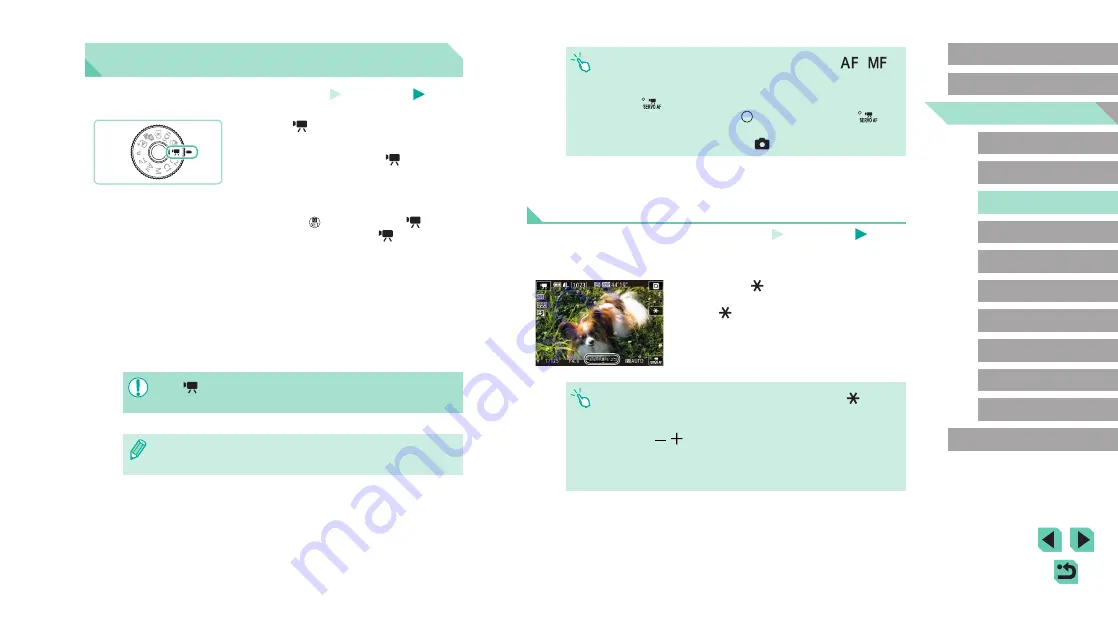
64
Advanced Guide
Basic Guide
Camera Basics
Auto Mode /
Hybrid Auto Mode
Other Shooting Modes
Playback Mode
Wireless Features
Setting Menu
Accessories
Appendix
Index
P Mode
Tv, Av, M, C1, and C2 Mode
Before Use
●
You can lock the focus during recording by touching [
]. [
]
is then displayed.
●
To switch between recording with auto focus and a fixed focus,
touch [
] on the screen before or during recording. (Auto
focus is indicated by a green [ ] in the upper left of the [
]
icon.) Note that this icon is not displayed when [Movie Servo AF]
(
42) is set to [Disable] on the [
8] tab of the menu.
Locking or Changing Image Brightness before
Recording
Still Images
Movies
You can lock the exposure before or during recording or adjust it in
1/3-stop increments within a range of −3 to +3 stops.
●
Press the [ ] button to lock the
exposure. To unlock the exposure, press
the [ ] button again.
●
Turn the exposure compensation dial to
adjust the exposure, as you watch the
screen.
●
You can also lock or unlock the exposure by touching [ ].
●
During recording, you can also adjust exposure by touching the
exposure compensation bar on the bottom of the screen and then
touching [ ][ ].
●
The amount that exposure is adjusted by touching the screen
differs from the amount set by using the exposure compensation
dial. Check the image displayed.
Recording Movies in Movie Mode
Still Images
Movies
1
Enter [ ] mode.
●
Hold down the mode dial release button
and turn the mode dial to [ ].
●
Black bars displayed on the top and
bottom edges of the screen indicate
image areas not recorded.
●
Press the [ ] button, choose [ ] in the
menu, and then choose [ ] (
2
Configure the settings to suit the
3
Shoot.
●
Press the movie button.
●
To stop movie recording, press the movie
button again.
●
In [
] mode, the image display area narrows and subjects are
enlarged.
●
To readjust the focus and exposure while recording a movie,
press the shutter button halfway. (The camera will not beep.)






























