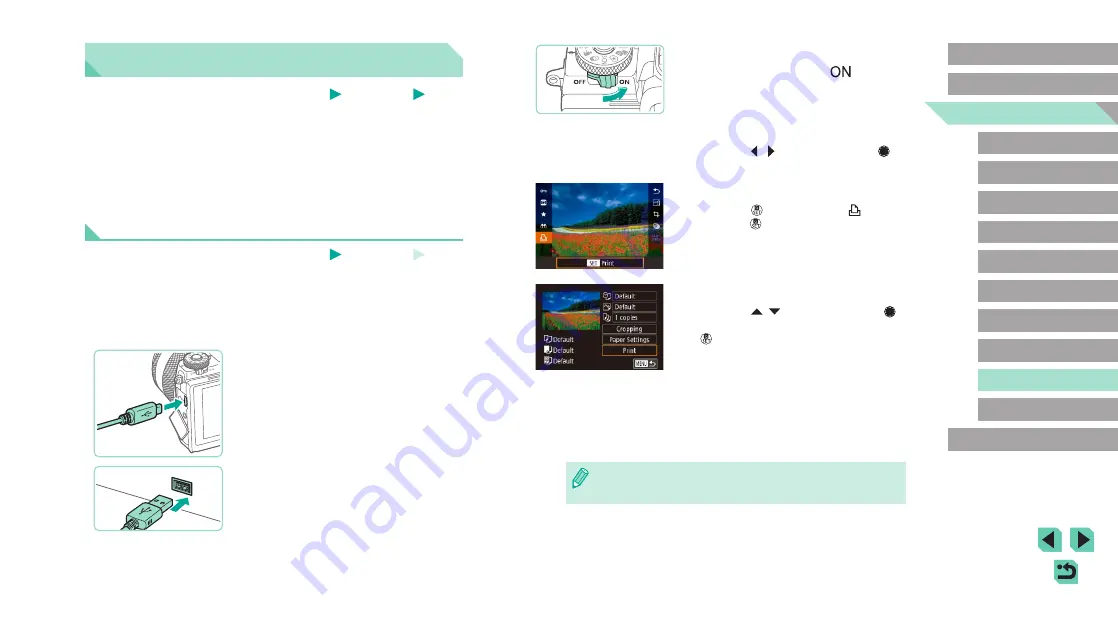
178
Advanced Guide
Basic Guide
Camera Basics
Auto Mode /
Hybrid Auto Mode
Other Shooting Modes
Playback Mode
Wireless Features
Setting Menu
Accessories
Appendix
Index
P Mode
Tv, Av, M, C1, and C2 Mode
Before Use
4
Turn the camera on.
●
Move the power switch to [
].
5
Choose an image.
●
Press the [ ][ ] buttons or turn the [ ]
dial to choose an image.
6
Access the printing screen.
●
Press the [ ] button, choose [ ], and
press the [ ] button again.
7
Print the image.
●
Press the [ ][ ] buttons or turn the [ ]
dial to choose [Print], and then press the
[ ] button.
●
Printing now begins.
●
To print other images, repeat the above
procedures starting from step 5 after
printing is finished.
●
When you are finished printing, turn the
camera and printer off and disconnect
the cable.
●
For Canon-brand PictBridge-compatible printers (sold separately),
see “Printers” (
Printing Images
Still Images
Movies
Your shots can easily be printed by connecting the camera to a printer.
On the camera, you can specify images to set up batch printing, prepare
orders for photo development services, and prepare orders or print
images for photobooks.
A Canon SELPHY CP series compact photo printer is used here for the
sake of illustration. Screens displayed and available functions vary by
printer. Also refer to the printer manual for additional information.
Easy Print
Still Images
Movies
Easily print your shots by connecting the camera to a PictBridge-compatible
printer (sold separately) with an interface cable (
1
Make sure the camera and printer
are off.
2
Connect the camera to the printer.
●
Open the terminal cover. Holding the
smaller cable plug in the orientation
shown, insert the plug fully into the
camera terminal.
●
Connect the larger cable plug to the
printer. For other connection details, refer
to the printer manual.
3
Turn the printer on.






























