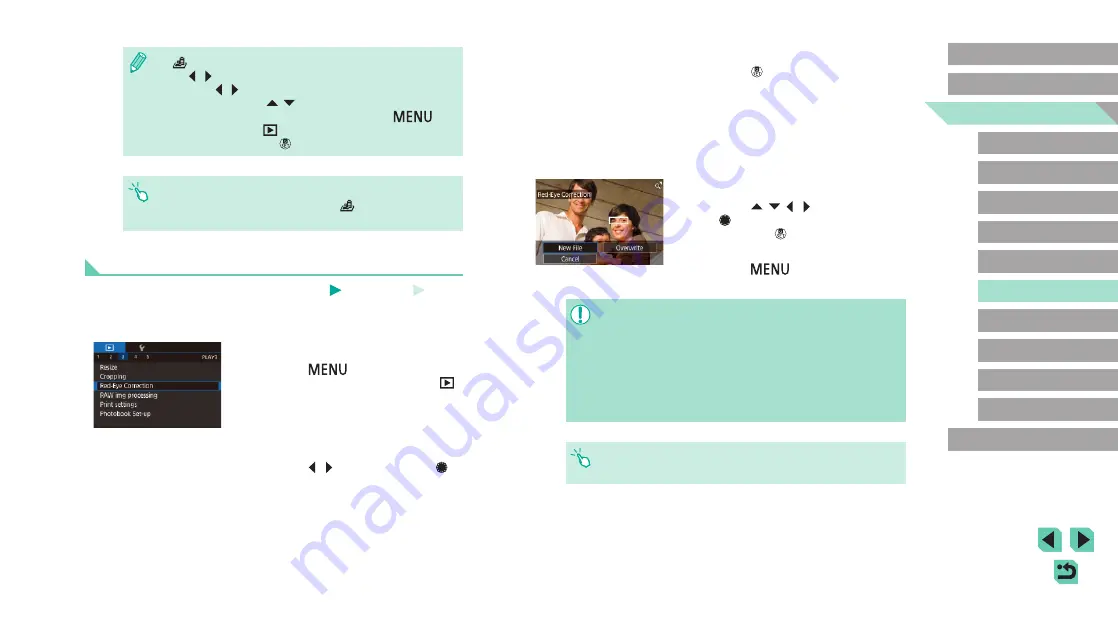
121
Advanced Guide
Basic Guide
Camera Basics
Auto Mode /
Hybrid Auto Mode
Other Shooting Modes
Playback Mode
Wireless Features
Setting Menu
Accessories
Appendix
Index
P Mode
Tv, Av, M, C1, and C2 Mode
Before Use
3
Correct the image.
●
Press the [ ] button.
●
Red-eye detected by the camera is now
corrected, and frames are displayed
around corrected image areas.
●
Enlarge or reduce images as needed.
Follow the steps in “Magnifying Images”
4
Save as a new image and review.
●
Press the [ ][ ][ ][ ] buttons or turn
the [ ] dial to choose [New File], and
then press the [ ] button.
●
The image is now saved as a new file.
●
Press the [
] button and follow
●
Some images may not be corrected accurately.
●
To overwrite the original image with the corrected image, choose
[Overwrite] in step 4. In this case, the original image will be
erased.
●
Protected images cannot be overwritten.
●
RAW images cannot be edited this way.
●
Red-eye correction can be applied to JPEG images also captured
in RAW format, but the original image cannot be overwritten.
●
You can also save images by touching [New File] or [Overwrite]
on the screen in step 4.
●
[
]: To switch the orientation of the frame to vertical, press
the [ ][ ] buttons on the screen in step 2. To move the frame,
press the [ ][ ] buttons again. To return the frame to horizontal
orientation, press the [ ][ ] buttons.
●
The same operations are available by pressing the [
]
button and choosing [
2] tab > [Creative filters], choosing an
image, and pressing the [ ] button.
●
You can also adjust the effect by touching or dragging the bar on
the bottom of the screen in step 2. For [
], you can also move
the frame by touching or dragging across the screen.
Correcting Red-Eye
Still Images
Movies
Automatically corrects images affected by red-eye. You can save the
corrected image as a separate file.
1
Choose [Red-Eye Correction].
●
Press the [
] button, and then
choose [Red-Eye Correction] on the [ 3]
tab (
2
Choose an image.
●
Press the [ ][ ] buttons or turn the [ ]
dial to choose an image.






























