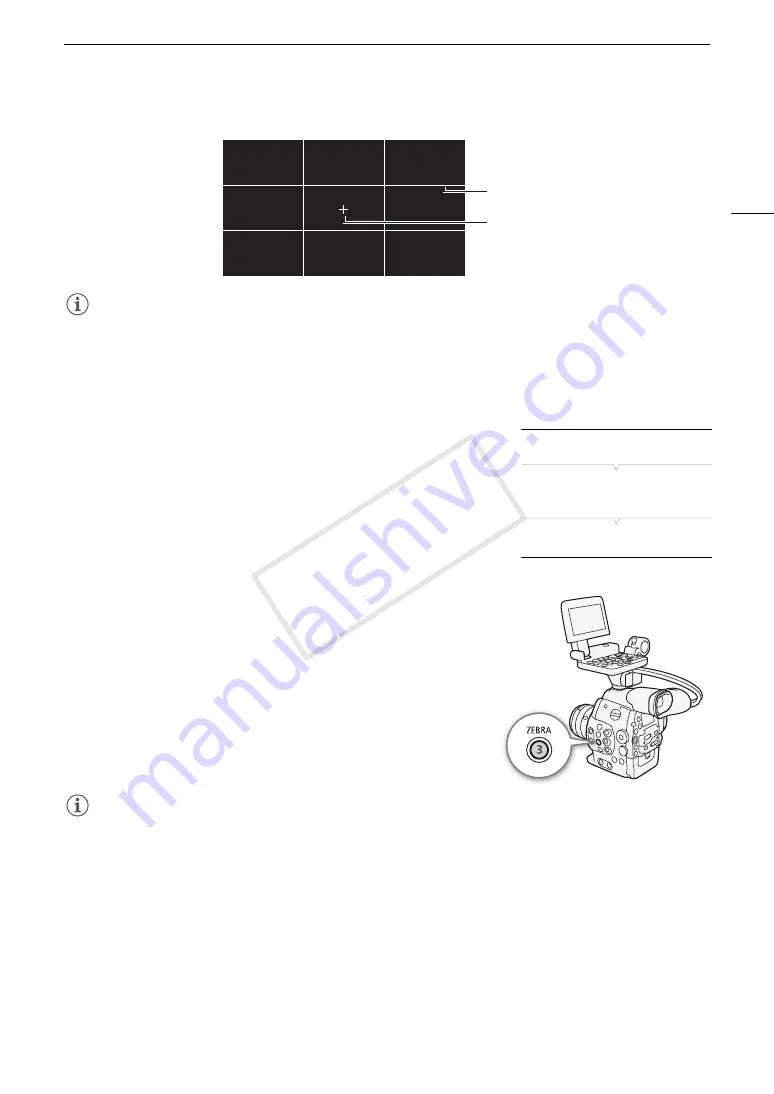
83
Onscreen Markers and Zebra Patterns
NOTES
• You can turn off all other onscreen displays, leaving only the onscreen markers (
A
• If you set an assignable button to [Markers] (
A
111), you can press the button to turn the onscreen markers
on and off.
Displaying Zebra Patterns
The camcorder has a zebra pattern feature that shows black and white
diagonal stripes over areas that are overexposed. This is displayed only
on the screen and will not affect your recordings. There are two types of
zebra patterns and you can display both simultaneously. Zebra 1 lets you
identify areas within a certain range (±5% of a specified level) while zebra
2 lets you identify areas that are over a specified level. When you display
both simultaneously and they overlap, only zebra 1 will be displayed in
those areas.
1 Open the zebra pattern [Select] submenu.
[
£
LCD/VF Setup]
>
[Select] (under [Zebra])
2 Select [Zebra 1], [Zebra 2] or [Zebra 1&2] and then press SET.
3 Open the zebra level submenu.
[
£
LCD/VF Setup]
>
[Zebra 1 Level] or [Zebra 2 Level]
4 Select a zebra level and then press SET.
5 Press the ZEBRA button to activate the selected zebra pattern.
• Alternatively, before closing the menu, you can also select [Zebra],
select [On] and then press SET.
NOTES
• You can use the [
£
LCD/VF Setup]
>
[Zebra HD Output] setting to display the zebra pattern on an external
monitor connected to the HD/SD SDI terminal (HD output only), SYNC OUT terminal (HD-Y signal output only)
or HDMI OUT terminal (HD output only).
Center marker
Grid
[
£
LCD/VF Setup]
[
Select]
(under [Zebra])
[
Zebra 1]
COP
Y
Содержание EOS C300
Страница 1: ...HD Camcorder PUB DIE 0440 000A COPY ...
Страница 10: ...10 COPY ...
Страница 22: ...Names of Parts 22 COPY ...
Страница 50: ...Remote Operation Via the Wi Fi Remote Application 50 COPY ...
Страница 138: ...Clip Operations 138 COPY ...
Страница 150: ...Saving Clips to a Computer 150 COPY ...
Страница 158: ...Photo Operations 158 COPY ...
Страница 196: ...Specifications 196 COPY ...
















































