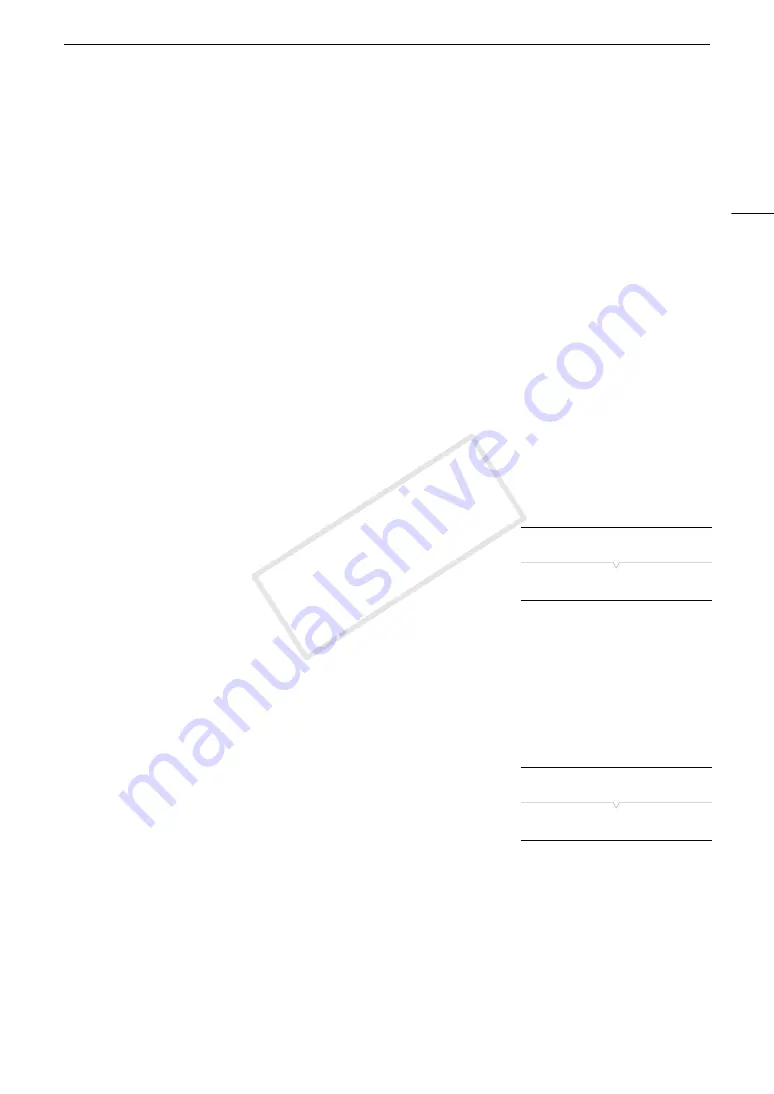
115
Custom Picture Settings
Editing a Custom Picture File’s Settings
1 After selecting a file, select [
,
/
Edit File] and then press SET.
2 Select a setting and then press SET.
3 Change the setting to the desired level and then press SET.
• Refer to the table
Available Custom Picture Settings
(
A
117) for details on the various settings.
• Repeat steps 2 and 3 for other settings, as necessary.
4 Press the CUSTOM PICTURE button to exit the custom picture menu.
• The new custom picture settings will be applied.
/
(camcorder) or
.
(SD card) and the custom picture
file’s number will appear on the left of the screen.
Resetting the current file’s settings to default values
1 Select [Reset] and then press SET.
2 Select the default values and then press SET.
• Select [NEUTRAL] to reset to neutral default values (equivalent to not using custom picture settings at all) or
[CINEMA], [Wide DR] or [EOS Std.] if you want to replicate these preset settings, for example as a starting
point to edit them further.
3 Select [OK] and then press SET.
Renaming Custom Picture Files
1 After selecting a file, open the [Rename] submenu.
[
,
/
Edit File]
>
[Rename]
• A screen appears that displays the current file name with an orange
selection frame on the first character.
2 Select an alphanumeric character or symbol then move (
Ð
) to the next field.
• Change the rest of the name in the same way.
3 Select [Set] and then press SET.
4 Press the CUSTOM PICTURE button to exit the custom picture menu.
Protecting Custom Picture Files
Protecting a custom picture file prevents its settings from being
accidentally changed.
1 After selecting a file, open the [Protect] submenu.
[
,
/
Edit File]
>
[Protect]
2 Select [Protect] and then press SET.
• In the custom picture menu,
i
will appear next to the file name.
• To remove protection settings, select [Unprotect] instead.
3 Press the CUSTOM PICTURE button to exit the custom picture menu.
[
,
/
Edit File]
[Rename]
[
,
/
Edit File]
[Protect]
COP
Y
Содержание EOS C300
Страница 1: ...HD Camcorder PUB DIE 0440 000A COPY ...
Страница 10: ...10 COPY ...
Страница 22: ...Names of Parts 22 COPY ...
Страница 50: ...Remote Operation Via the Wi Fi Remote Application 50 COPY ...
Страница 138: ...Clip Operations 138 COPY ...
Страница 150: ...Saving Clips to a Computer 150 COPY ...
Страница 158: ...Photo Operations 158 COPY ...
Страница 196: ...Specifications 196 COPY ...






























