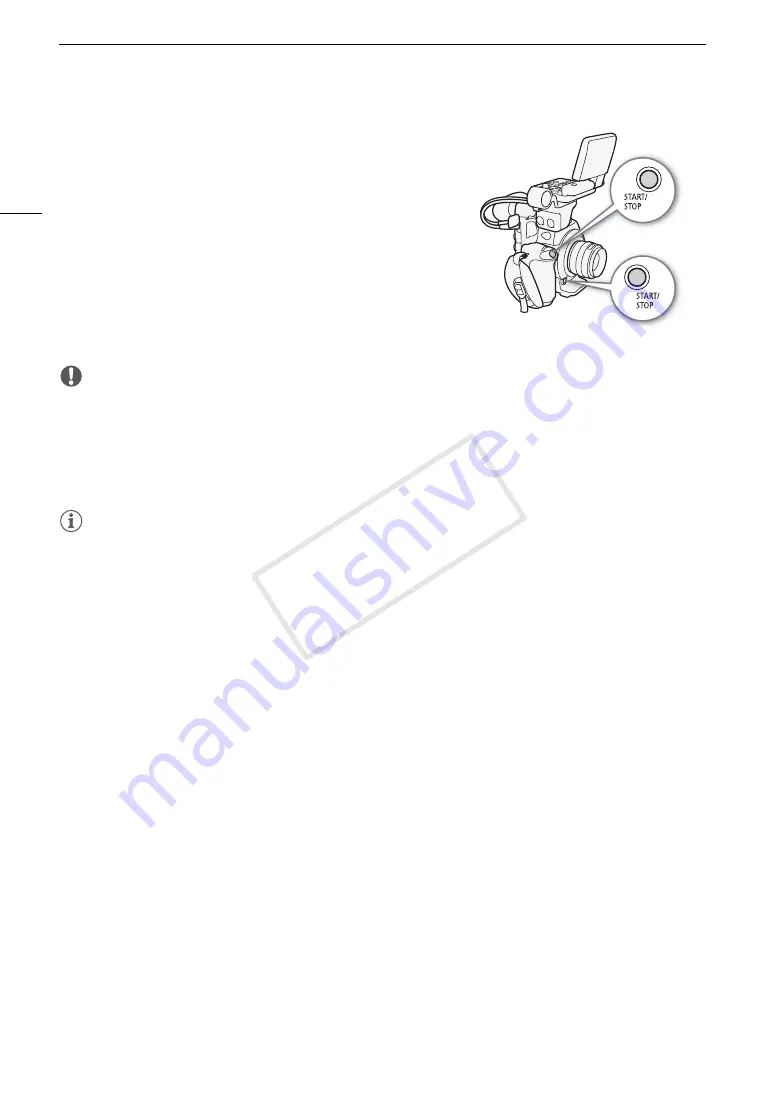
Recording Video
52
2 Press the START/STOP button to begin recording.
• Recording starts. The tally lamp illuminates and the recording
indicator [
Ü
REC] appears at the top of the screen.
• You can use the START/STOP button on the back of the
camcorder, the front of the camcorder (next to the lens
mount), the grip unit or the monitor unit.
3 Press the START/STOP button to pause the recording.
• The clip* is recorded to the CF card and the camcorder enters
record pause mode. The tally lamp will also go out.
* “Clip” refers to one movie unit from the point you press the START/STOP
button to start recording until you press again to pause the recording. You can
also include custom picture settings (
A
114) and metadata (
A
96) with the
clip.
IMPORTANT
• Observe the following precautions while the CF
2
or CF
3
access indicator is illuminated in red. Failure to do
so may result in permanent data loss.
- Do not open the CF card slot cover of the CF card slot being accessed and remove the CF card.
- Do not disconnect the power source or turn off the camcorder.
• Be sure to save your recordings regularly (
A
143), especially after making important recordings. Canon shall
not be liable for any loss or corruption of data.
NOTES
• You can use [
w
Other Functions]
>
[Rec Review] (
A
105) to review part or all of the last clip recorded.
• If you set an assignable button to [Add
$
Mark] or [Add
%
Mark] (
A
111), you can press the button to add
an
$
mark or
%
mark to the last clip recorded.
• You can use [
w
Other Functions]
>
[Clips]
>
[Delete Last Clip] (
A
166) to delete the last clip recorded.
However, you cannot delete the last clip if double slot recording is on.
• When you set the [
w
Other Functions]
>
[SDI Rec Command] setting to [On] and you connect the
camcorder to another device using the HD/SD SDI terminal, if you start or stop recording with the camcorder,
the other device will also start or stop recording.
COP
Y
Содержание EOS C300
Страница 1: ...HD Camcorder PUB DIE 0440 000A COPY ...
Страница 10: ...10 COPY ...
Страница 22: ...Names of Parts 22 COPY ...
Страница 50: ...Remote Operation Via the Wi Fi Remote Application 50 COPY ...
Страница 138: ...Clip Operations 138 COPY ...
Страница 150: ...Saving Clips to a Computer 150 COPY ...
Страница 158: ...Photo Operations 158 COPY ...
Страница 196: ...Specifications 196 COPY ...






























