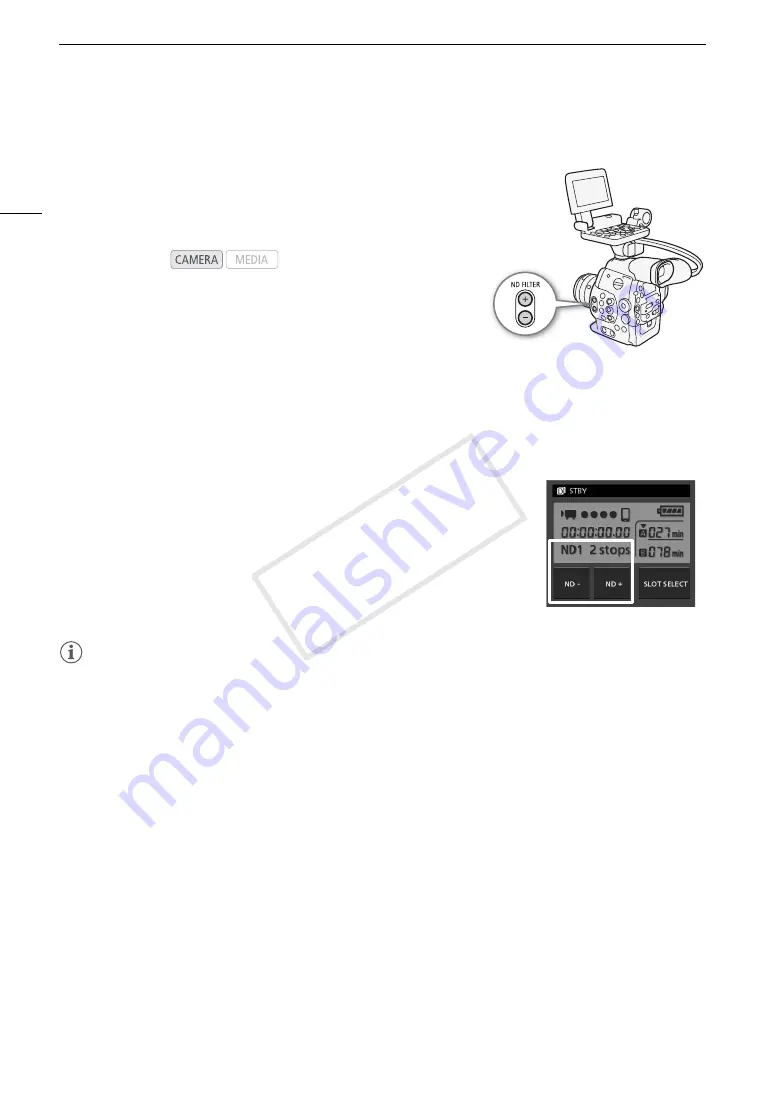
ND Filter
68
ND Filter
Using the ND filters allows you keep the aperture within an appropriate
range when recording in bright surroundings*.
* Closing down the aperture when recording under bright conditions may cause the
picture to appear soft or out of focus. To avoid the loss of sharpness due to diffraction,
use a denser ND filter or a faster shutter speed (
A
62).
Using the ND Filter
Press the ND or - button to select the desired ND filter setting.
• Repeatedly pressing ND button will change the ND filter setting in the following order: [ND1 2 stops]
[ND2 4 stops]
[ND3 6 stops]
ND filter off. (The ND FILTER - button cycles through the settings in
reverse order.)
Remote Operation Using Wi-Fi Remote
After completing the necessary preparations (
A
49), you can adjust the ND filter
remotely from a Wi-Fi-enabled device using the Wi-Fi Remote application.
Press [ND +] or [ND -] on the Wi-Fi Remote screen.
• The function is identical to that of the ND and - buttons on the
camcorder.
• The selected ND filter setting will be displayed on the Wi-Fi Remote screen and
will be applied on the camcorder.
NOTES
• Depending on the scene, the color may change when turning the ND filter on/off. Setting a custom white
balance (
A
74) may be effective in such case.
• If you set an assignable button to [ND +] or [ND -] (
A
111), you can press the button to cycle through the ND
filter settings.
Operating modes:
COP
Y
Содержание EOS C300
Страница 1: ...HD Camcorder PUB DIE 0440 000A COPY ...
Страница 10: ...10 COPY ...
Страница 22: ...Names of Parts 22 COPY ...
Страница 50: ...Remote Operation Via the Wi Fi Remote Application 50 COPY ...
Страница 138: ...Clip Operations 138 COPY ...
Страница 150: ...Saving Clips to a Computer 150 COPY ...
Страница 158: ...Photo Operations 158 COPY ...
Страница 196: ...Specifications 196 COPY ...






























