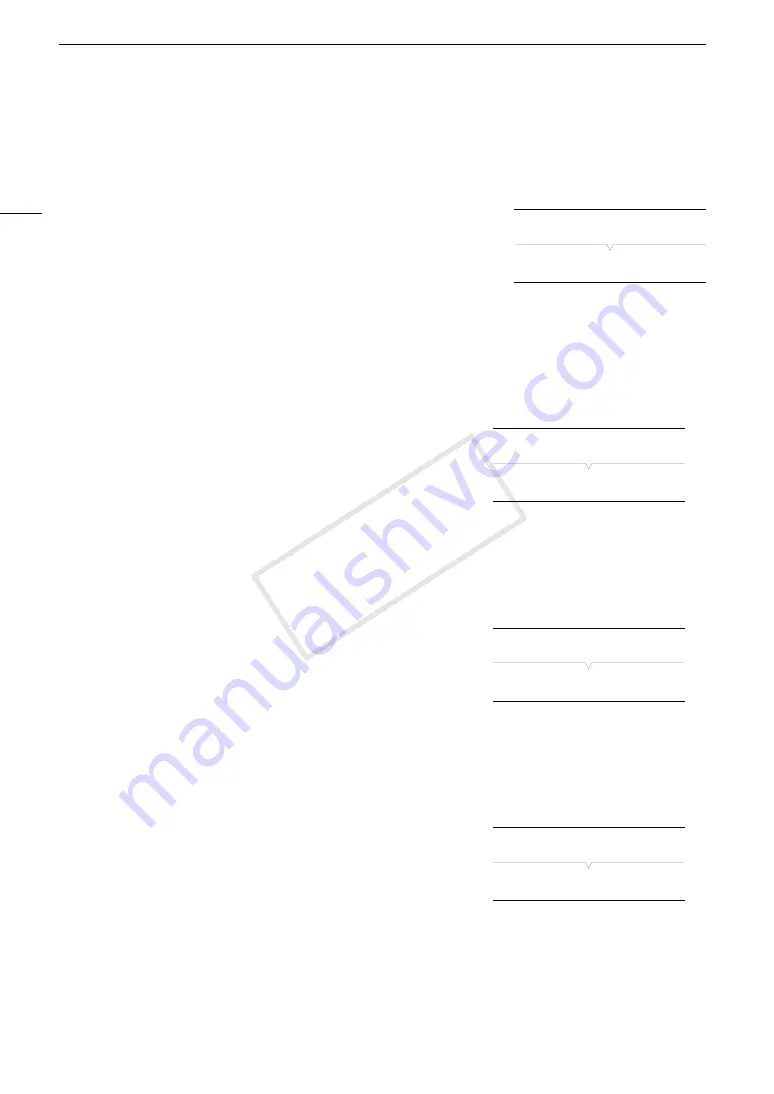
Custom Picture Settings
116
Transferring Custom Picture Files
You can transfer custom picture files between the camcorder and SD card. When the selected custom picture
file is in the camcorder, use [Copy To
*
] or [Load From
*
] depending on the operation you wish to perform.
Similarly, when the selected custom picture file is on an SD card, use [Copy To Cam.] or [Load From Cam].
Copying a File from the Camcorder to an SD Card
1 After selecting a file in the camcorder, open the [Copy To
*
] submenu.
[
+ /
Transfer File]
>
[Copy To
*
]
2 Select the file slot on the SD card under which to save the file and then
press SET.
• If there are available slots, you can select [New File] to save the file in the first available slot.
3 Select [OK] and then press SET.
• The currently selected file will be copied to the selected slot on the SD card, overwriting the file in that slot.
When the confirmation screen appears, press SET.
4 Press the CUSTOM PICTURE button to exit the custom picture menu.
Replacing a File in the Camcorder with a File on an SD Card
1 After selecting a file in the camcorder to replace, open the
[Load From
*
] submenu.
[
+ /
Transfer File]
>
[Load From
*
]
2 Select the file to transfer to the camcorder and then press SET.
3 Select [OK] and then press SET.
• The file in the camcorder will be overwritten by the one on the SD card. When the confirmation screen
appears, press SET.
4 Press the CUSTOM PICTURE button to exit the custom picture menu.
Copying a File from an SD Card to the Camcorder
1 After selecting a file on the SD card, open the [Copy To Cam.]
submenu.
[
+ /
Transfer File]
>
[Copy To Cam.]
2 Select the file slot under which to save the file and then press SET.
3 Select [OK] and then press SET.
• The currently selected file will be copied to the selected slot on the camcorder, overwriting the file in that
slot. When the confirmation screen appears, press SET.
4 Press the CUSTOM PICTURE button to exit the custom picture menu.
Replacing a File on an SD Card with a File in the Camcorder
1 After selecting a file on the SD card to replace, open the
[Load From Cam.] submenu.
[
+ /
Transfer File]
>
[Load From Cam.]
2 Select the file to transfer to the SD card and then press SET.
3 Select [OK] and then press SET.
• The file on the SD card will be overwritten by the one on the camcorder. When the confirmation screen
appears, press SET.
4 Press the CUSTOM PICTURE button to exit the custom picture menu.
[
+ /
Transfer File]
[Copy To
*
]
[
+ /
Transfer File]
[Load From
*
]
[
+ /
Transfer File]
[Copy To Cam.]
[
+ /
Transfer File]
[Load From Cam.]
COP
Y
Содержание EOS C300
Страница 1: ...HD Camcorder PUB DIE 0440 000A COPY ...
Страница 10: ...10 COPY ...
Страница 22: ...Names of Parts 22 COPY ...
Страница 50: ...Remote Operation Via the Wi Fi Remote Application 50 COPY ...
Страница 138: ...Clip Operations 138 COPY ...
Страница 150: ...Saving Clips to a Computer 150 COPY ...
Страница 158: ...Photo Operations 158 COPY ...
Страница 196: ...Specifications 196 COPY ...
















































