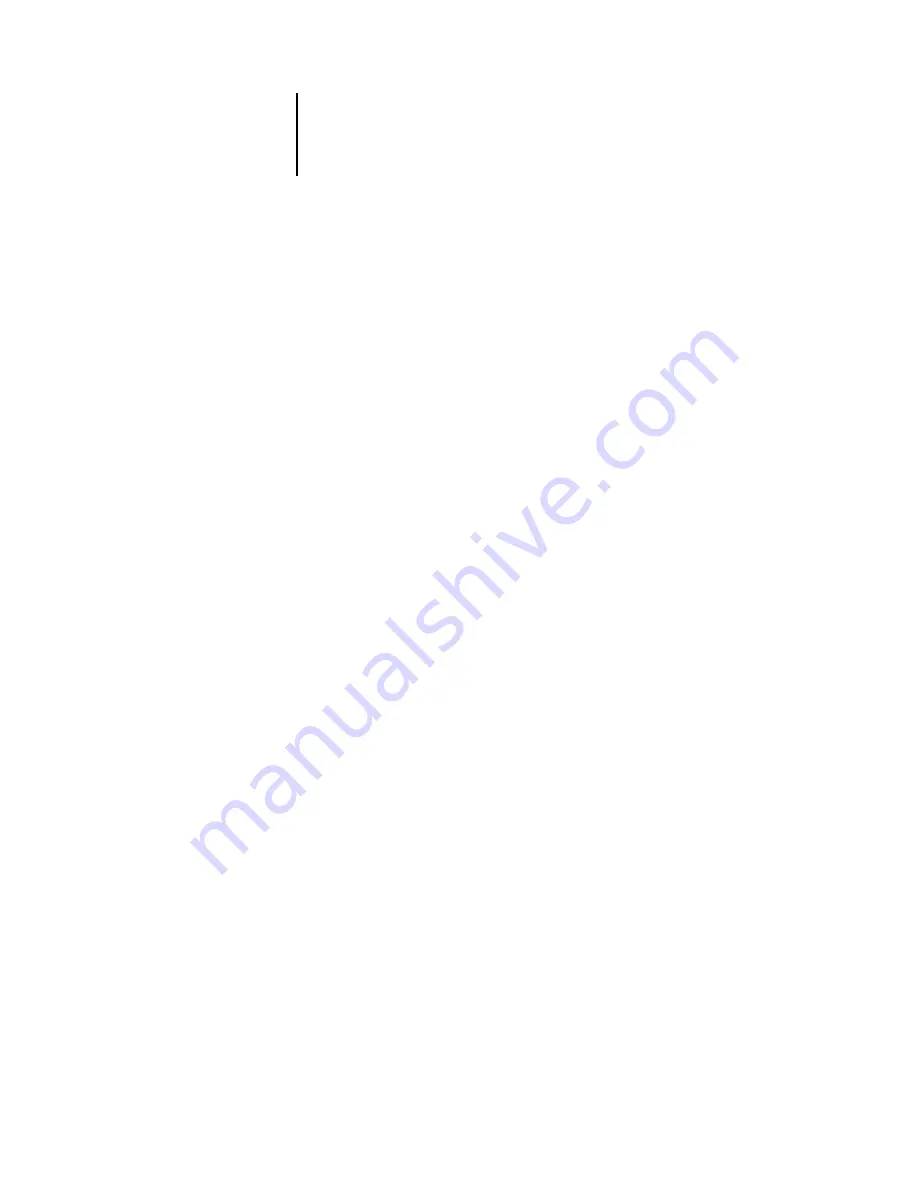
xx
Introduction
Mac OS
To print to the ColorPASS you need:
• A Mac OS-based computer
• At least 32MB of RAM
• EtherTalk installed
• Apple System software version 7.6.1 or later
• Adobe PostScript Printer Driver version 8.5 or later (version 8.7 is included with the
user software)
To use the Fiery utilities (Fiery Downloader, ColorWise Pro Tools, Fiery Link, and
Fiery Spooler), you also need:
• A Mac OS-based computer with Apple System Software version 7.6.1 or later
• At least 64MB of RAM
To use Fiery Scan, you also need Adobe Photoshop version 4.0 or later.
UNIX (TCP/IP)
To print to the ColorPASS with a UNIX workstation, you need:
• A workstation with standard TCP/IP connectivity (for example, Sun SPARCStation
or Silicon Graphics workstation with Solaris version 2.5 or later or SunOS version
4.1.x software)
• TCP/IP printing software that conforms to RFC1179 (Berkeley lpd protocol)
IPX (Novell)
To use the ColorPASS with an IPX (Novell) network, you need:
• A Novell server
• Novell NetWare software version 3.x, 4.x, or 5.x
• Support for Ethernet SNAP, Ethernet II, Ethernet 802.3, Ethernet 802.2,
Token Ring SNAP, or Token Ring
Содержание ColorPASS-Z5000
Страница 1: ...ColorPASS Z5000 GETTING STARTED I N C L U D E S F I E R Y S O F T W A R E...
Страница 2: ......
Страница 3: ...ColorPASS Z5000 GETTING STARTED I N C L U D E S F I E R Y S O F T W A R E...
Страница 4: ......
Страница 8: ......
Страница 12: ......
Страница 22: ......
Страница 86: ......
Страница 114: ......
Страница 118: ......
Страница 122: ......
Страница 128: ......
Страница 129: ......
















































