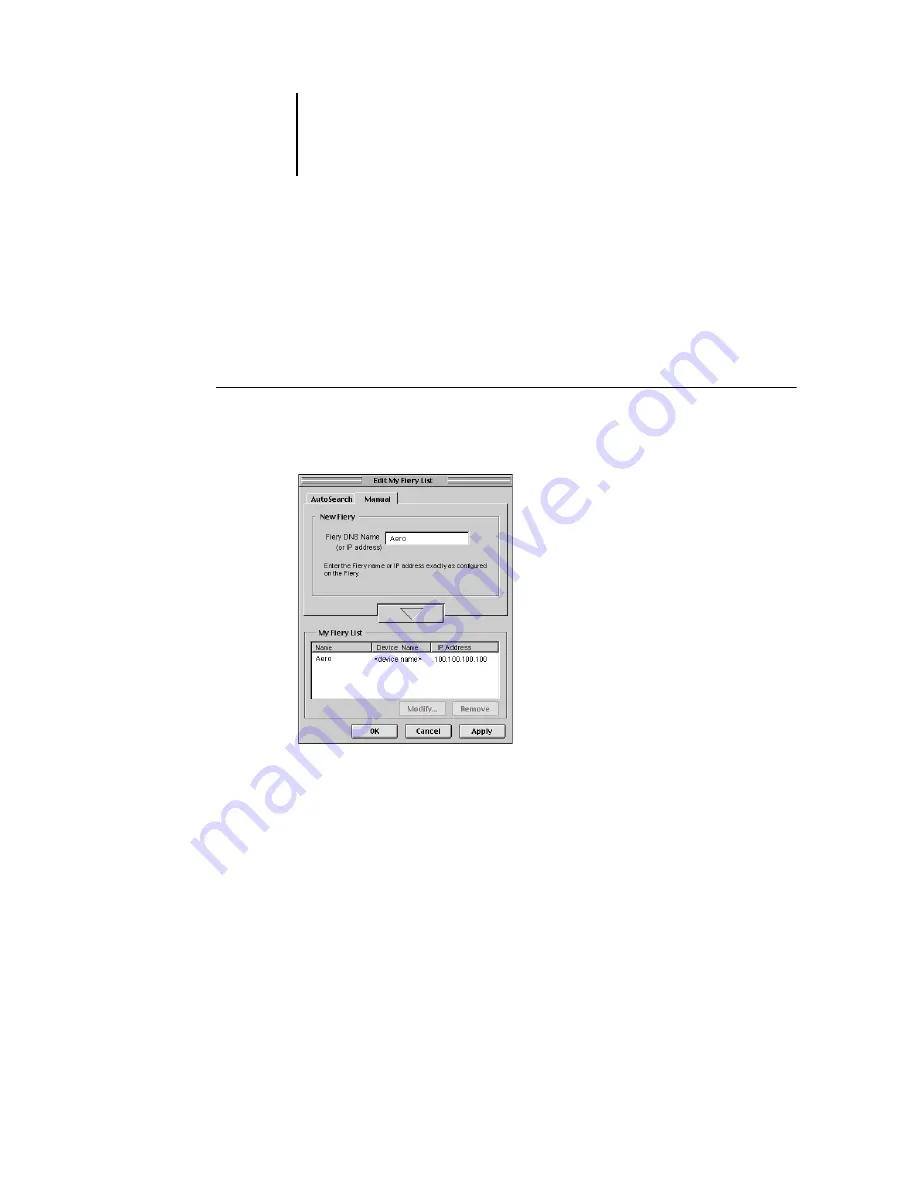
77
Installing ColorPASS software and fonts
The server appears in the My Fiery List.
Repeat step 2 for each server you would like to add to the My Fiery List.
3.
Click Apply to accept the changes to My Fiery List.
4.
Click OK.
T
O
MANUALLY
CONFIGURE
THE
CONNECTION
FOR
F
IERY
L
INK
:
1.
Click the Manual tab. Enter the DNS name or IP address of the ColorPASS and click
the arrow button.
When the arrow button is clicked, Fiery Link checks for the specified ColorPASS.
If the server is found, it appears in the My Fiery List. If it is not found, an error
message appears.
To add the server to the My Fiery List without confirming its existence on the network,
hold down the Control key while clicking the arrow button.
2.
To give the server a nickname, select it in the My Fiery List and click Modify.
Содержание ColorPASS-Z5000
Страница 1: ...ColorPASS Z5000 GETTING STARTED I N C L U D E S F I E R Y S O F T W A R E...
Страница 2: ......
Страница 3: ...ColorPASS Z5000 GETTING STARTED I N C L U D E S F I E R Y S O F T W A R E...
Страница 4: ......
Страница 8: ......
Страница 12: ......
Страница 22: ......
Страница 86: ......
Страница 114: ......
Страница 118: ......
Страница 122: ......
Страница 128: ......
Страница 129: ......






























