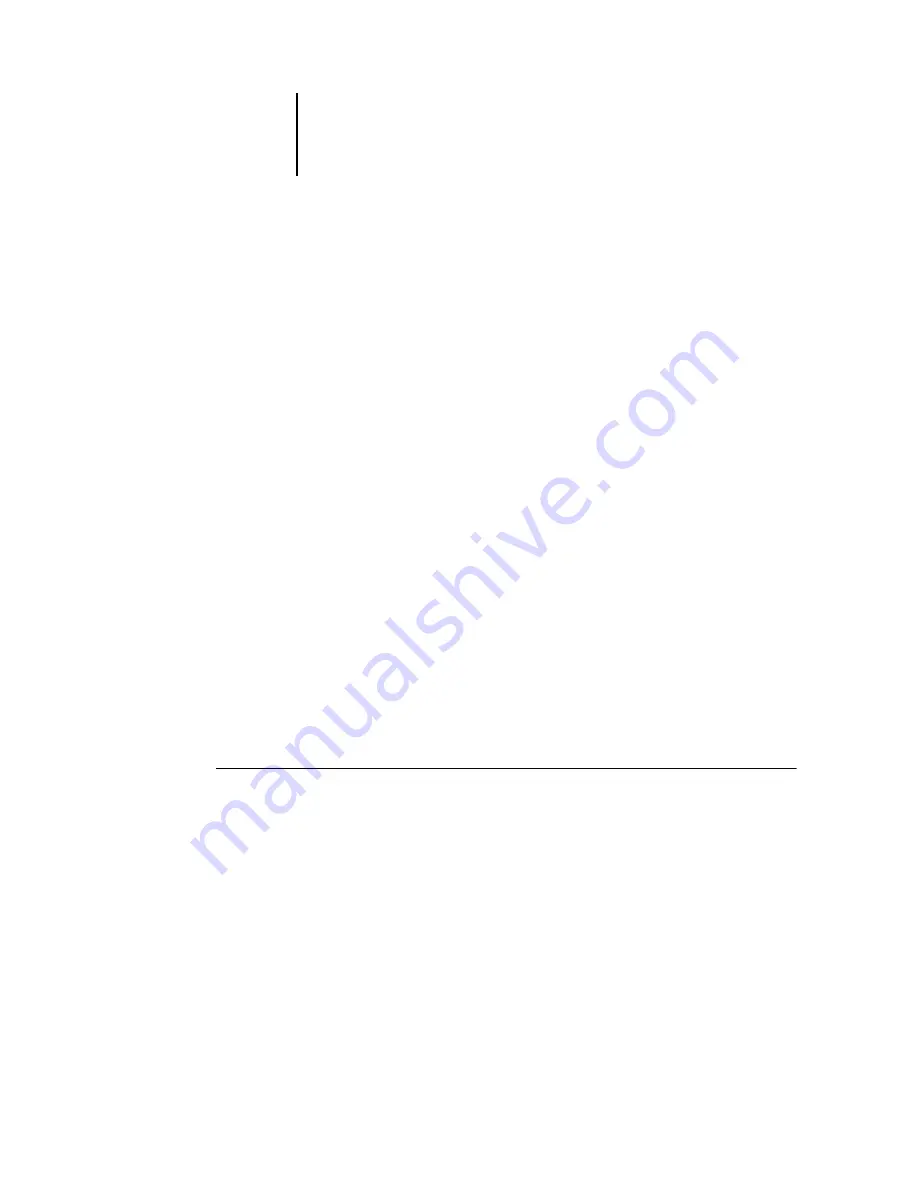
16
Installing User Software on a Windows Computer
Setting up PostScript printing with Windows NT 4.0
and/or Windows 2000
To set up the ColorPASS as a PostScript printer, you must install the PostScript printer
driver for Windows NT 4.0 and/or Windows 2000 and its corresponding printer
description files. You must also configure a particular type of print connection between
the workstation and the ColorPASS.
The instructions below describe installing a printer locally. Adding a printer to a local
system requires that you log in to your local Windows NT 4.0 and/or Windows 2000
workstation (not the network server domain) and that you are a member of the
Administrators group. The procedure for adding a network printer is similar to adding
a port. This procedure is described in “Completing the Windows NT 4.0 TCP/IP and
LPR connection” on page 28.
The following procedures for Windows NT 4.0 and Windows 2000 describe
installing the printer drivers from the User Software CD. The Windows NT 4.0 and
Windows 2000 procedures can also be used if you have downloaded the printer files
using the Installer WebTool. The procedures that follow describe setting up the print
connection.
If you are printing using SMB (Server Message Block) you can connect to the
ColorPASS and install the printer drivers in a single procedure. To configure
the ColorPASS for SMB printing, see “Setting up SMB printing on Windows NT 4.0
and/or Windows 2000” on page 34.
T
O
INSTALL
THE
P
OST
S
CRIPT
PRINTER
DRIVER
FOR
W
INDOWS
NT 4.0:
1.
If you are installing from the CD, insert it into the CD-ROM drive.
2.
Click Start in the Windows NT taskbar, choose Settings, and then choose Printers.
3.
Double-click Add Printer.
Содержание ColorPASS-Z5000
Страница 1: ...ColorPASS Z5000 GETTING STARTED I N C L U D E S F I E R Y S O F T W A R E...
Страница 2: ......
Страница 3: ...ColorPASS Z5000 GETTING STARTED I N C L U D E S F I E R Y S O F T W A R E...
Страница 4: ......
Страница 8: ......
Страница 12: ......
Страница 22: ......
Страница 86: ......
Страница 114: ......
Страница 118: ......
Страница 122: ......
Страница 128: ......
Страница 129: ......






























