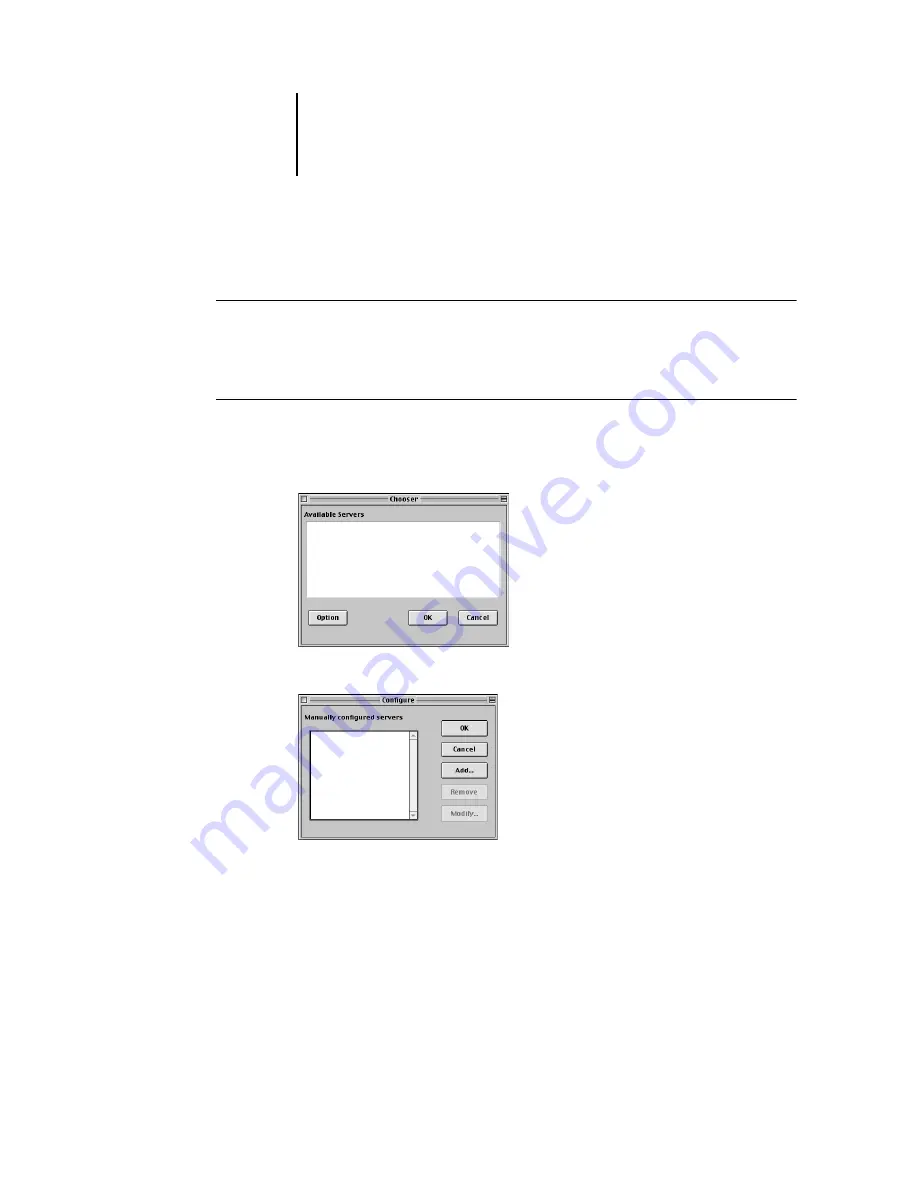
73
Installing ColorPASS software and fonts
Configuring a connection for Fiery Spooler
B
EFORE
YOU
BEGIN
:
•
Print the Configuration page from the Control Panel and note the IP address of
the ColorPASS.
T
O
CONFIGURE
A
CONNECTION
FOR
F
IERY
S
POOLER
:
1.
Launch the utility by double-clicking its icon.
The Chooser dialog box appears.
2.
Click Option.
Содержание ColorPASS-Z5000
Страница 1: ...ColorPASS Z5000 GETTING STARTED I N C L U D E S F I E R Y S O F T W A R E...
Страница 2: ......
Страница 3: ...ColorPASS Z5000 GETTING STARTED I N C L U D E S F I E R Y S O F T W A R E...
Страница 4: ......
Страница 8: ......
Страница 12: ......
Страница 22: ......
Страница 86: ......
Страница 114: ......
Страница 118: ......
Страница 122: ......
Страница 128: ......
Страница 129: ......
















































