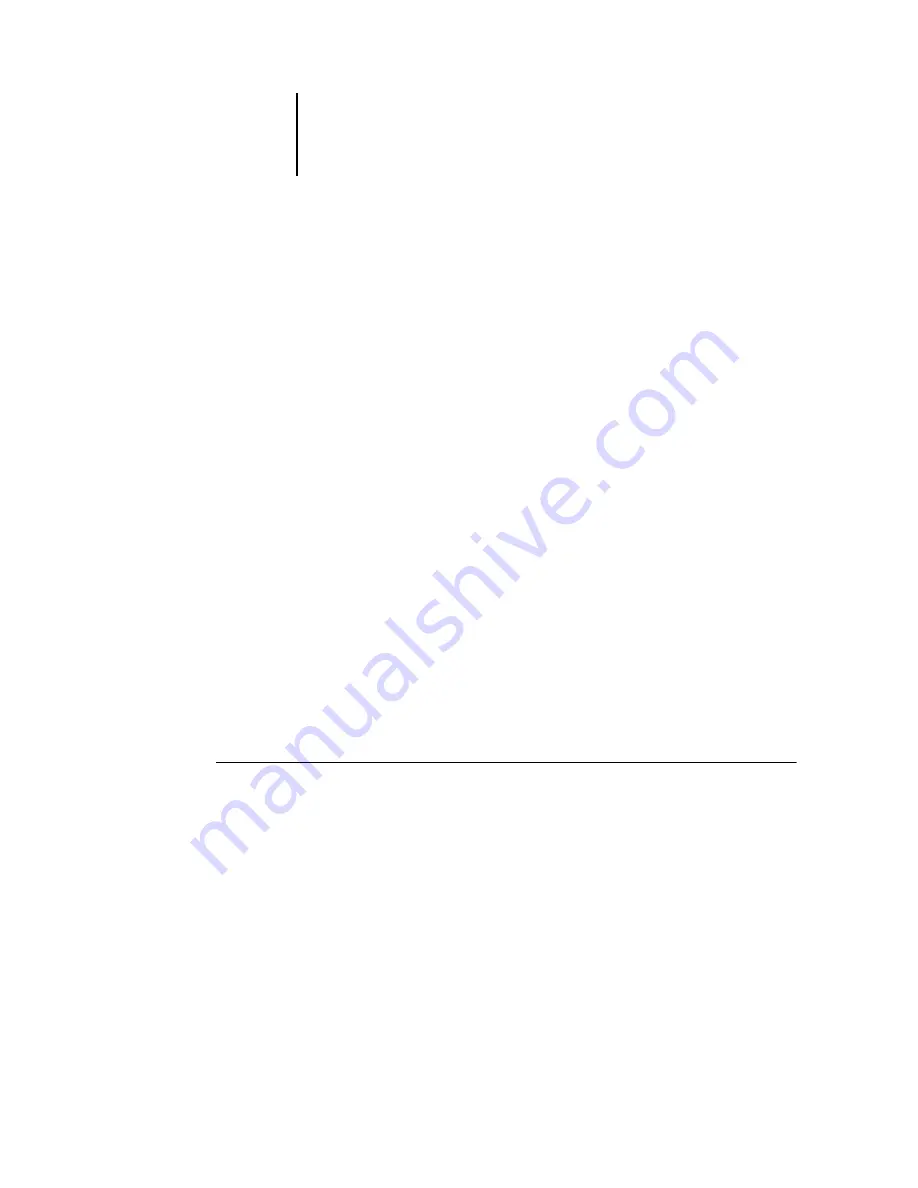
11
Setting up PostScript printing with Windows 95/98/Me
6.
Click the printer icon labeled with the NetWare print queue you will use and click OK.
7.
In the Add Port dialog box, verify that the network path is updated and click OK.
Your print jobs are transmitted to the specified print queue on the Novell file server.
The ColorPASS polls the file server, and if jobs are present, they are transmitted to the
ColorPASS.
To confirm the connection, you can print a Windows 95/98/Me test page.
8.
Click the General tab, click Apply, and click Print Test Page.
If the test page prints successfully, you are ready to print from the computer.
Setting up SMB printing with Windows 95/98/Me
If you do not have a Novell network, you can print via SMB printing (also known as
Windows printing or WINS printing). Printing by this method allows you to install
the PostScript printer driver and printer description files, and print from your
computer to a particular connection (Hold, Print, or Direct) on the ColorPASS.
These instructions assume you have the TCP/IP protocol and Client for Microsoft
Networks installed.
To set up printing to a second or third print connection, you must install a new
printer driver and PPD file. Repeat the procedure “To set up SMB printing on
Windows 95/98/Me” on page 12. If you install more than one printer, give each a
descriptive name during printer driver installation, such as
Aero-Print
or
Aero-Hold
, so
you can easily identify printers.
B
EFORE
YOU
BEGIN
:
•
Configure the ColorPASS for SMB printing in Network Setup>Service Setup>
Windows Setup.
SMB printing is referred to as Windows Printing in Setup, on the Control Panel Map,
and on the Configuration page. For more information, see the Configuration Guide.
Содержание ColorPASS-Z5000
Страница 1: ...ColorPASS Z5000 GETTING STARTED I N C L U D E S F I E R Y S O F T W A R E...
Страница 2: ......
Страница 3: ...ColorPASS Z5000 GETTING STARTED I N C L U D E S F I E R Y S O F T W A R E...
Страница 4: ......
Страница 8: ......
Страница 12: ......
Страница 22: ......
Страница 86: ......
Страница 114: ......
Страница 118: ......
Страница 122: ......
Страница 128: ......
Страница 129: ......






























