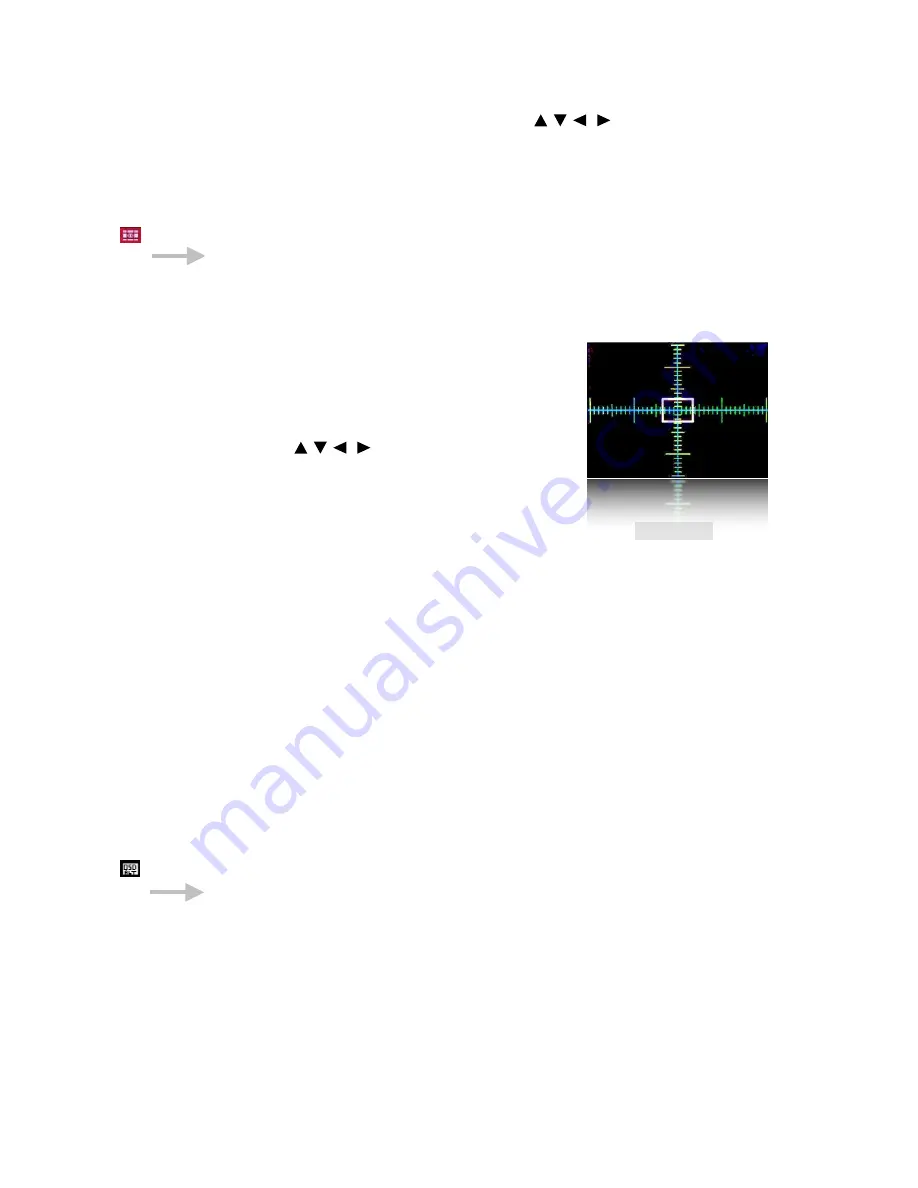
•
FUNC.SET
button
- Switch between display features.
•
4-Direction switch /rocker
(Directional buttons –
) moves the selected feature.
•
Display
(
DISP.
)
button
– Toggles between 1 pixel per move or 10 pixels per move.
Grid
< OSD parameters < Main Menu
Opens the Grid Lines menu. This menu allows you to select and display a custom defined grid.
See the grid tutorial in the
CHDK Wiki
.
Show grid lines
Enable [
•
] / Disable [ ]
Enables the display of custom grids.
Load grid from file…
Displays the file selection screen. Use the camera’s
Directional buttons
to select a grid file and
press
FUNC.SET
to select it.
Rulers Grid
…………...Current grid.…………….
The name of the currently loaded grid.
Override grid colors
Enable [
•
] / Disable [ ]
This setting will override the grid colors defined in a CHDK grid file. It will not override
the grid colors of the original Canon grids selected from the Canon menu.
Line color
Select a color for the grid lines.
Fill color
Press the
FUNC.SET
button to view the color selection table.
Press the
FUNC.SET
button to select a color.
Also see:-
Grids notes
on
page 56.
Miscellaneous Values
< OSD parameters < Main Menu
Show misc values
[Don
ʼ
t, Always, Shoot]
•
Don
ʼ
t
– Don’t show misc values on LCD.
•
Always
– Always show the misc values on the LCD.
•
Shoot
– Only show the misc values when shutter is half-pressed.
Show values in video
Enable [
•
] / Disable [ ]
Displays the Miscellaneous values when the camera is in video mode.
29















































