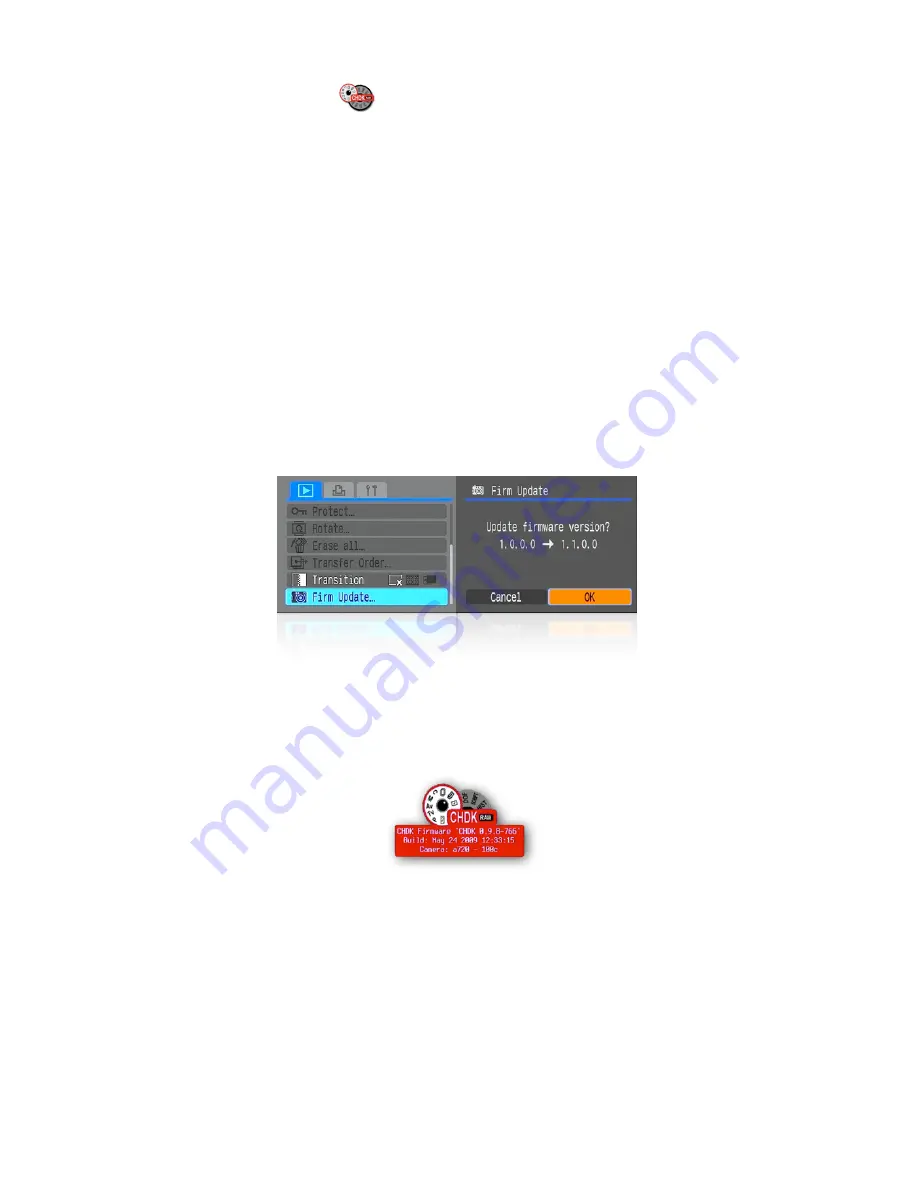
Using CHDK
To Start –
Auto load method
Cameras that have an SD card that has been prepared as
bootable and is locked
(
write protected,
with the slide tab on the side of the card), will load CHDK
automatically when turned on. This
is usually called the “Autoload” or “Autoboot” method, using a camera version specific file
“DISKBOOT.BIN”
The card lock is bypassed by CHDK and photos and video are able to be saved as normal.
–
Manual load method
When the SD card has a camera specific file, which for some versions is “PS.FIR”, and others
“PS.FI2”, the card is left unlocked and then:
1. Switch the camera on in
Play mode
, not Record mode,
2. Press the
MENU
button, then press UP once (or scroll down the menu list)
3. An option to update the firmware appears, Select that option (press
FUNC.SET
)
4. Confirm the update, (
OK
-press
FUNC.SET
)
See
:
-
http://chdk.wikia.com/wiki/Bootable_SD_card
for instructions to make memory card bootable, and information on the loading process.
The CHDK splash screen will appear for about 2 seconds, while the Print button blue led flashes,
confirming that CHDK has now loaded into the camera’s memory. (The splash screen can be disabled
in
Main Menu > Miscellaneous stuff
).
Splash screen logo
CHDK will now be running in the background. Some features are enabled by default, for example,
battery and
file space indicators
. However, most features are disabled by default.
•
To make changes to how CHDK operates,
you start by entering
<ALT>
mode
.
4





















