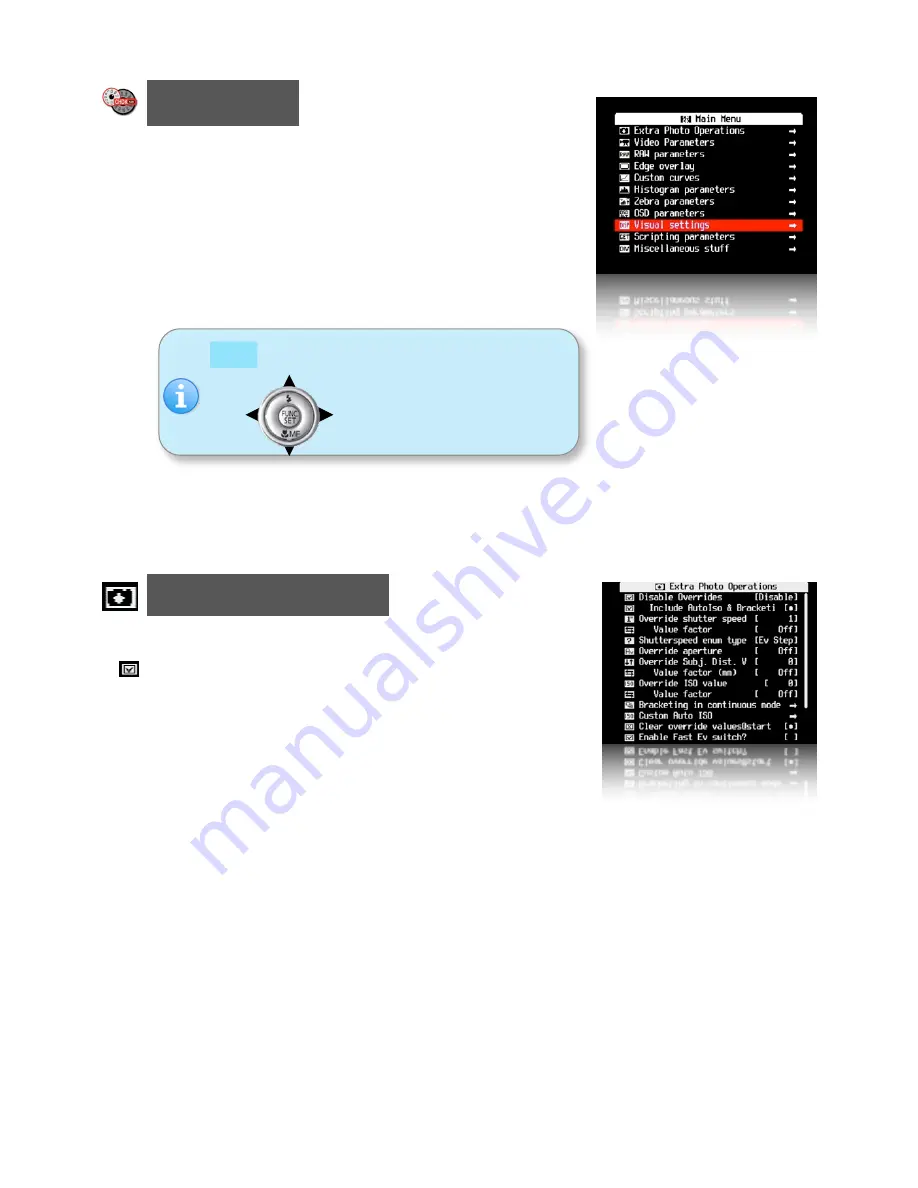
Main Menu
The Main Menu is the top-level menu from which all
CHDK functions are enabled and customized.
To access the Main Menu, set the camera to
<ALT>
mode
and press the
MENU
button.
Like Canon’s menus, pressing
the
FUNC.SET
button will
select the highlighted menu
option. Pressing the
DISP.
button will move back one
menu level. Pressing the
MENU
button will exit the current
operation.
Extra Photo Operations
< Main Menu
Disable Overrides
Allows the use of a half-press
+
DOWN
button press to quickly
toggle any override settings on and off. The status of the
overrides will appear where the normal override settings are
displayed in the OSD - in your chosen warning
color -
(
See:
"
Visual Settings
" Page 35)
•
Off
-
Turns off the "Disable Overrides" shortcut option.
•
On
-
Starts out with any override settings DISABLED. In the OSD you will see -
"
NO
OVERR
I
DES
"
•
Disable
-
Starts out with any override settings enabled.
The "
On
"
and "
Disabled
" options allow you to use this feature in your User Menu (
P27
)
as the quick override toggle instead of using any shortcut key. Some cameras may not have
the shortcut feature available.
•
Include AutoISO & Bracketing
Enable [
•
] / Disable [ ]
Includes Auto ISO and Bracketing settings in the
"
Disable Override
"
settings. If not enabled then
the Auto ISO and Bracketing settings will not be turned on or off by the
"
Disable Override
"
shortcut button.
In
<ALT>
mode press
the
camera
MENU
button,
use the
Directional &
FUNC.SET
buttons
to navigate
the menu
s.
8

























