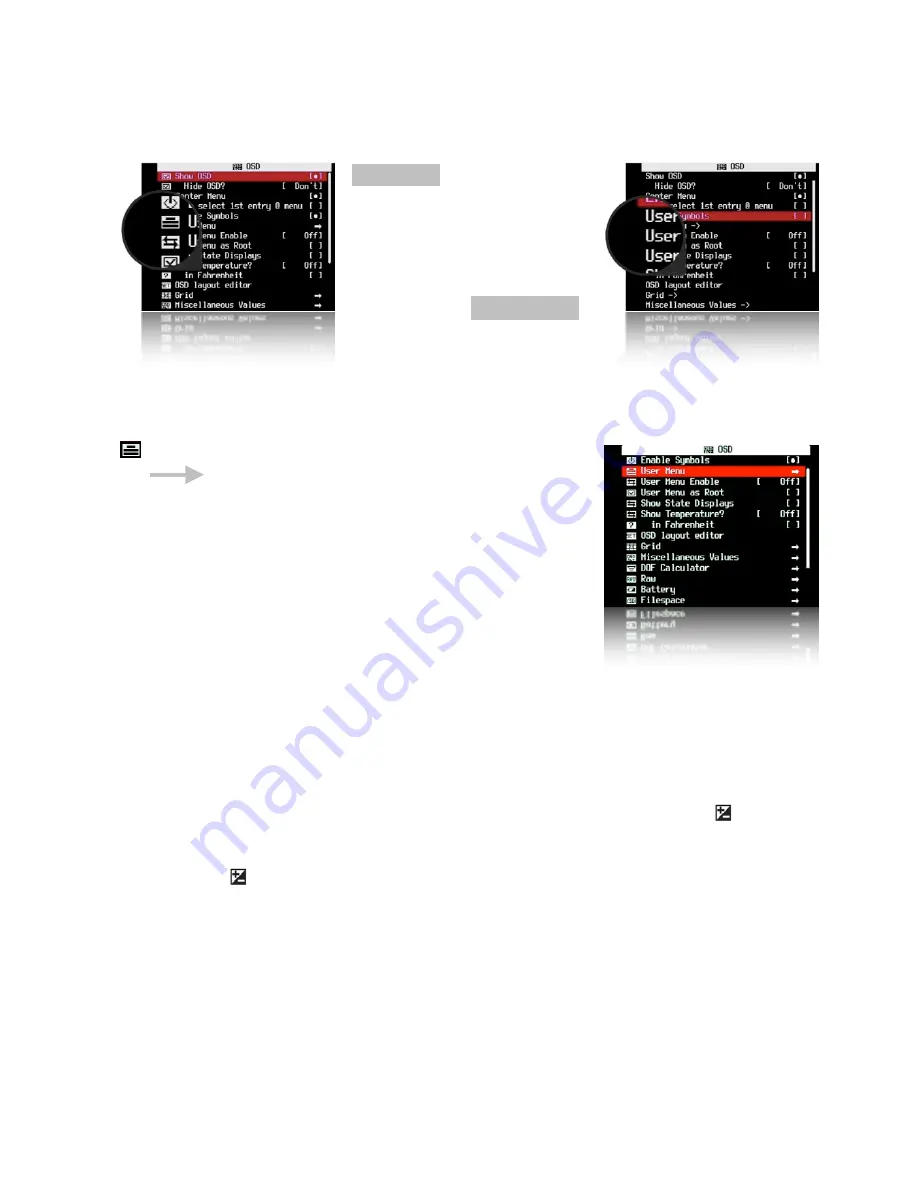
Enable Symbols
Enable [
•
] / Disable [ ]
To display Menu Symbols
With Symbols
Without Symbols
User
Menu
< OSD parameters < Main Menu
Add frequently used menu items to make a custom easy
access menu.
User Menu Enable
< OSD parameters < Main Menu
[ Off, On, On Direct, Edit ]
• Off
-
Disables use of the User Menu
• On
-
Enables the User Menu when in
<ALT>
mode and pressing [HALF-PRESS]
+
MENU
.
• On Direct
-
When entering
<ALT>
mode your User Menu will be automatically displayed
without having to press the
MENU
button. You can reach the main menu by scrolling to the
top or using a [HALF-PRESS]
+
MENU
shortcut keys.
• Edit
-
Enters the editing mode for the User Menu.
To copy other menu-items to build your custom User Menu (Up to 10 entries)...
Still in OSD parameters, select
User Menu Enable [ Edit]
, now browse to any menu and
select the item you want to add to the User Menu, then press the Exposure /Erase button
or the equivalent button on your camera. The item has now been added to your User Menu. Each
new item is added as the lowest on the menu. To delete an item, in Edit mode, select the item
and press
button (or equivalent). When editing is complete remember to set the User Menu
Enable option back from "Edit" to either "On" or "On Direct".
Customizing hint / reminder:
Some CHDK features require 2 or more options that work
together. An example, "Override Shutter Speed" might also need its associated "Value Factor"
selection and the "Shutter Speed Enum Type" if you frequently change that too. Be sure to
copy any related menu items together so they are still available where you need them in your
custom menu.
27















































