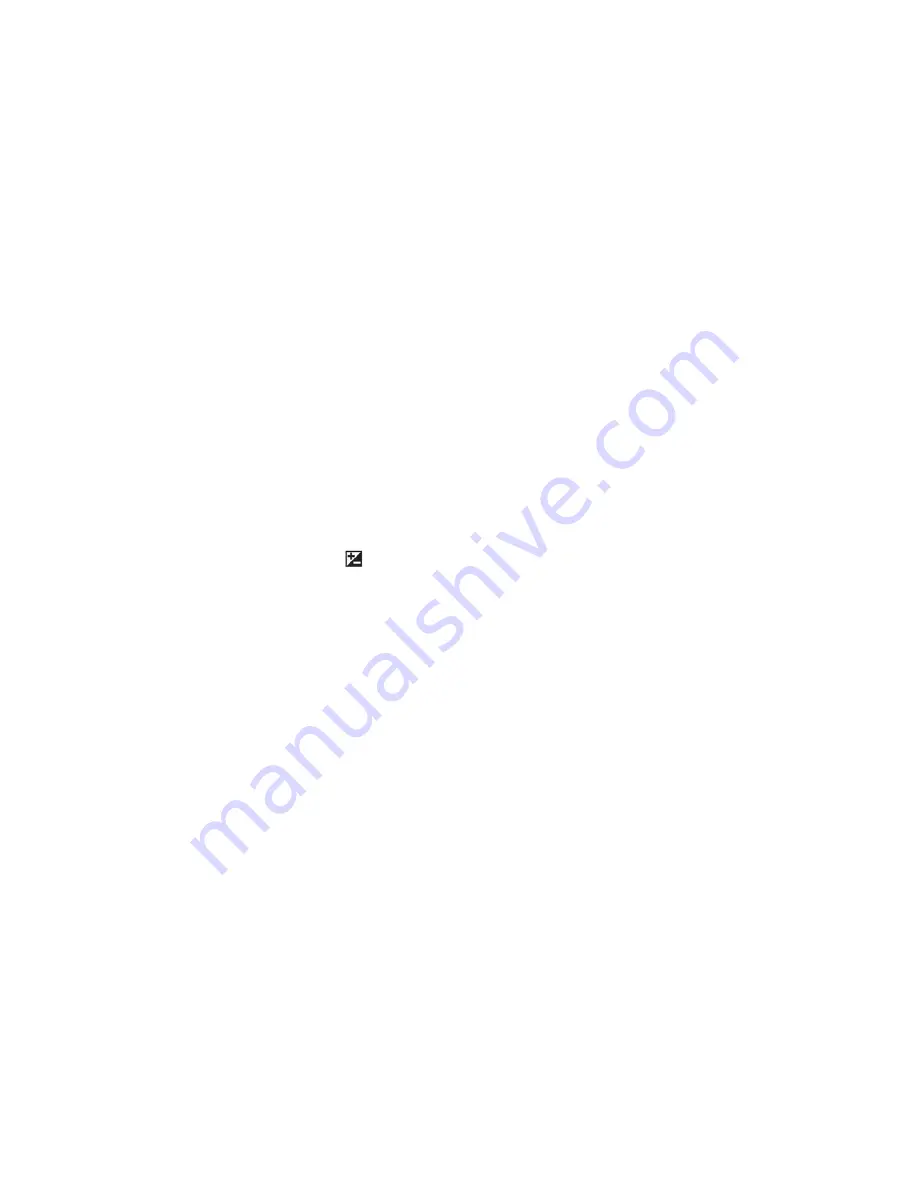
<ALT> Mode
When
<ALT>
mode is enabled the function of certain buttons on the camera will change, allowing
you to start accessing CHDK features. For example, pressing the
FUNC.SET
button will display the
CHDK Script menu, rather than the usual function associated with
FUNC.SET
.
•
There are different ways to enter
<ALT>
mode, depending on the style of camera.
A Series
– Press the Direct Print button (
A momentary short press
)
G Series
– Press the Shortcut / Print button
*
S Series
– Press the Shortcut / Print button
*
SD / IXUS Series
– Press the Direct Print button
SX 200
– Press the Direct Print button
SX10
, 20, 30
–
Press the Shortcut / Print button
*
Note:
Check the Wiki for your camera's CHDK Specialties, for instance the
MODE
button for
<ALT>
on certain models e.g. A480
*
See note on page 6 about Shortcut button.
Also, while in
<ALT>
mode the following buttons are reassigned:
A Series
–
Exposure/Erase - Toggles RAW capture mode
G Series
–
AF Frame Selector / Erase – Toggles RAW capture mode
S Series
–
FUNC.SET
– Toggles RAW capture mode
SD / IXUS Series
–
DISP.
– Toggles RAW capture mode
SX 200
–
“
“
“
“
“
SX10
, 20, 30
–
AF Frame Selector / Erase – Toggles RAW capture mode
•
See
notes on
page 43
about
<ALT>
button.
Common to most cameras
•
MENU
– Displays the main CHDK menu
•
FUNC.SET
– Display the Script menu
•
DISP.
Button -- Return to previous menu
• Full Shutter press – Executes the selected Script, or pauses the running script
The following functions are available any time CHDK is loaded.
Common to most cameras
•
Half S Left – Toggle Zebra on /off
•
Half S Right – Toggle OSD on /off
•
Half S Up – Toggle Histogram on/off
(on recent versions Half shoot+down).
•
Half S Down – Toggle Overrides (
Half S Left on a few models ?
)
...(Contd. P6)
5






















