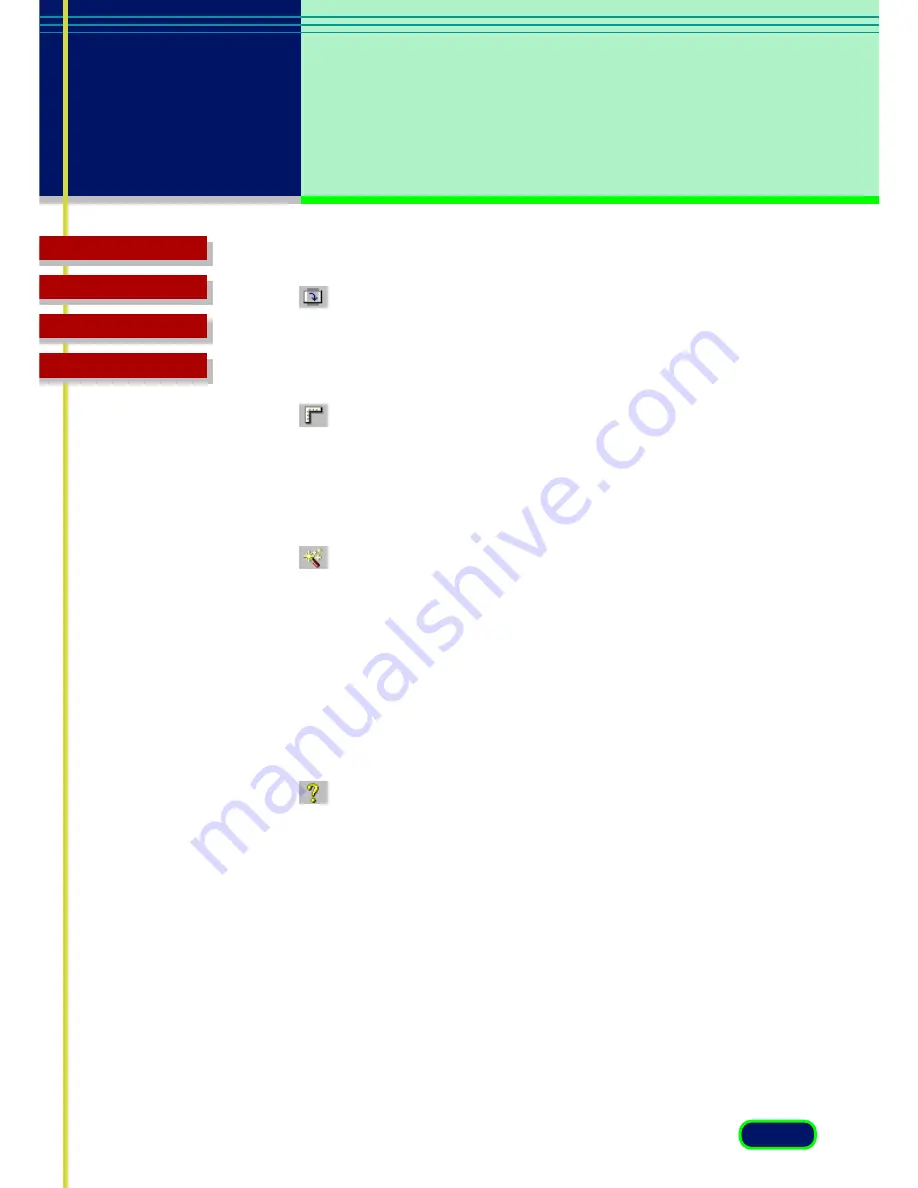
29
chapter 4
What is on the
Screen?
Top Page
Glossary
Contents
Index
Rotate Right Button
Click the Rotate Right button to rotate a scanned image right 90 degrees
(clockwise). Click this button repeatedly to continue rotating the image
right.
Rulers Button
Click the Rulers button to display a ruler in the Preview Area to help with
sizing and cropping the image. To select the gradations for rulers, click
the down-arrow for Units on the Main sheet and then select the units of
measure from the drop-down list.
Auto Tone Button
Click the Auto Tone button to have ScanGear CS-U automatically adjust
the tone of a pre-scanned color image within the cropped area. The
Auto Tone feature is on when the button on the toolbar is depressed.
The Auto Tone button is available only when Color has been selected for
Color Mode on the Main sheet and when ColorGear Color Matching is
not selected for Color Adjustment in the Preferences settings.
To reset to its default settings, click the All Reset button on the Tone
sheet.
Help Button
Click the Help button to display the ScanGear CS-U on-line Help.






























