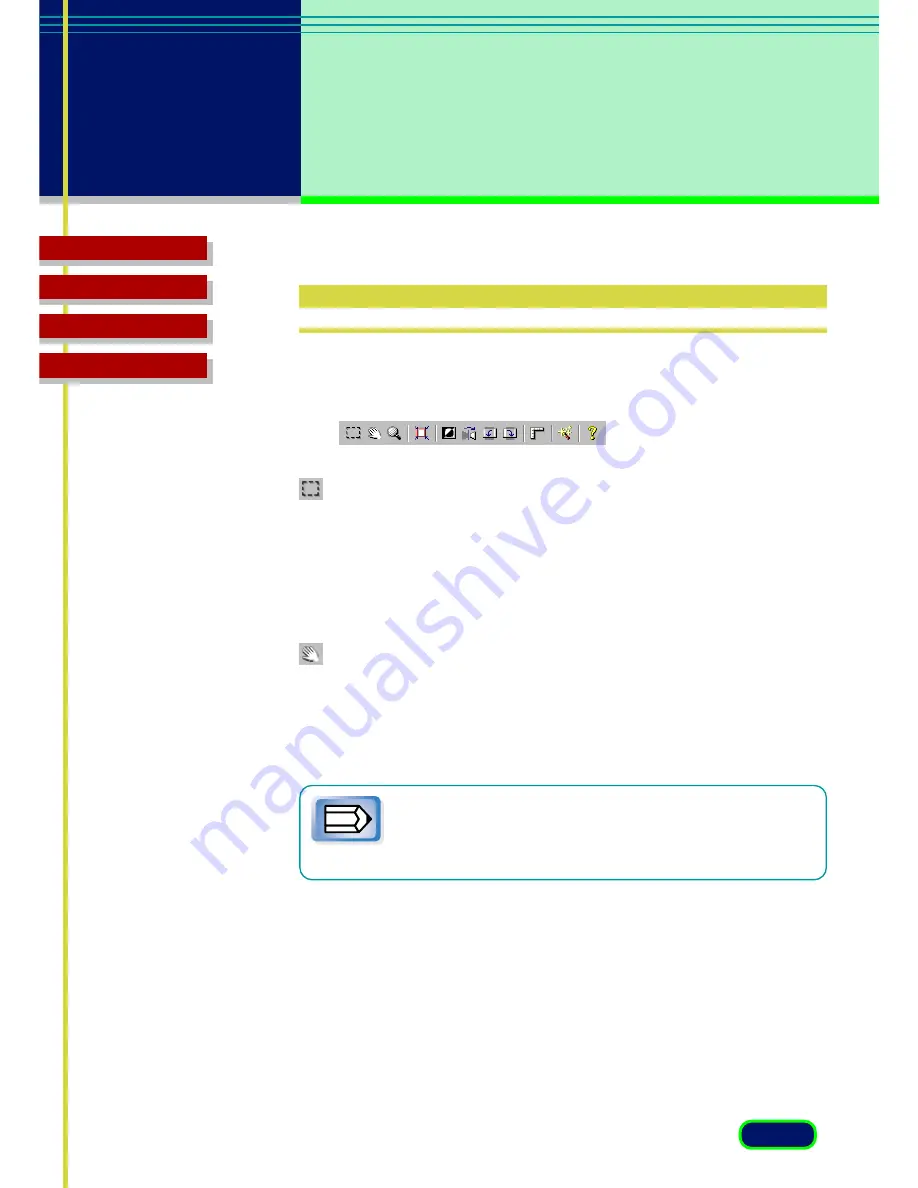
27
chapter 4
What is on the
Screen?
Top Page
Glossary
Contents
Index
Toolbar
Buttons on the toolbar help you to perform important tasks like,
cropping images, moving images, zooming, and so on.
Crop Button
Click the Crop button and drag the pointer in any direction to draw a
rectangle around the area you want to select for scanning. This reduces
the time it takes to scan an image because you are pre-scanning or
scanning only the necessary section of the image, not the whole area. To
un-crop the image simply click outside the cropped area.
Move Image Button
Use the Move Image button to scroll the image up/down or left/right
when the previewed image has been enlarged with the Zoom Tool
button and is too large to be viewed all at once. Click the Move Image
button and drag the image with the hand image pointer.
Note
The Move Image button is not available when the previewed
image has not been enlarged and is displayed entirely in the
Preview Area.
















































