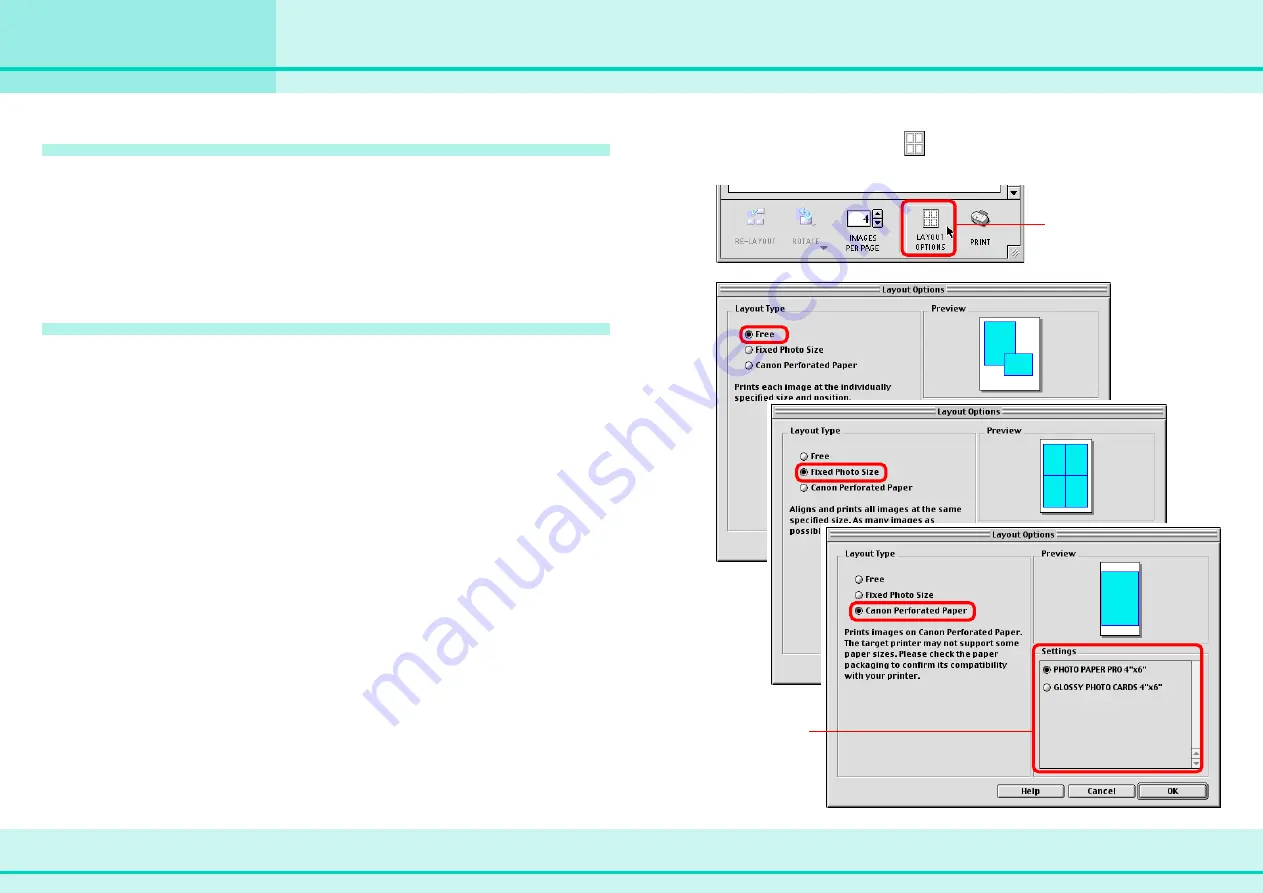
51
ImageBrowser Software Guide
Chapter 6
Using Images
Printing Images (2/7)
Adding or deleting an image
To add an image to be printed, drag it from the Browser Area or
the Camera Window to the Print window. The image is added to
the Print window.
To delete an image, select it in the Print window. On the [Edit]
menu, click [Clear]. The image is deleted from the Print
window.
Selecting a layout
You can select from the following 3 layout types:
■
Free
Allows you to specify the size and location of the images freely.
■
Fixed Photo Size
All images are laid out at standard photo print size. Since the
images are printed without gaps between them, they look like
photo prints when they are cut with a cutting knife.
■
Canon Perforated Paper
You can only use Canon Perforated Paper in some Canon BJ
printers that support Canon Perforated Paper media. You can
obtain photo-like prints by simply separating images at the
perforations.
To select a layout, click
(Layout Options) and click one of
the option buttons in the “Layout Type” area.
Select a layout
type and adjust
the settings.
Click here.
Содержание 6864A001AA - PowerShot A20 2MP Digital...
Страница 1: ...1 ImageBrowser Software Guide ...






























