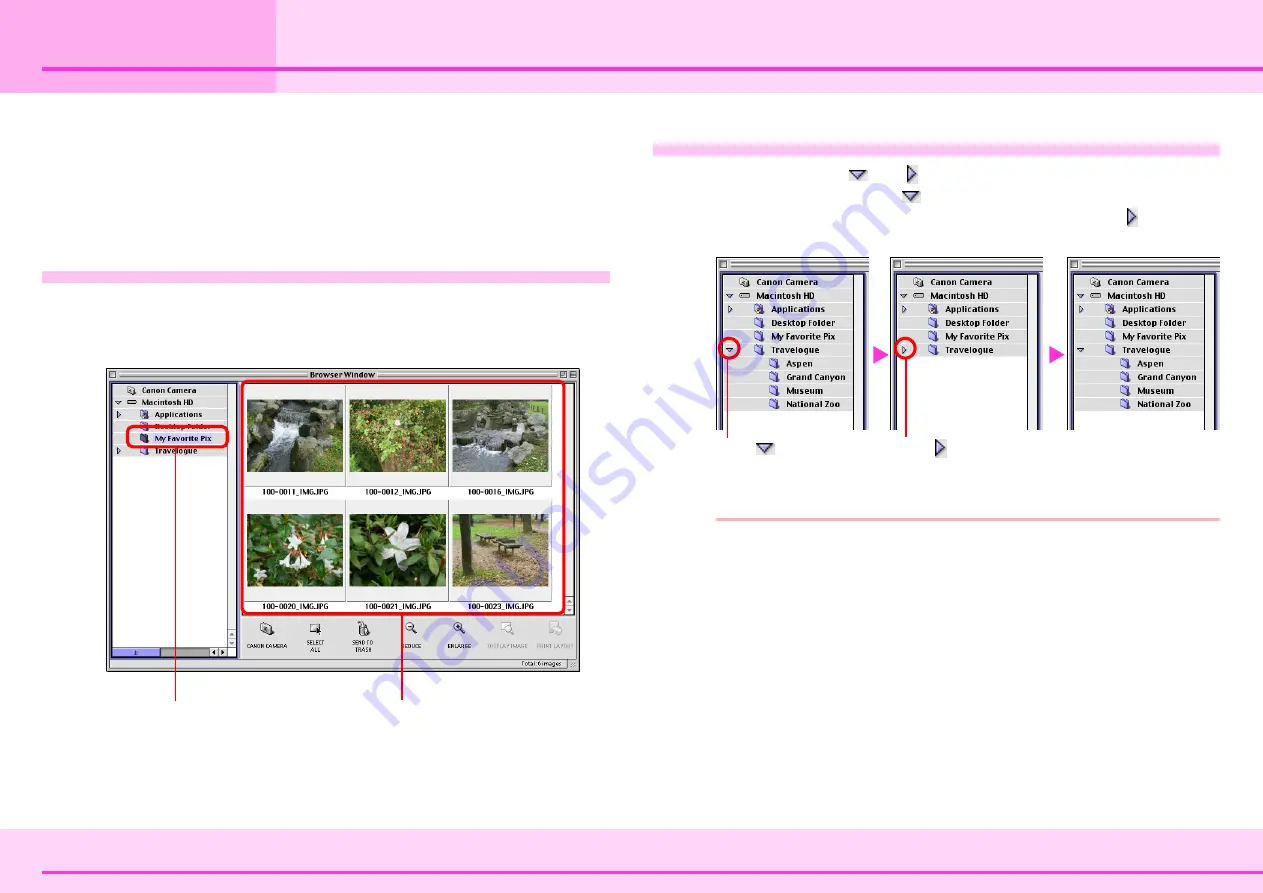
28
ImageBrowser Software Guide
Chapter 4
Viewing Images
Selecting Folders
This chapter describes how to view and edit images in
ImageBrowser.
In this section, you will learn how to use the Explorer View
Section to choose a folder containing the images that you want
to see.
How to select a folder
In the Explorer View Section, click the folder that you want to
open. The Browser Area displays a list of the images in the
selected library or folder.
Collapsing and expanding a folder
You can use the
and buttons to collapse or expand a disk
or a folder. Clicking the
button to collapse a disk or a folder
hides its subfolders. On the other hand, clicking the button to
expand the disk or folder displays its subfolders.
REFERENCE
• If you want, you can click [Canon Camera] in the Explorer
View Section to open the Camera Window. (This is possible
only if the camera is connected and ready to communicate
with your computer.)
• You can open a folder in the Finder by double-clicking it in
the Explorer View Section.
The thumbnails of the images
in the folder that you selected
appear here.
Selected folder
Click to expand a
folder.
Click
to collapse a
folder.
Содержание 6864A001AA - PowerShot A20 2MP Digital...
Страница 1: ...1 ImageBrowser Software Guide ...






























