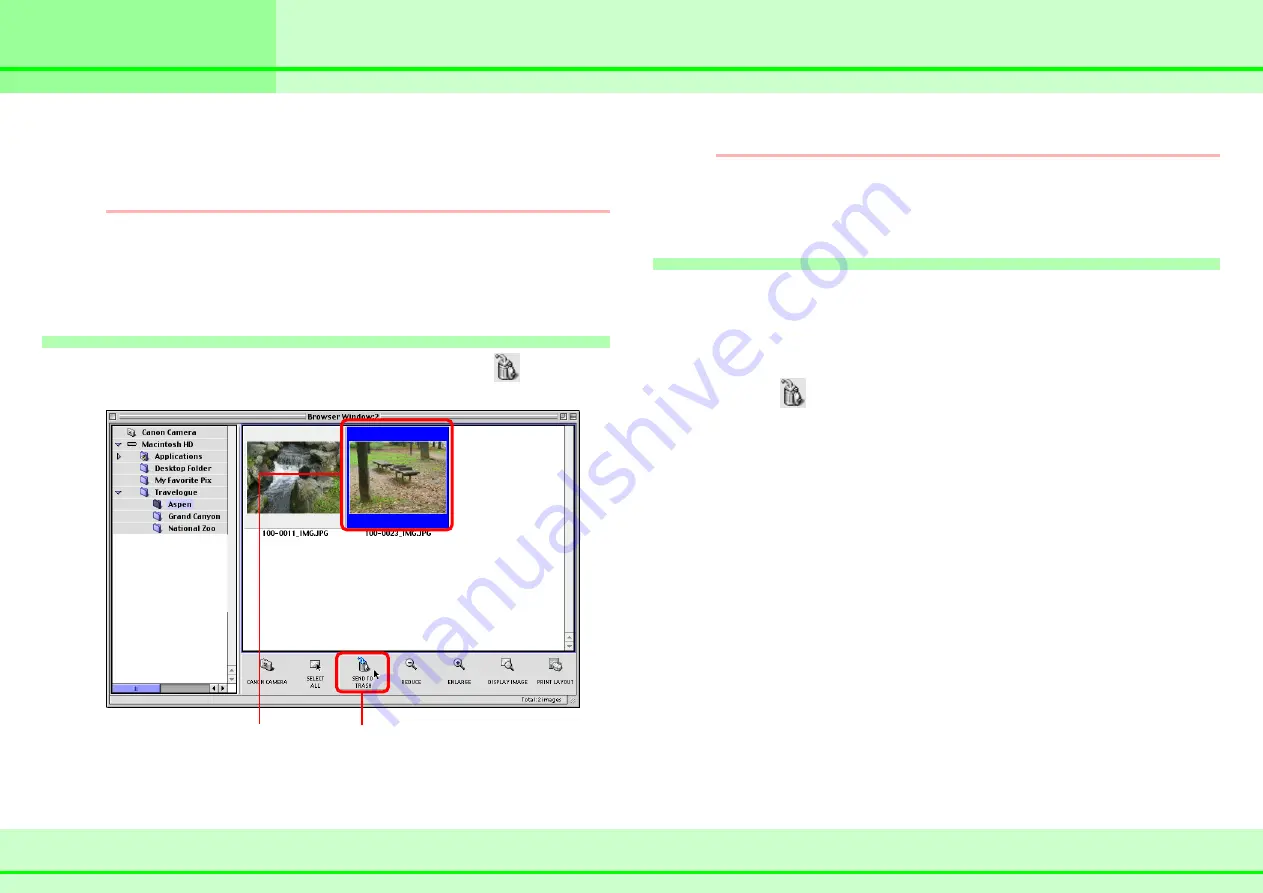
20
ImageBrowser Software Guide
Chapter 3
Managing Images
Deleting Images
This section describes how to delete images that you no longer
need.
REFERENCE
Deleting images in ImageBrowser results in the actual file
being moved to the [Trash] folder of your computer. To delete
the image completely after performing this operation, click
[Empty Trash] on the Finder’s [Special] menu.
How to delete an image
Click the image that you want to delete and click
(Send to
Trash).
REFERENCE
You can recover images that you accidentally delete. Double-
click the [Trash] icon to open it, and use the drag and drop
function to return the file to its original folder.
More ways of deleting images
■
Deleting multiple images
You can select several images at once by holding down the
[Shift] key and clicking the images that you want to delete.
When you have selected all the images that you want to delete,
clicking
(Send to Trash) deletes all the selected images at
once.
■
Deleting images from the File menu
Click an image. Then, click [Send to Trash] on the [File] menu
to delete the image.
1. Click the image that
you want to delete.
2. Click here.
Содержание 6864A001AA - PowerShot A20 2MP Digital...
Страница 1: ...1 ImageBrowser Software Guide ...






























