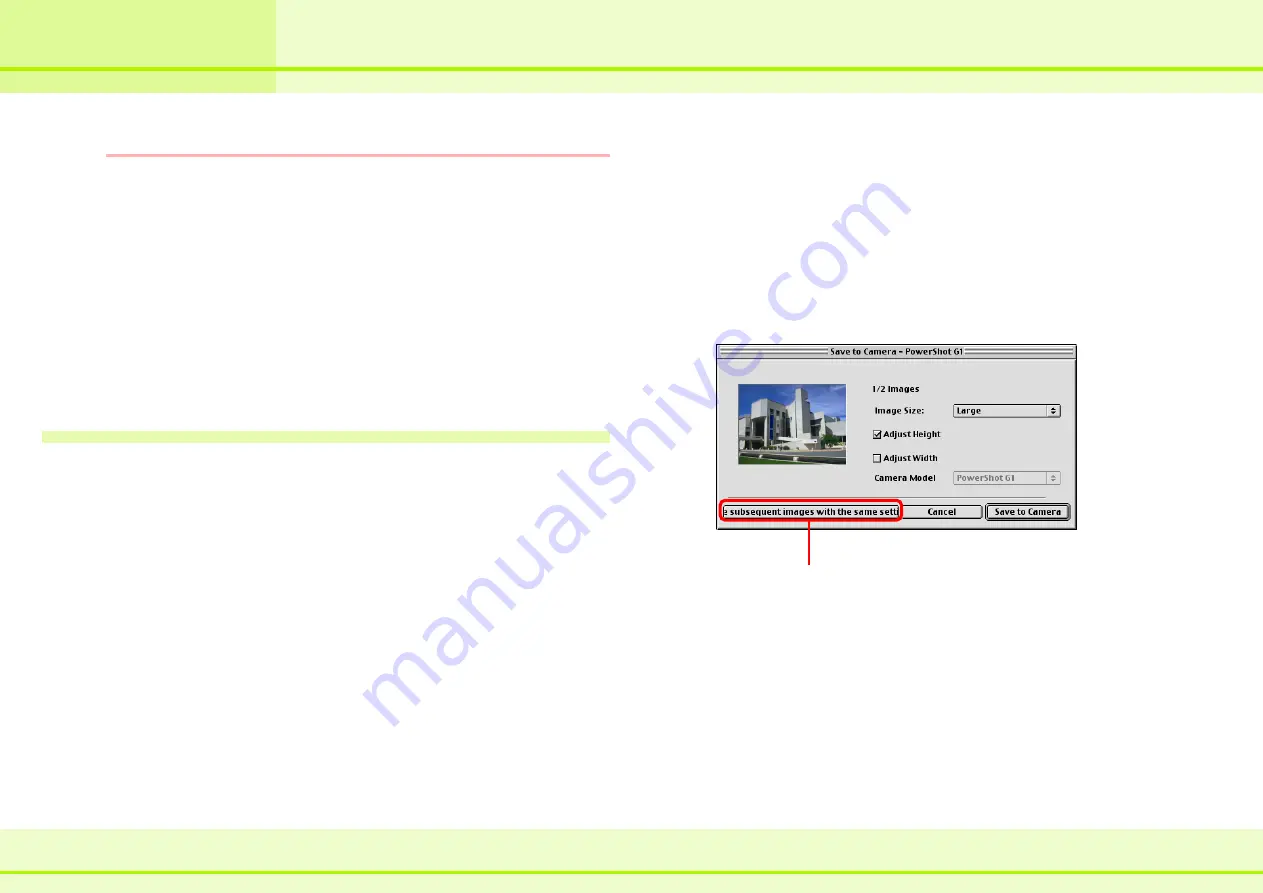
42
ImageBrowser Software Guide
Chapter 5
Using the Camera Window
Copying Images to a Camera (2/2)
REFERENCE
• If the “Adjust Height” check box and the “Adjust Width” check
box are not selected, then enlargement/reduction of the
image is not performed.
• If the “Adjust Height” check box and the “Adjust Width” check
box are both selected, then the vertical/horizontal ratio of the
image might change.
• You can copy images of the following formats to the camera:
JPEG, RAW, PICT, TIFF, Windows BMP. (However, files are
saved in JPEG format when stored on the camera.)
For detailed information on file formats, see the
Supported
File Formats section in the Appendices.
Other ways of copying images
■
Using the menu
You can copy images to a camera by clicking [Upload Images]
on the [Canon Camera] menu.
■
Drag-and-drop
In the Browser Area, drag an image that you want to copy into
the Camera Window.
You can also use this method to copy several images all at
once to the camera. When you copy several images, the [Save
subsequent images with the same setting] button in the “Save
to Camera” dialog box is enabled. By using this button you save
time because you do not need to make settings for each
image.
Click this button to apply the current
settings to subsequent images.
Содержание 6864A001AA - PowerShot A20 2MP Digital...
Страница 1: ...1 ImageBrowser Software Guide ...






























