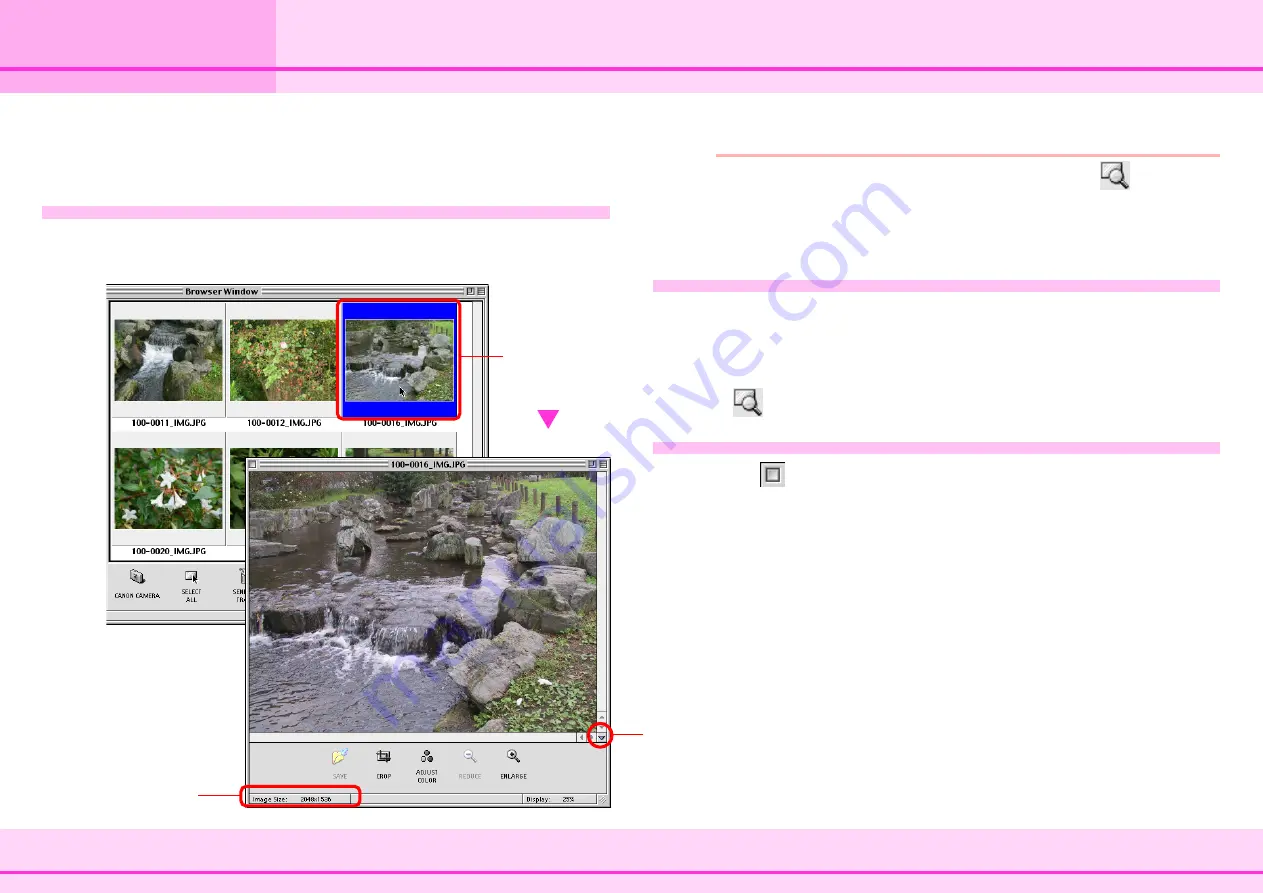
29
ImageBrowser Software Guide
Chapter 4
Viewing Images
Opening Images
This section describes how to open images using the
thumbnails displayed in the Browser Area.
How to open an image
In the Browser Area, double-click the thumbnail of the image
that you want to open. The image appears in a new window.
REFERENCE
• After selecting a thumbnail, you can also click
(Display
Image) to open the image.
• After selecting a thumbnail, you can click [View Actual
Image] on the [Display] menu to open the image.
Opening several images
When you want to open several images at the same time, you
can use any of the following methods.
• In the Browser Area, hold down the [shift] key and click the
thumbnails of the images that you want to open. Then, click
(Display Image) to open all the selected images.
Closing an image
Click
(Close button) on the image window to close the
image.
You can also click [Close] on the [File] menu.
The size of the image
(vertical x horizontal, in
pixels) appears here.
Double-click
the thumbnail
of the image
that you want
to see.
Click here to display or
hide the toolbar at the
bottom of the image
window.
Содержание 6864A001AA - PowerShot A20 2MP Digital...
Страница 1: ...1 ImageBrowser Software Guide ...






























