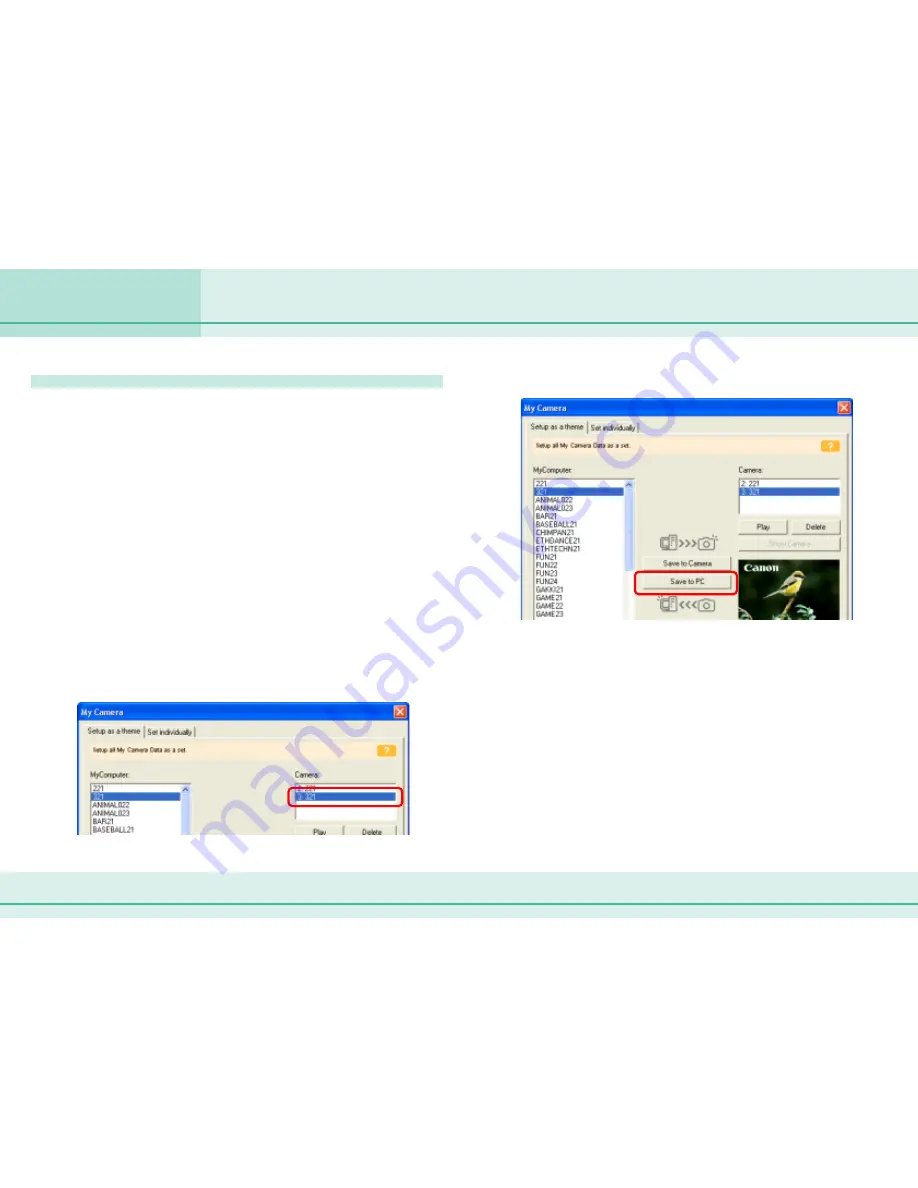
92
ZoomBrowser EX Software User Guide
Chapter 6
Using Supplementary Features
Saving the “My Camera Settings” to the Camera (7/7)
Saving the Settings to the Computer
You can copy the My Camera Settings from the camera to the
computer.
1.
Click the [Setup as a theme] tab in the My Camera
window.
To set the My Camera Settings individually, click the [Set
Individually] tab instead and select the respective settings, such
as the start-up sound or image, in the Data Type category.
2.
Select the setting you would like to copy from the
Camera list.
If you selected the Theme tab in Step 1, the preview image will
display in the area to the right and the start-up sound, the
shutter sound, the operation sound and the self-timer sound
will play in order.
If you selected the Set Individually tab and the start-up image in
the Data Type category in Step 1, the start-up image will display
in the area to the right. If you selected a sound, it will
automatically play.
3.
Click [Save to PC].
4.
Assign a name to the settings file and click [OK].
The settings file will copy to the computer disk. If there is a
settings file with the same name, it will be over-written.
Repeat steps 1-4 as required to save the settings files you wish
to copy to the computer.
5.
Click [Close] to close the My Camera window.
This completes the copying process.
○
○
○
○
○
○
○
○
○
○
○
○
○
○
○
○
○
○
○
○
○
○
○
○
○
○
○
○
○
○
○
○
○
○
○
○
○
○
○
○
○
○
IMPORTANT
• Never detach the interface cable, turn off the camera power, or
do anything to stop communication between the camera and
computer while the settings files are being copied.
Содержание 6864A001AA - PowerShot A20 2MP Digital Camera
Страница 1: ...1 ZoomBrowser EX Software User Guide ...






























