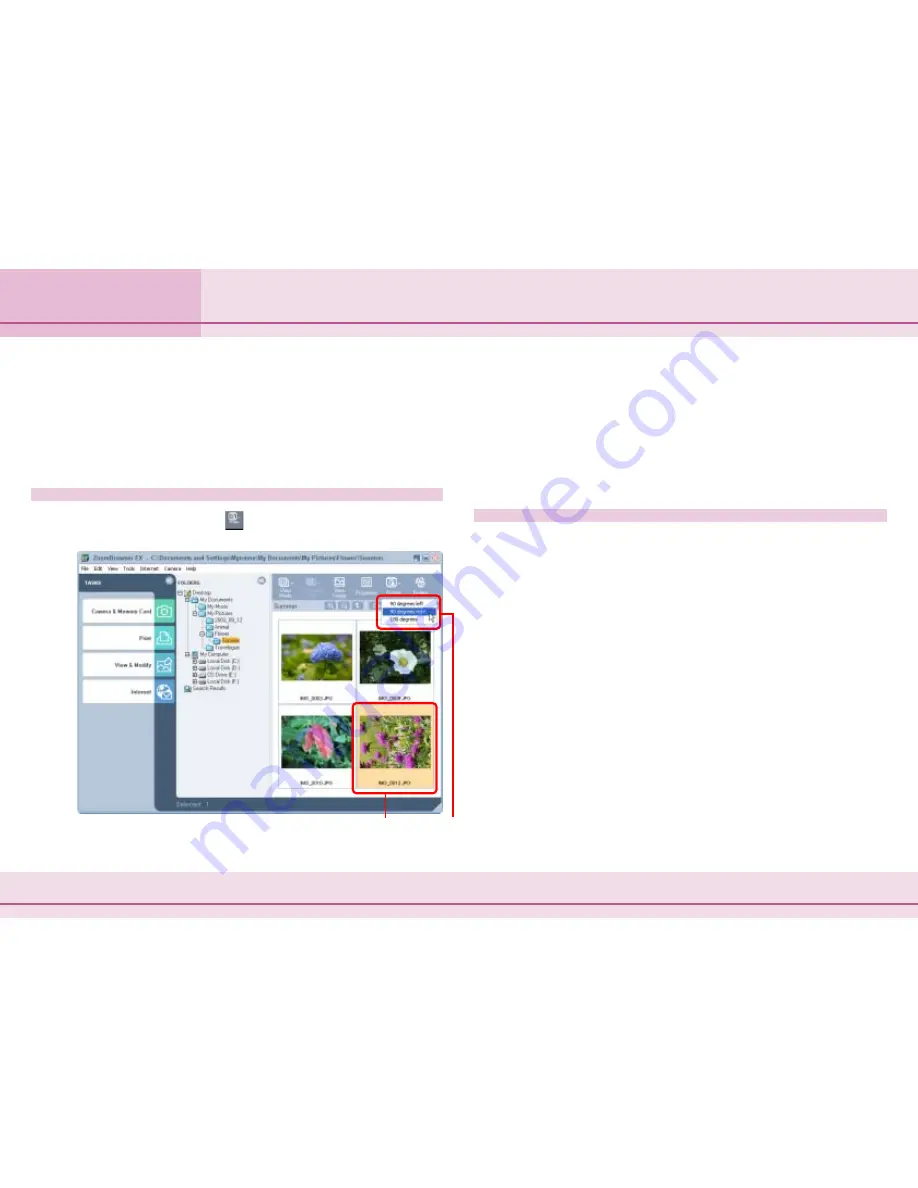
52
ZoomBrowser EX Software User Guide
Chapter 4
Organizing Images
This section explains how to rotate images to the desired orientation.
This is useful for images taken by holding the camera sideways.
○
○
○
○
○
○
○
○
○
○
○
○
○
○
○
○
○
○
○
○
○
○
○
○
○
○
○
○
○
○
○
○
○
○
○
○
○
○
○
○
○
○
IMPORTANT
• By the default setting, rotating an image in ZoomBrowser EX
changes (rotates) the image in the file on your PC.
How to rotate an image
Select an image and click
(Rotate). Select the direction of
rotation in the next menu.
Rotating Images
○
○
○
○
○
○
○
○
○
○
○
○
○
○
○
○
○
○
○
○
○
○
○
○
○
○
○
○
○
○
○
○
○
○
○
○
○
○
○
○
○
○
REFERENCE
• 90-degrees left is a counterclockwise rotation and 90-degrees
right is a clockwise rotation.
• There are two methods for rotating images. With the default
setting, the original image is rotated.
• To set the rotation settings, refer to
Rotate Tab
of the
Customizing Preferences (3/3)
section.
Other ways of rotating images
■
Rotating multiple images
You can select several images by clicking them in succession or
by holding down the [Shift] key while you click the first and last
images in a series. When you have selected all the images you
want to rotate, select a rotate option to rotate all the selected
images at once.
■
Using the Menu to Rotate Images
You can also rotate an image by selecting it, clicking the [Edit]
menu, selecting [Rotate Image] and choosing the direction of
rotation.
Select an image to rotate and click to specify the direction.
Содержание 6864A001AA - PowerShot A20 2MP Digital Camera
Страница 1: ...1 ZoomBrowser EX Software User Guide ...






























