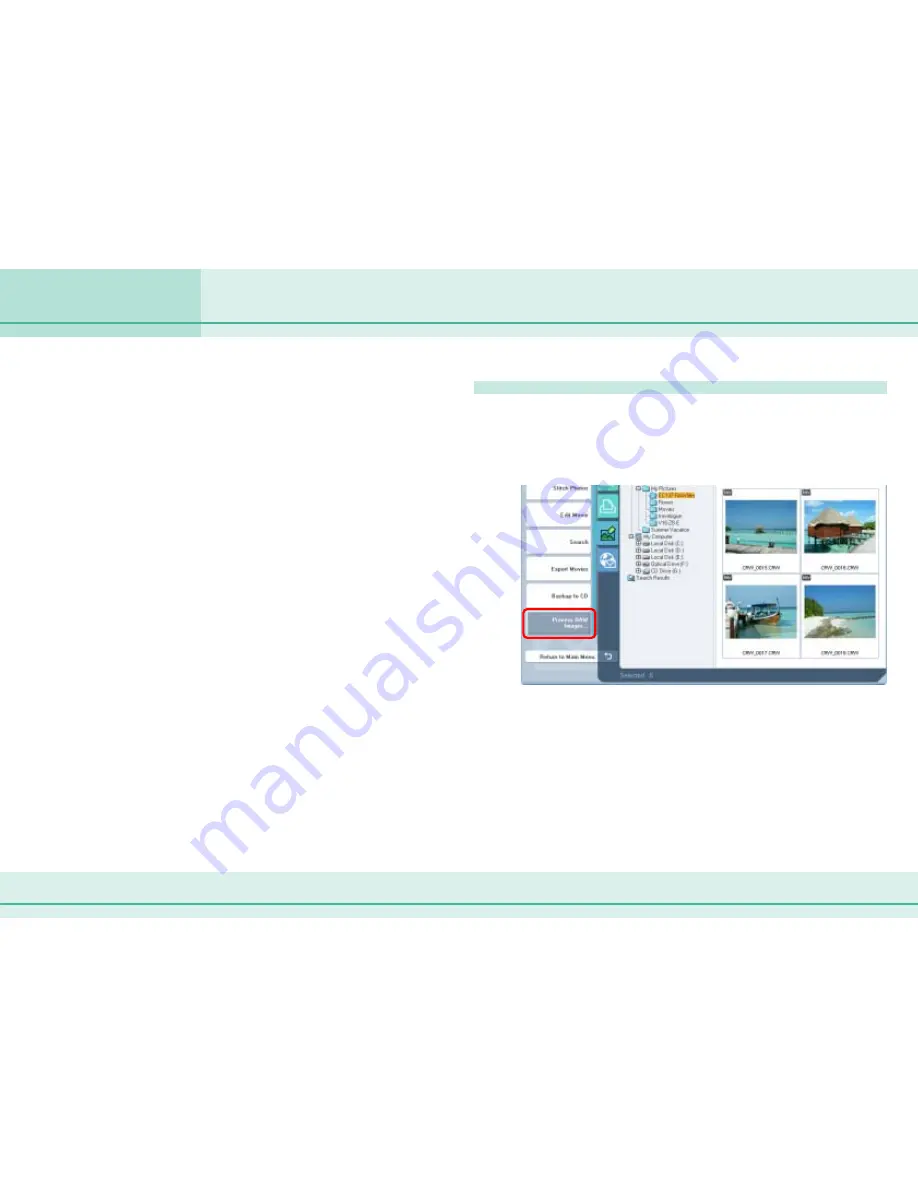
102
ZoomBrowser EX Software User Guide
Chapter 6
Using Supplementary Features
Converting RAW Images (1/5)
If your camera supports RAW images you can handle higher quality
images.
However, the RAW format is a special file format and RAW images
cannot be opened or processed in their native format in standard image
processing programs. RAW images must first be converted to standard
file formats, such as TIFF or JPEG formats. This section explains
conversion procedures.
○
○
○
○
○
○
○
○
○
○
○
○
○
○
○
○
○
○
○
○
○
○
○
○
○
○
○
○
○
○
○
○
○
○
○
○
○
○
○
○
○
○
IMPORTANT
• Refer to the manual supplied with your camera to determine
whether your camera supports RAW images or not.
• Depending upon your camera model, a different program than
the one introduced here may start when you convert RAW
images. If that occurs, refer to the manual for the software
supplied with your camera.
○
○
○
○
○
○
○
○
○
○
○
○
○
○
○
○
○
○
○
○
○
○
○
○
○
○
○
○
○
○
○
○
○
○
○
○
○
○
○
○
○
○
REFERENCE
• RAW images are extremely high-quality images that are not
subject to any deterioration due to compression processing.
• See the Help menu for conversion details. After you click
[Process RAW Images], click the [Help] menu in the main
window.
Converting RAW Images
1.
Select a RAW image in the Browser Area.
2.
Click [View & Modify] in the main window, followed
by [Process RAW Images] in the next menu.
As shown on the next page, the main window, Navigator
window, and Image Quality Adjustment Window will display.
○
○
○
○
○
○
○
○
○
○
○
○
○
○
○
○
○
○
○
○
○
○
○
○
○
○
○
○
○
○
○
○
○
○
○
○
○
○
○
○
○
○
REFERENCE
• If the Navigator window and Image Quality Adjustment Window
do not appear, click the [View] menu and select [Show
Navigator] or [Show Image Quality Adjustment Window].
Содержание 6864A001AA - PowerShot A20 2MP Digital Camera
Страница 1: ...1 ZoomBrowser EX Software User Guide ...






























