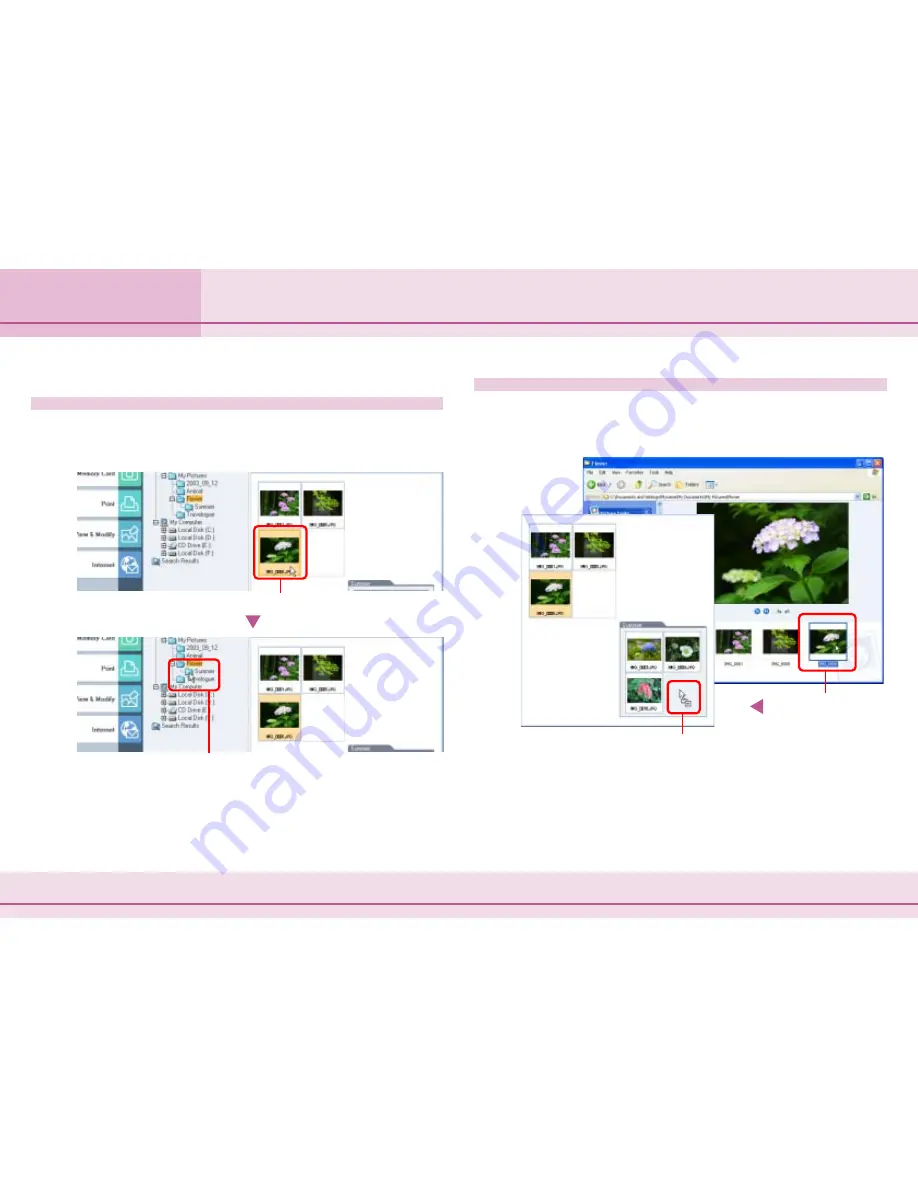
48
ZoomBrowser EX Software User Guide
Chapter 4
Organizing Images
Moving or Copying Images (3/4)
Moving or Copying an Image from the Browsing Area to the
Folder Area
You can move or copy images between different folders by
dragging them from the Browsing Area to the Folder Area and
dropping them in the target folder.
○
○
○
○
○
○
○
○
○
○
○
○
○
○
○
○
○
○
○
○
○
○
○
○
○
○
○
○
○
○
○
○
○
○
○
○
○
○
○
○
○
○
REFERENCE
• To copy an image from the image folder you are in at the
moment to a different image folder, proceed the same way.
Hold down the [Ctrl] key before dropping the image and release
the mouse button while holding the key over the target library.
Copying by Dragging a File Icon from a Windows Window
You can also copy an image by dragging its file icon from an
open Windows window and dropping it onto the ZoomBrowser
EX window.
○
○
○
○
○
○
○
○
○
○
○
○
○
○
○
○
○
○
○
○
○
○
○
○
○
○
○
○
○
○
○
○
○
○
○
○
○
○
○
○
○
○
REFERENCE
• On the other hand, when you drag an image from the Browsing
Area of ZoomBrowser EX to Windows Explorer, the image is
automatically copied.
A
Drag the image you wish to move.
B
Drop it in the target folder.
A
Drag the image
you wish to move.
B
Drop it in the target folder.
Содержание 6864A001AA - PowerShot A20 2MP Digital Camera
Страница 1: ...1 ZoomBrowser EX Software User Guide ...
















































