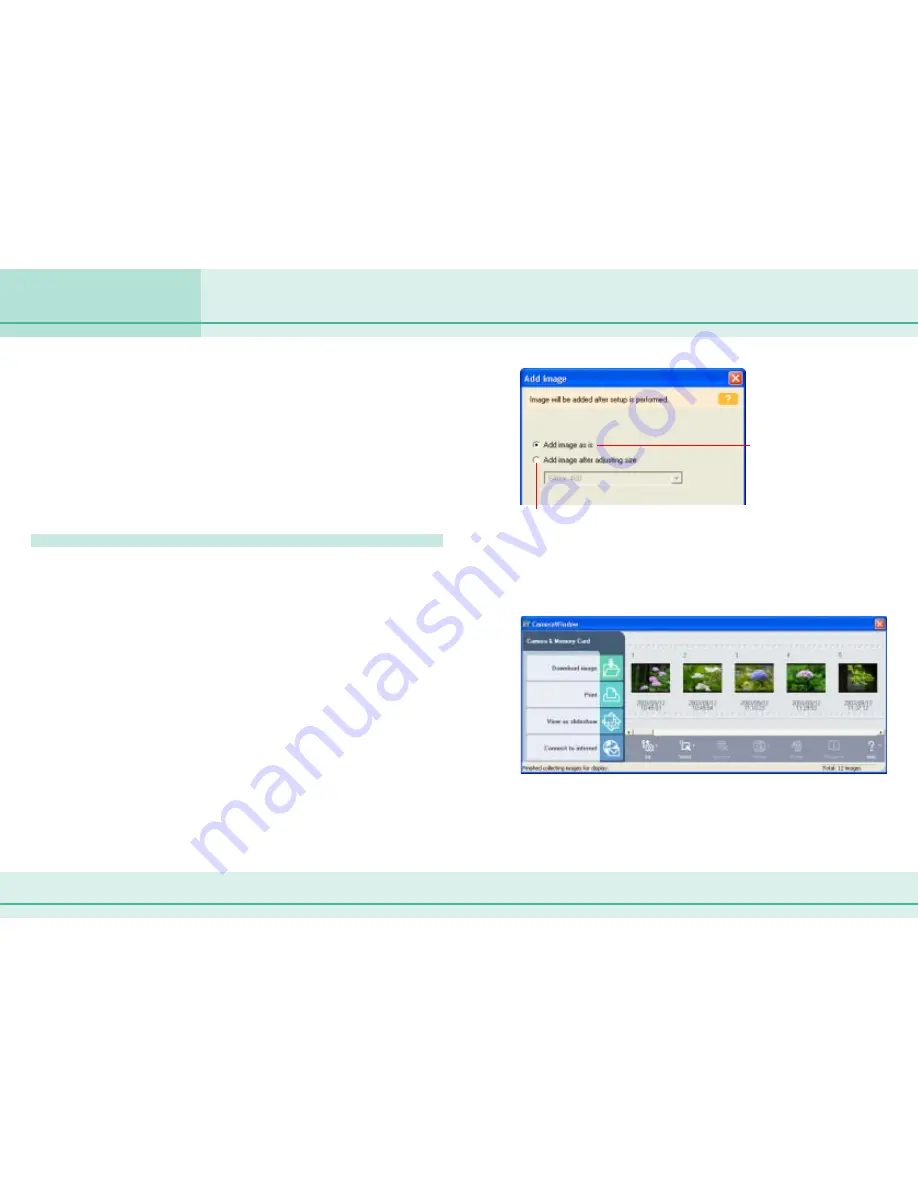
78
ZoomBrowser EX Software User Guide
Chapter 6
Using Supplementary Features
Adding Computer Images to the Camera (1/2)
This section explains the procedures for copying images from the
computer’s disks to the camera (memory card).
○
○
○
○
○
○
○
○
○
○
○
○
○
○
○
○
○
○
○
○
○
○
○
○
○
○
○
○
○
○
○
○
○
○
○
○
○
○
○
○
○
○
IMPORTANT
• Ensure that the camera and computer are connected with an
interface cable and are ready to communicate before you
perform this procedure.
• If you are using a memory card reader, ensure that the memory
card is loaded into the reader before performing the procedure.
Adding Images to the Camera
1.
Click [Camera & Memory Card] in the main window.
2.
Click [Upload Images] in the next menu.
3.
In the Browsing Area, select images and click [Finish].
You can select multiple images or a folder and have the images
in the folder included.
4.
Resize the image as required and click [Add].
The Camera Window will open and the specified images will be
added to the camera (memory card).
Select this to upload the
image to the camera
without resizing.
○
○
○
○
○
○
○
○
○
○
○
○
○
○
○
○
○
○
○
○
○
○
○
○
○
○
○
○
○
○
○
○
○
○
○
○
○
○
○
○
○
○
REFERENCE
• If multiple images have been selected, then the selected resizing
option will affect all the selected images.
Select this to resize the image before uploading it to the camera.
Select the image size in the list box beneath. (With a memory
card reader, the image size is input as numerical values. If [VGA
Size] is selected, 640 and 480 appear automatically.)
Содержание 6864A001AA - PowerShot A20 2MP Digital Camera
Страница 1: ...1 ZoomBrowser EX Software User Guide ...






























