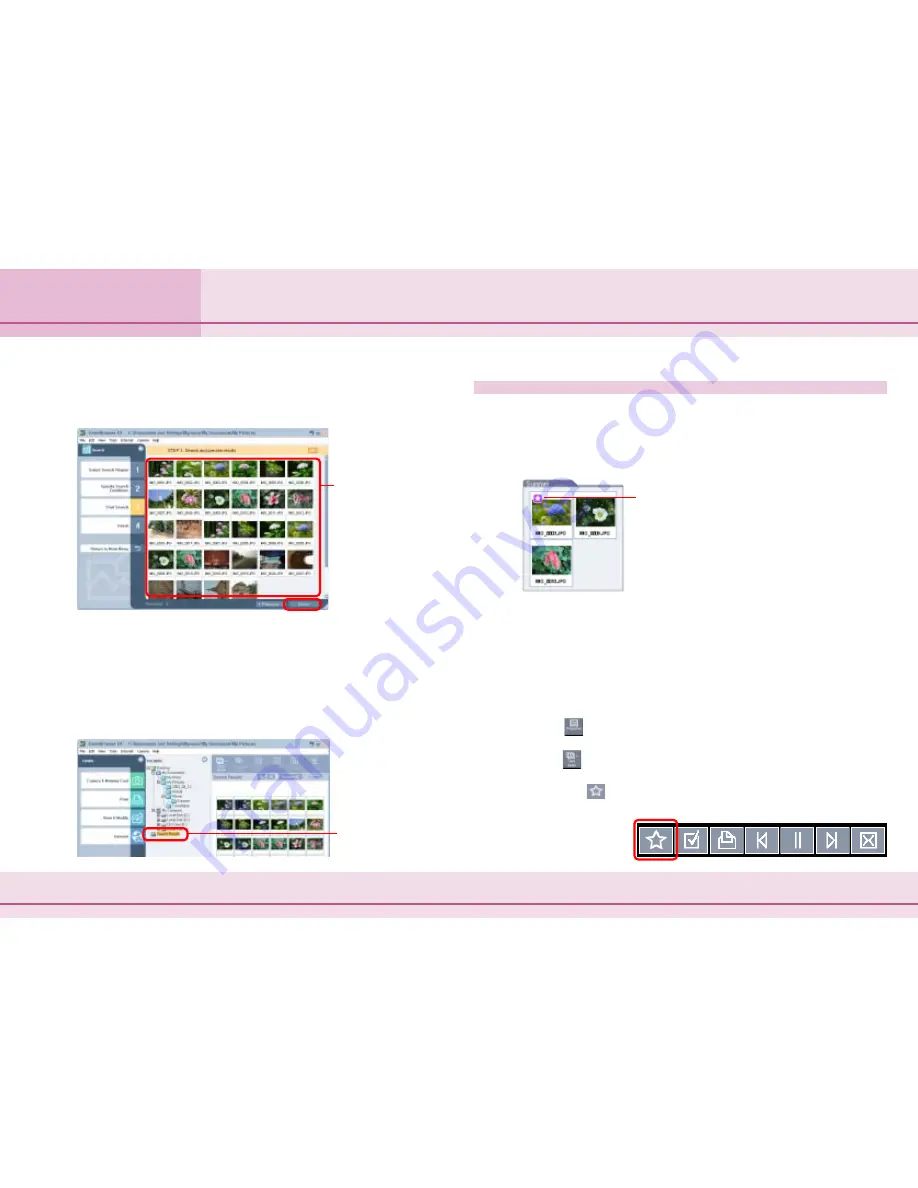
56
ZoomBrowser EX Software User Guide
Chapter 4
Organizing Images
Searching Images (2/3)
5.
If the search results are satisfactory, click [Finish].
If you wish to modify the search parameters, click [Previous]
and repeat steps 3–4.
This concludes the search process.
Images satisfying the search parameters will display in the
folder named “Search Results” in the main window.
You can select and print these images, or copy them to other
folders. These images will remain registered in the Search
Results folder until you close ZoomBrowser EX or perform
another search.
Adding Keys for Image Searches
■
Adding the Favorites Symbol to Images
It is easier to find your favorite images if you mark them with a
Favorites symbol. The Favorites symbol is shown below.
There are several methods to mark your favorite images. Use
any one of the following procedures after you have selected
one of your favorite images in the Browsing Area.
• Click the [Tool] menu and select [View/Modify keywords].
Click to place a check mark in the [Favorite Photo] option in
the next window.
• Click
(Properties) and click to place a check mark in the
[Favorite Photo] option in the next window.
• Click
(View Mode) and select [Preview Mode], then select an
image and place a check mark in the [Favorite Photo] option.
• Click the
symbol at the bottom right of the window that
displays while a slide show is playing.
Images satisfying the
search parameters
Folder containing the
images satisfying the
search parameters
Favorites Symbol
Содержание 6864A001AA - PowerShot A20 2MP Digital Camera
Страница 1: ...1 ZoomBrowser EX Software User Guide ...
















































