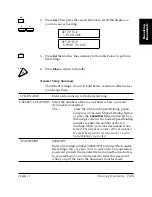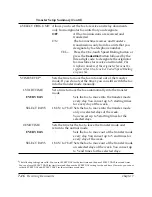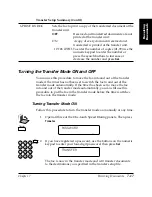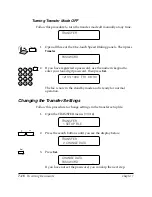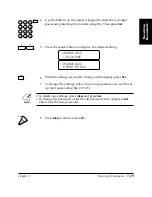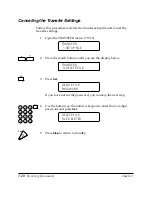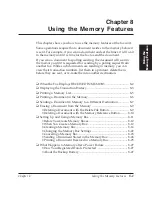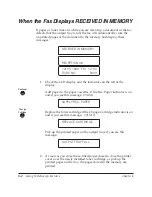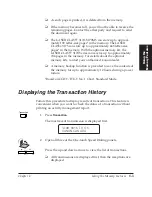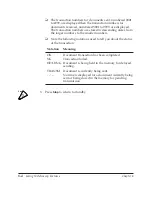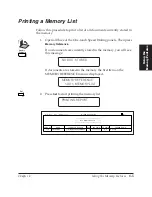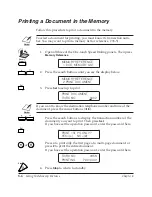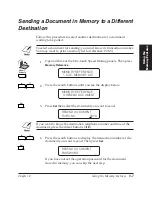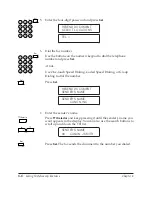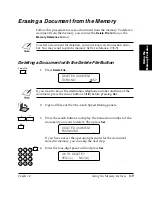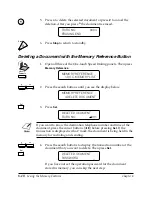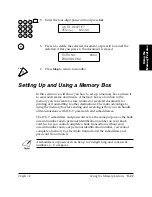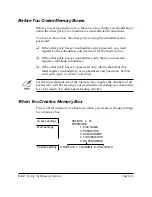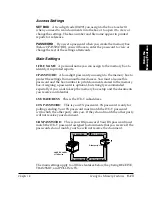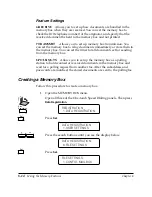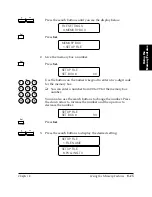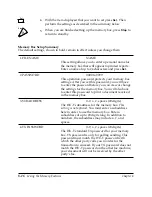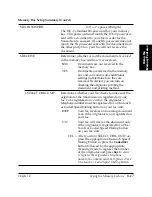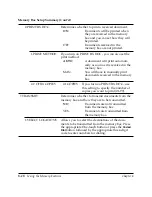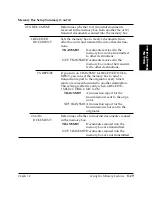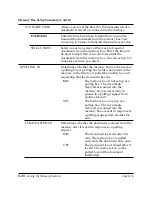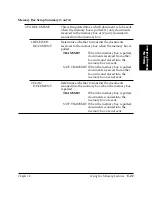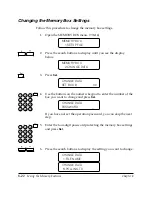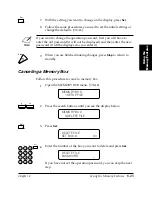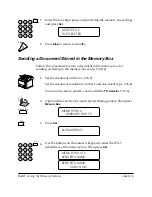Chapter 8
Using the Memory Features
8-9
Using the
Memor
y Featur
es
LASER CLASS 3170 Series.
CFYA/YAH/YAN 120v US V1.0
Erasing a Document from the Memory
Follow this procedure to erase a document from the memory. To delete a
document from the memory, you can use the
Delete File
button or the
Memory Reference
button.
To select a document for deletion, you must know its transaction num-
ber. You may want to print a memory list for reference. (
➞
8-5)
Deleting a Document with the Delete File Button
1.
Delete File
Press
Delete File
.
DELETE DOCUMENT
TX/RX NO.
0057
If you want to know the destination telephone number and time of the
document, press the cursor buttons (
f
e
) before pressing
Set
.
2.
Open all three of the One-touch Speed Dialing panels.
3.
Press the search buttons to display the transaction number of the
document you want to delete. Then press
Set
.
Set
DELETE DOCUMENT
PASSWORD
_
If you have not set the operation password for the document
stored in memory, you can skip the next step.
4.
1
4
7
2
5
8
0
3
6
9
ABC
GHI
PRS
JKL
TUV
OPER
M NO
WXY
DEF
Tone
SYMBOLS
Set
Enter the four-digit password and press
Set
.
OK TO DELETE?
YES=(
*
) NO=(#)
Содержание 3175 Series
Страница 1: ......
Страница 2: ...Preface i FACSIMILE USER S GUIDE ...
Страница 91: ...2 60 Setting Up Chapter 2 ...
Страница 263: ...10 14 Using Confidential Mailboxes Chapter 10 ...
Страница 287: ...11 24 Setting Up and Using Polling Chapter 11 6 Stop Press Stop to return to standby ...
Страница 303: ...12 16 Other Special Features Chapter 12 ...
Страница 403: ...15 52 Maintenance Frequently Asked Questions Chapter 15 ...
Страница 447: ...B 4 Documents You Can Scan Appendix B ...
Страница 474: ......