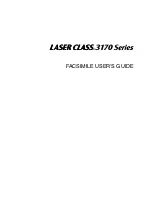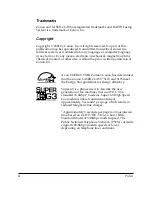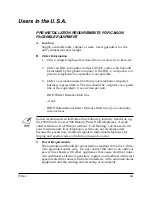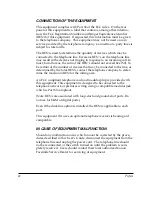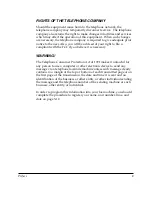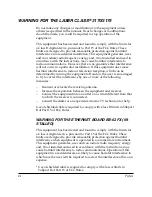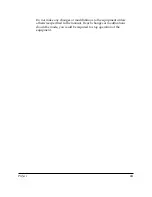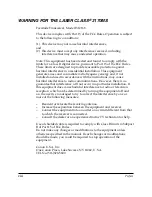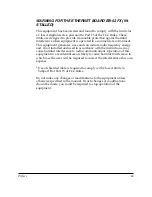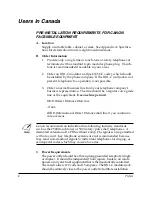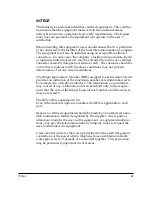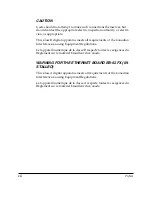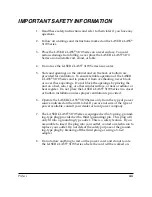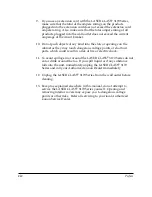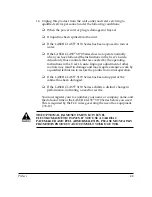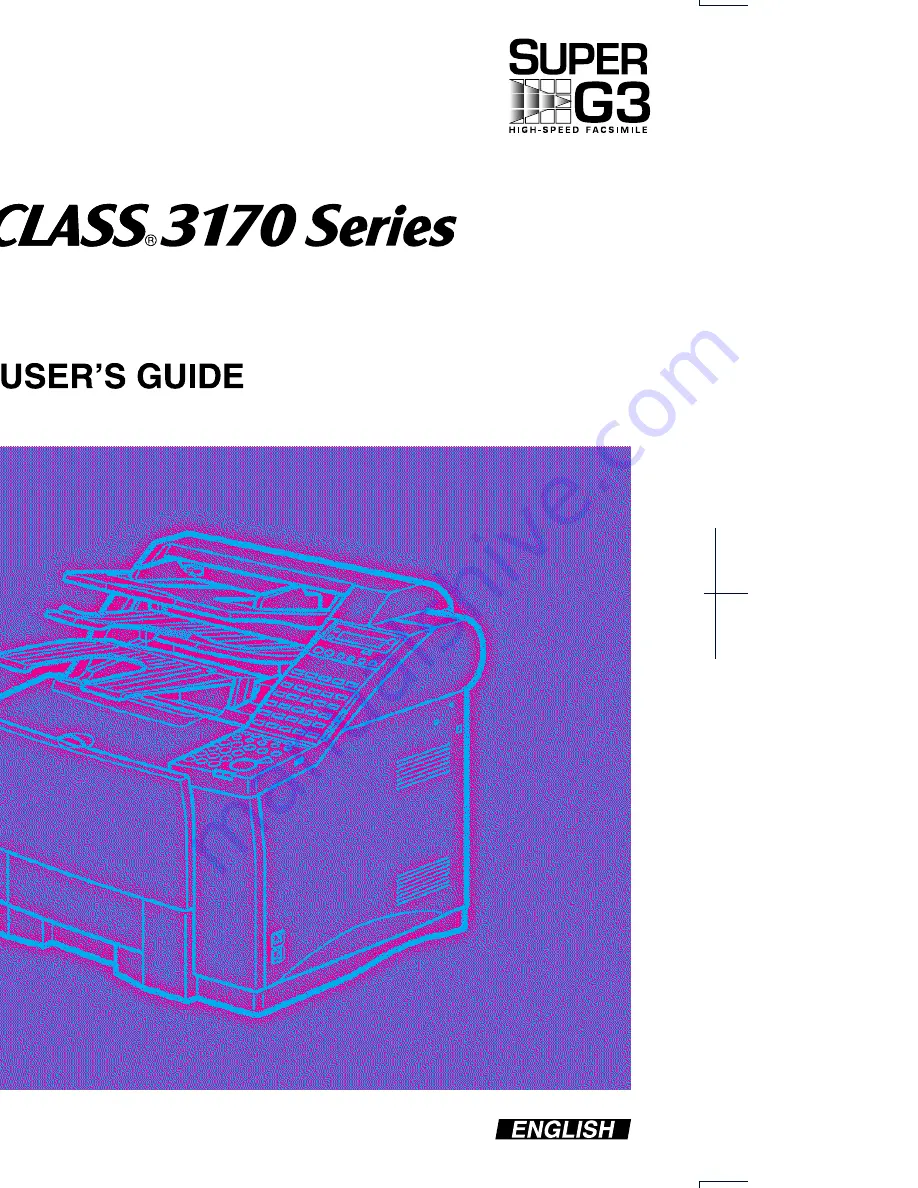
HT1-2169-000-V.1.1
032001NF0.4
© CANON INC. 2001
PRINTED IN JAPAN
120V
CANON INC.
30-2, Shimomaruko 3-chome, Ohta-ku, Tokyo 146-8501, Japan
CANON U.S.A., INC.
One Canon Plaza, Lake Success, NY 11042, U.S.A.
CANON CANADA INC.
6390 Dixie Road Mississauga, Ontario L5T 1P7, Canada
CANON EUROPA N.V.
Bovenkerkerweg 59-61 P.O. Box 2262, 1180 EG Amstelveen, The Netherlands
CANON FRANCE S.A.
17, quai du President Paul Doumer, 92414 Courbevoie, Cedex, France
CANON (U.K.) LTD.
Woodhatch, Reigate, Surrey, RH2 8BF, United Kingdom
CANON DEUTSCHLAND GmbH
P.O. Box 100364, Europark Fichtenhain A10 47807 Krefeld, Germany
CANON LATIN AMERICA, INC.
6505 Blue Lagoon Drive Suite 325 Miami, Florida 33126, U.S.A.
CANON AUSTRALIA PTY. LTD.
1 Thomas Holt Drive, North Ryde, Sydney, N.S.W. 2113, Australia
CANON SINGAPORE PTE. LTD.
79 Anson Road #09-01/06, Singapore 079906
CANON HONG KONG CO., LTD.
9/F., The Hong Kong Club Building, 3A Chater Road, Central, Hong Kong
This publication uses 50% recycled paper.
Содержание 3175 Series
Страница 1: ......
Страница 2: ...Preface i FACSIMILE USER S GUIDE ...
Страница 91: ...2 60 Setting Up Chapter 2 ...
Страница 263: ...10 14 Using Confidential Mailboxes Chapter 10 ...
Страница 287: ...11 24 Setting Up and Using Polling Chapter 11 6 Stop Press Stop to return to standby ...
Страница 303: ...12 16 Other Special Features Chapter 12 ...
Страница 403: ...15 52 Maintenance Frequently Asked Questions Chapter 15 ...
Страница 447: ...B 4 Documents You Can Scan Appendix B ...
Страница 474: ......