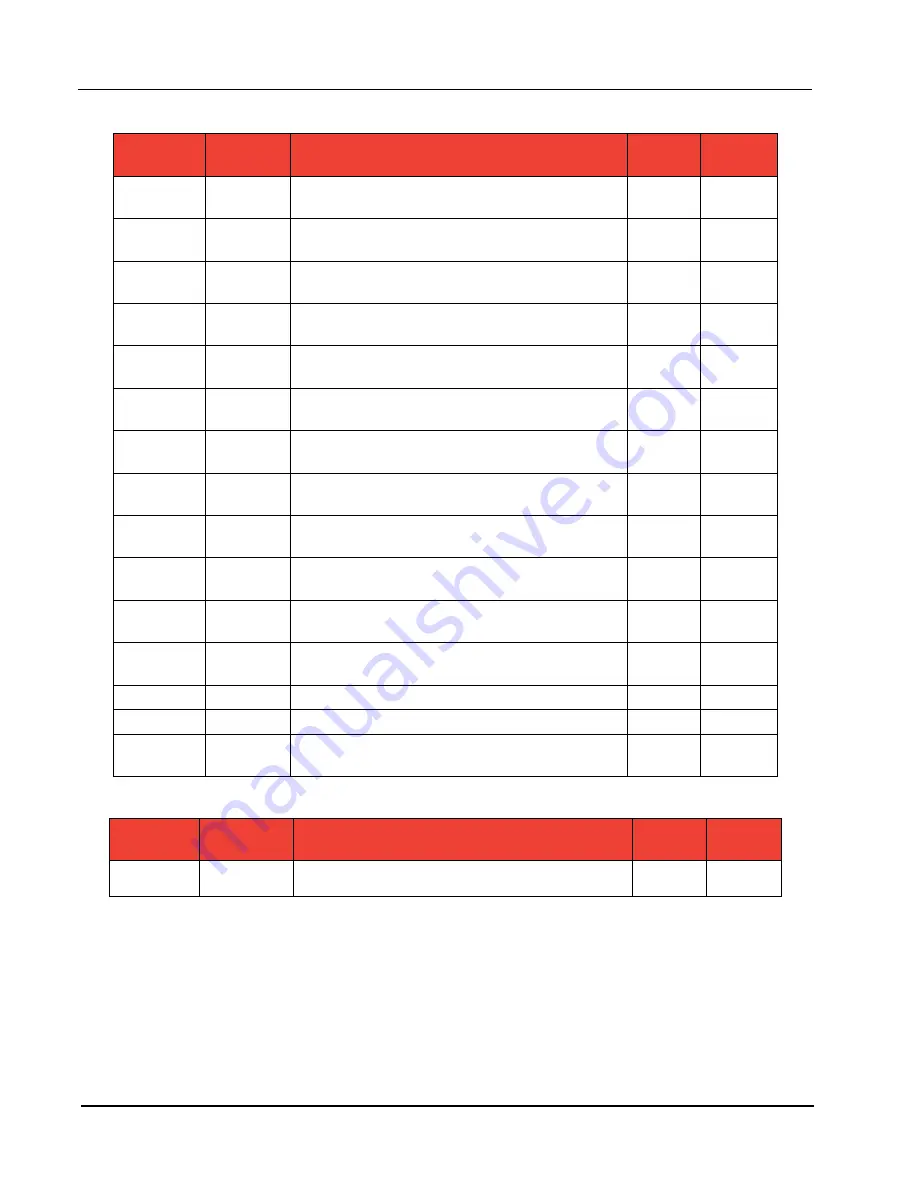
C-14
Appendix C
MC-III™ Panel Mount Flow Analyzer
Holding Registers (32-bit Mode)
Register
(Decimal)
Register
(Hex)
Description
Data
Type
Access
7026
1B72
Daily Run Time
(seconds)
FP32
RO
7027
1B73
Hourly Total
(base unit)
FP32
RO
7028
1B74
Hourly Run Time
(seconds)
FP32
RO
7029
1B75
Polling Total
(base unit)
FP32
RO
7030
1B76
Polling Run Time
(seconds)
FP32
RO
7031
1B77
Previous Day
(base unit)
FP32
RO
7032
1B78
Previous Day Run Time
(seconds)
FP32
RO
7033
1B79
Previous Hour
(base unit)
FP32
RO
7034
1B7A
Previous Hour Run Time
(seconds)
FP32
RO
7035
1B7B
Previous Polling Total
(base unit)
FP32
RO
7036
1B7C
Previous Polling Run Time
(seconds)
FP32
RO
7037
1B7D
Polling Index
[
0-65535]
FP32
RO
7038
1B7E
Pulse Output Pulses
FP32
R/W
7039
1B7F
Analog Output Current
FP32
R/W
7040
1B80
Calculated K-Factor
(in terms of configured factor unit)
FP32
RO
Control Register
Register
(Decimal)
Register
(Hex)
Description
Data
Type
Access
70
0046
Control Register #1
U16
R/W
Содержание NUFLO MC-III
Страница 1: ...NUFLO TM MC III Panel Mount Flow Analyzer User Manual Manual No 2350326 01 Rev 02 ...
Страница 36: ...36 Section 3 MC III Panel Mount Flow Analyzer ...
Страница 66: ...66 Section 4 MC III Panel Mount Flow Analyzer Figure 4 30 4 20 mA output test screen ...
Страница 86: ...86 Section 5 MC III Panel Mount Flow Analyzer ...
Страница 100: ...B 2 Appendix B MC III Panel Mount Flow Analyzer ...
Страница 118: ...C 18 Appendix C MC III Panel Mount Flow Analyzer ...
Страница 119: ...C 19 MC III Panel Mount Flow Analyzer Appendix C ...
Страница 120: ...R U S S I A 603 5569 0501 ms kl c a m com ...







































