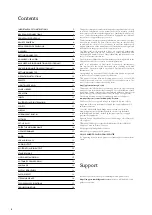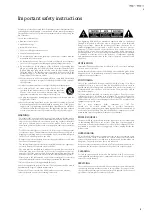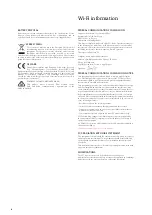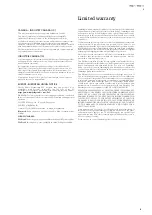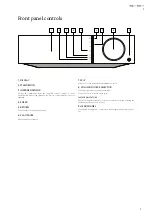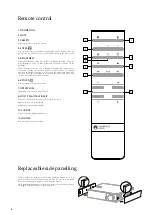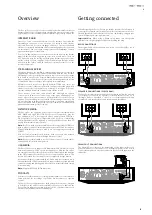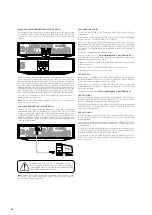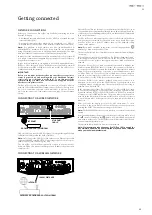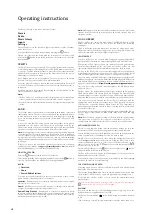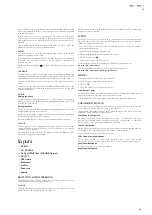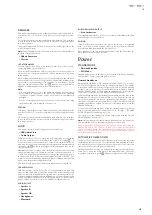10
ADVANCED USB AUDIO
The Evo 150 is both USB 2.0 (Hi-Speed) and USB 1.1 (Full-speed) USB port
compatible.
It should also work with the new USB 3.0 ports where the PC will simply
treat the Evo 150 as if it were a USB 2.0 or 1.1 device.
The Evo 150 supports two USB Audio protocols (not the same as the port
types themselves) USB Audio Class 1 (which works over USB 1.1 ports and
supports up to 24-bit/96kHz) or USB Audio Class 2 (which requires a USB
2.0 port and can support up to 32-bit/384kHz). (asynchronous) and up to
DSD-256.
The default configuration is USB Audio Class 2.
See our online guide at
www.cambridgeaudio.com/USB-Audio
on
USB Audio for more details. With careful choice of playback software and
settings many pitfalls can be avoided.
Windows based PC’s required a Cambridge Audio USB driver to be installed
before connection.
USB mode can be selected in the Setup menu. See 'Setup' section.
A brief explanation of your choices are below:
USE WITH PCS
With the Evo 150 switched to USB Audio Class 1 the Evo 150 will work with
the native Windows XP, Vista, 7, or 8 Audio 1.0 driver (no need to load any
new driver) and accept audio up to 24-bit/96kHz.
With the Evo 150 switched to USB Audio Class 2 the Evo 150 needs the
Cambridge Audio USB Audio 2.0 Driver to be loaded and can then accept
up to 32-bit/384kHz.
The driver is available from
www.cambridgeaudio.com/USB-Audio
USE WITH MACS
No extra drivers are required. With the Evo 150 switched to USB Audio 1.0
the Evo 150 will work with the native Mac OS-X 10.5 (Leopard) or above
Audio 1.0 driver and accept audio up to 24-bit/96kHz.
With the Evo 150 switched to USB Audio Class 2 the Evo 150 works with the
native Mac OS-X 10.5 (Leopard) or above Audio 2.0 driver and can accept
audio up to 32-bit/384kHz.
USE WITH LINUX
For most builds of Linux with the Evo 150 switched to USB Audio Class 1
the Evo 150 will work with the native Audio 1.0 driver and accept audio up
to 24-bit/96kHz.
Some very new builds of Linux are now supporting USB Audio Class 2 for
which the Evo 150 should be switched to Audio 2.0 to accept audio up to
32-bit/384kHz.
For both cases because Linux builds vary according to their creators choice
of software components including drivers it is not possible to guarantee
operation and Audio drivers may need to be loaded.
'Class drivers' as they are called for generic support of Audio Class 1.0 or
Audio Class 2.0 devices may be available from the Linux community, we
do not supply these.
BALANCED AUDIO CONNECTIONS (EVO 150 ONLY)
The diagram below shows how to connect the Evo 150 to the player using
the Balanced Audio inputs via three pin XLR connectors. The Evo 150
can also be connected to non-Cambridge Audio sources with balanced
outputs.
Left
Loudspeaker
RS-232C
R
L
A
Right
Loudspeaker
B
B
A
1
2
IR In
Trigger In
1 2 3
Ground
Switch
Pre-Out
4–8 Ω
4–8 Ω
Power AC
Max Power Consumption:
700W
Serial no. fitted on underside
Power Rating:
100V-240V~50/60Hz
Ground
USB Media
Ethernet
Optical In
XLR In
Aux In
MM Phono
TV ARC
CD
USB Audio
Coax
In
Sub-Out
Trigger Out
Balanced Audio Output
Line Output
Line Output
Balanced Audio Output
Line Output
R
L
XLR In
Balanced connections in an audio system are designed to reject electrical
noise, from power wiring etc, and also the effects of noise currents
flowing through ground connections. The basic principle of balanced
interconnection is to get the signal you want by subtraction, using a three-
wire connection. One signal wire (the hot or in-phase) carries the normal
signal, while other (the cold or phase-inverted) carries an inverted version.
The balanced input senses the difference between the two lines to give the
wanted signal. Any noise voltages that appear identically on both lines
(these are called common-mode signals) are cancelled by the subtraction.
The Evo 150 is designed to work at its highest performance when a
balanced interconnect is used.
Note:
To select the XLR in (balanced input) on the Evo 150, rotate the back
part of the source selector .
USB AUDIO CONNECTION (EVO 150 ONLY)
The Evo 150 USB input enable the playback of audio files or streamed
programme from Microsoft Windows or Apple Mac OS X personal
computers (and some Linux builds). When connected via USB the personal
computer will identify the Evo 150 as an audio device. Specifying the Evo
150 in the computer’s audio control panel will enable it to play audio data
either stored locally on the computer or streamed to the computer via a
network or the internet.
Left
Loudspeaker
RS-232C
R
L
A
Right
Loudspeaker
B
B
A
1
2
IR In
Trigger In
1 2 3
Ground
Switch
Pre-Out
4–8 Ω
4–8 Ω
Power AC
Max Power Consumption:
700W
Serial no. fitted on underside
Power Rating:
100V-240V~50/60Hz
Ground
USB Media
Ethernet
Optical In
XLR In
Aux In
MM Phono
TV ARC
CD
USB Audio
Coax
In
Sub-Out
Trigger Out
R
L
XLR In
1 2 3
Ground
Switch
USB Audio
Always turn the volume to minimum, switch to
another input or turn the Evo 150 off before plugging/
unplugging cables to the USB input or whilst booting
up/shutting down your PC/Mac.
Note:
Always use a high quality USB connection cable certified as USB
Hi- Speed. USB cable connections longer than 3m may result in
inconsistent audio performance.
Содержание Evo 75
Страница 1: ...ALL IN ONE PLAYER Evo 75 Evo 150...