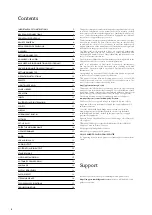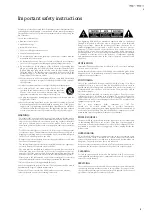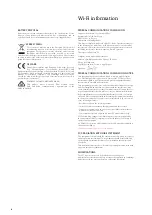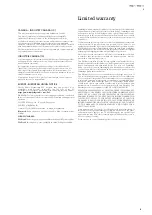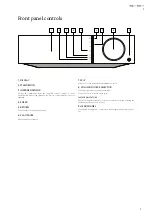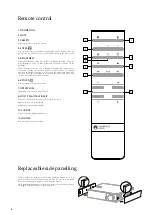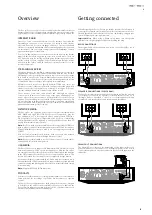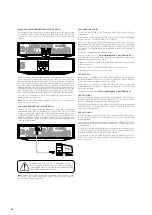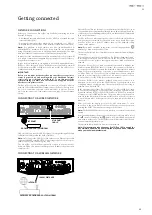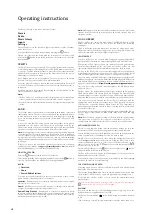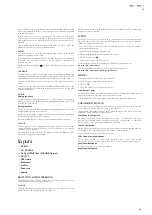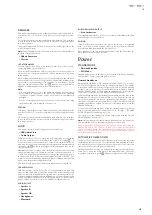12
The Evo 75/Evo 150 home menu consist of 5 items:
Presets
Radio
Music Library
Inputs
Settings
These allow access to the four basic types of media choice plus a Settings
menu for the unit.
You can return to this menu at any time by pressing the
button.
Simply scroll through the items with the front part of scroll wheel and
press in the
button or use the Enter button on the remote to select the
item you want.
PRESETS
The Evo 75/Evo 150 support presets. These can be Internet Radio stations
or streams from most Streaming Services. UPnP/USB Media cannot be set
as a preset. To add a station/stream to a preset, first select that stream for
playback in the normal way. Now press the 'Home' button on the remote
and navigate to the Presets menu.
Note: Empty presets are not displayed. To save a presets to an empty
location, select 'Set Preset' and all slots will be displayed.
Select the preset location you require and press the Navigation/Select dial
or the Enter button on the remote to save the current station/stream to
that preset.
Recalling presets is done simply by selecting the Presets button on the
remote or via the Home menu.
Note:
– The Evo 75/Evo 150 load the presets for display from our Stream Magic
servers over the internet, thus they can take a few seconds to appear.
– All saved Presets will be deleted when a unit is registered/re-registered
online.
RADIO
The Stream Magic Internet Radio service brings thousands of internet
radio stations to you. The sheer choice available on the internet allows you
to find new music, listen to stations in your native language (or perhaps
if you are learning another one), from your home town or by your Genre
of choice.
It has to be said that the audio quality of internet radio varies greatly
dependant on the bitrate and compression technology used by the
broadcaster, but the choice more than makes up for this. Internet Radio
allows you to explore and find new music from all over the world.
Note:
As an 'aggregator' service we are simply organising the browsing and
connection process for these stations so that you don’t have to manually
search for them or type in any URLs (web links) etc to access them. Whilst
we regularly check the stations to make sure they are still transmitting
reliably and in reasonable quality, we are not responsible for their content
in any way.
If there is a station you would like added to the list that isn't currently
available, please email us at
and we will
be more than happy to look into the availability of this.
HOW TO USE RADIO
Press the
button to return to the top-level menu.
Select Radio from the list using the rotary dial then press the
button to
select it. The Evo 75/Evo 150 display the following submenus.
RADIO
»
Location
»
Genre
»
Search Radio Stations
You can now turn the rotary dial to choose from Location, Genre, Search
Radio Stations, Streaming Services or Podcasts.
Location
– Enables you to choose from the stations in any of the countries
which you choose from a list.
Genre
– Enables you to choose radio stations according to their declared
content, for example Classic Rock, Sport, News, etc.
Search Radio Stations
– Enables you to search for a station you know
the name of. Enter the full name or first part of the name for your desired
station. The Evo 75/Evo 150 will bring up a list of all stations that contain a
word that starts with your search term.
Operating instructions
Note:
Although we check the stations for continuity of service, some radio
stations do not broadcast 24 hours per day, and some stations may not
always be on-line.
MUSIC LIBRARY
The Evo 75/Evo 150 can access media from UPnP/DNLA Servers or USB
Media connected via USB. The Evo 75/Evo 150 display the following
submenus:
UPnP is by far the preferred method as it allows for browsing by artist,
album and other methods, has support for control from Wi-Fi controller
and the media can be shared amongst several devices.
UPNP SERVERS
Your Evo 75/Evo 150 can connect with Computers or Network Attached
Storage devices that feature a Universal Plug and Play (UPnP) AV Server.
When using a UPnP server to share your media, the search and selection
criteria are determined by the server and not the Evo 75/Evo 150, but
typically include Album, Artist and additional options such as Genre.
As long as the Evo 75/Evo 150 is correctly configured for your Network,
it will automatically discover and connect to UPnP servers it finds. It will
then allow navigation of the menu structure coming from that server.
There are many suitable UPnP server software packages available for PC
and Mac. Stand-alone servers and Network Attached Storage (NAS) devices
with built in UPnP server capabilities are also available. Please see the set-
up guides on our website at
https://techsupport.cambridgeaudio.com/
.
Once you have setup a suitable server, navigate to the My Library menu
and press Select.
The Evo 75/Evo 150 will perform a scan of your network and report any
UPnP Servers it finds. If none are found it will display "No Servers Found"
on the display. If a server or servers are found, UPnP server names will be
displayed and you can select which one you’d like to get the contents from.
Select the server you want and the Evo 75/Evo 150 will then load the
appropriate menu structure from that sever. These typically allows you
to browse the content by Album, Artist, Genre etc. It is important to
understand that the menu structure here is coming from the Server and
not the Evo 75/Evo 150.
You can now browse and select any music content in a format the Evo 75/
Evo 150 support (currently AAC, MP3, WMA, AIFF, FLAC, WAV and Ogg
Vorbis).
Note:
Not all servers support serving of all these formats. Always make
sure the server you choose also supports your formats of choice. For
example, Windows Media Server does not currently serve FLAC format.
ALPHANUMERIC SEARCH
This is a search function menu inserted by the Evo 75/Evo 150 into the
browse tree of UPnP servers that support an external search function.
Where available you can select Alphanumeric search and then enter the
name or partial name of an album or track you wish to find.
Simply select each character in order using the Navigation/Select dial
or the
navigational
buttons on the remote, using the dial, rotate to each
character and then press in to select or press the Enter button on the
remote. You can also use the
button to enter a character and the
button to delete a character.
Once finished either press the
button or navigate to the
symbol
and press the Enter button on the remote
The Evo 75/Evo 150 then display all Album names or Track names it can
find that matches your chosen text.
You can then simply select your chosen item and press the Enter or
button on the remote to start it playing.
THE 'NOW PLAYING' SCREEN
Selecting a new Station, Stream or Media item will start playback and
display the 'Now Playing' screen.
The current Artist/Album and Track or Station name will be shown with
the relevant CODEC details (i.e. audio file type and bitrate/sample rate.)
For Media files, the Evo 75/Evo 150 also shows the incremental track
playback time.
You can also display the now playing screen at any time by pressing the
button on the remote control or front panel.
RANDOM
Accessed via the remote or the Cambridge Connect app only. Press the
Random button to toggle Random On or Off.
The Evo 75/Evo 150 display a
in the 'Now Playing' screen when Random
is On.
If the currently selected media item/folder contains fewer than 1000
Содержание Evo 75
Страница 1: ...ALL IN ONE PLAYER Evo 75 Evo 150...