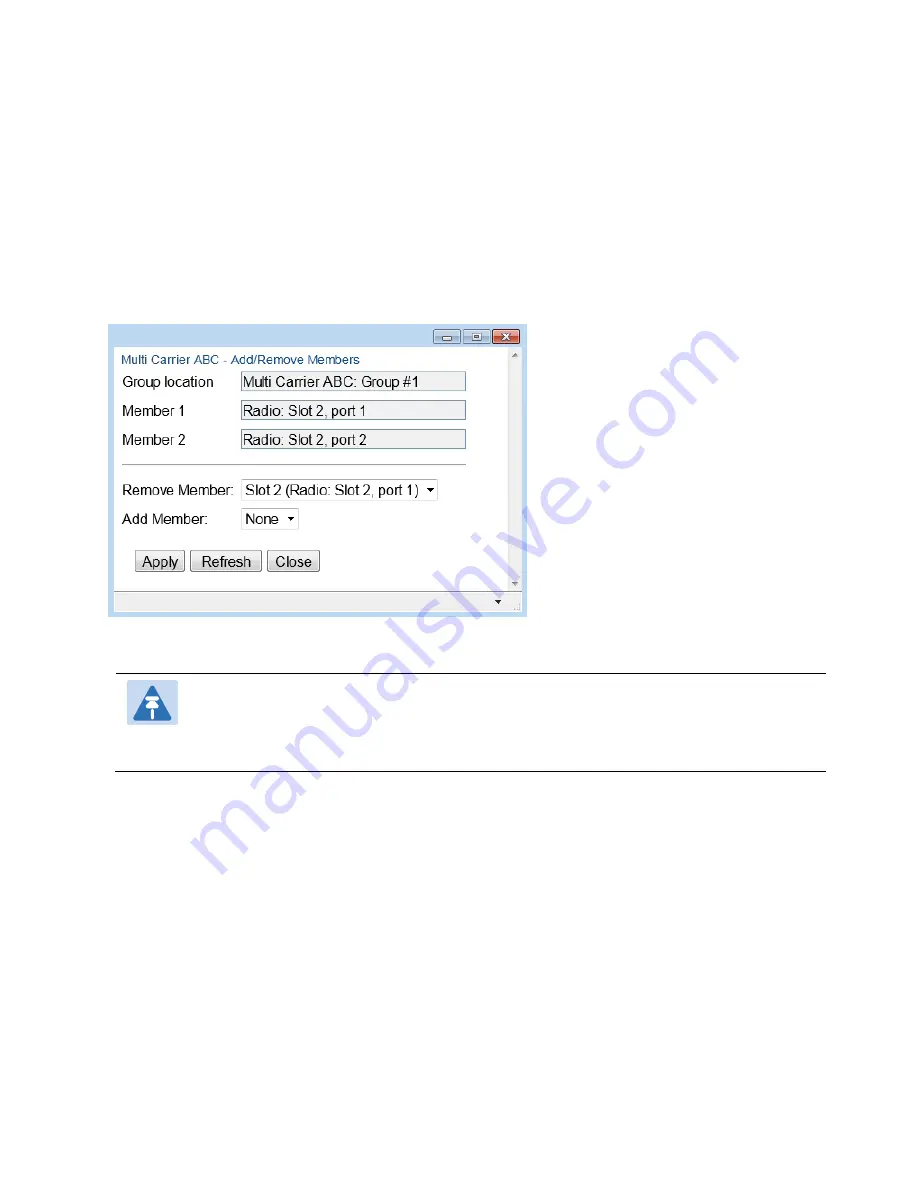
Chapter 3: Configuration Guide
Configuring a Link Using the Quick Configuration
Wizard
phn-3963_004v000
Page 3-20
Adding and Removing Group Members
You can add and remove interfaces from the group after creating the group. This is relevant if you
want to delete a Multi-Carrier ABC group, since you must remove the members individually before
deleting the group.
To remove interfaces:
1.
Select the group in the Multi-Carrier ABC table and click Add/Remove Members. The Multi
Carrier ABC - Add/Remove Members page opens.
Figure 49 Multi Carrier ABC Group - Add/Remove Members Page
2.
Select a member in the Remove Member field.
Note
Although you may select the Radio members in any order you wish, member removal
will not succeed unless Radio slot 2 port 1 is removed first and Radio slot 2 port 2 is
removed second.
3.
Click Apply.
4.
Repeat these steps to remove additional members from the group.
Deleting a Multi-Carrier ABC Group
To delete a Multi-Carrier ABC group:
1.
Select Radio > Groups > Multi Carrier ABC. The Multi Carrier ABC page opens (
2.
Select the group in the Multi-Carrier ABC table and click Add/Remove Members. The Multi
Carrier ABC – Add/Remove Members page opens (
3.
Remove each member of the group. See
Adding and Removing Group Members
4.
Click Close to close the Multi Carrier ABC – Add/Remove Members page.
5.
Select the group and click Delete.






























