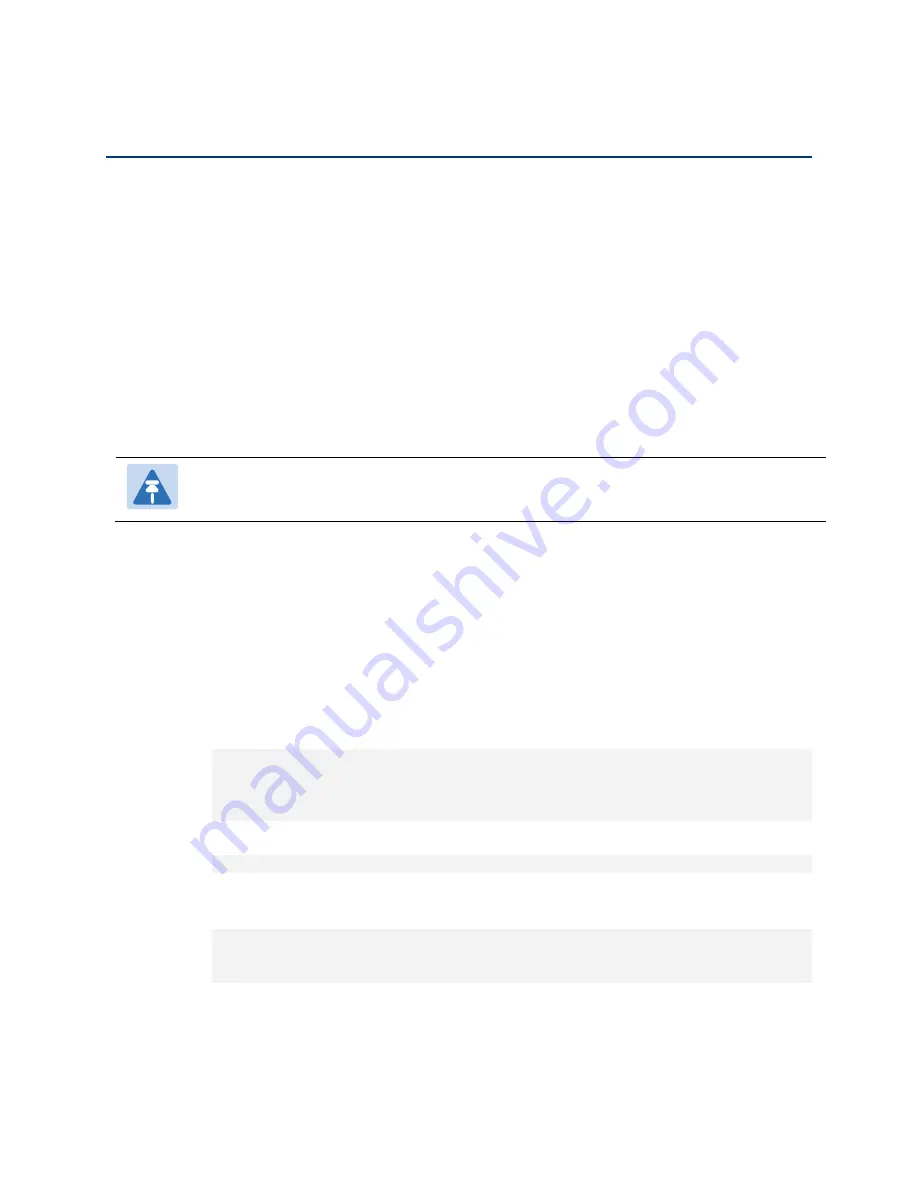
Chapter 23: Access Management and Security (CLI)
Configuring X.509 CSR Certificates and HTTPS (CLI)
phn-3965_006v002
Page 23-14
Configuring X.509 CSR Certificates and HTTPS (CLI)
The web interface protocol for accessing PTP 820G and PTP 820F can be configured to HTTP (default) or HTTPS. It
cannot be set to both at the same time.
Before setting the protocol to HTTPS, you must:
1
Create and upload a CSR file. See
Generating a Certificate Signing Request (CSR) File (CLI)
2
Download the certificate to the PTP 820G or PTP 820F and install the certificate. See
3
When uploading a CSR and downloading a certificate, the PTP 820G or PTP 820F functions as an SFTP client. You
must install SFTP server software on the PC or laptop you are using to perform the upload or download. For
details, see
Configuring the Internal Ports for FTP or SFTP (CLI)
Note
For these operations, SFTP must be used.
This section includes:
•
Generating a Certificate Signing Request (CSR) File (CLI)
•
Downloading a Certificate (CLI)
•
Generating a Certificate Signing Request (CSR) File (CLI)
To set the CSR parameters, enter the following command in root view:
root> platform security csr-set-parameters common-name <common-name>
country <country> state <state> locality <locality> organization
<organization> org-unit <org-unit> email <email> file-format <file-
format>
To display the currently-configured CSR parameters, enter the following command in root view:
root> platform security csr-show-parameters
If the IP address family is configured to be IPv4, enter the following command in root view to configure the SFTP
server parameters for the CSR file upload:
root> platform security csr-set-server-parameters server-ipv4 <server-
ipv4> server-path <server-path> filename <filename> server-username
<username> server-password <password>
If the IP address family is configured to be IPv6, enter the following command in root view to configure the SFTP
server parameters for the CSR file upload:
Содержание PTP 820 Series
Страница 1: ...User Guide ...
Страница 49: ...Chapter 1 Introduction Configuration Tips phn 3965_006v002 Page 1 3 ...
Страница 57: ...Chapter 1 Introduction Front Panel Description phn 3965_006v002 Page 1 11 Figure 5 SM Card and Cover ...
Страница 114: ...Chapter 2 Getting Started Changing the Management IP Address phn 3965_006v002 Page 2 19 10 Click Apply ...
Страница 162: ...Chapter 3 Configuration Guide System Configurations phn 3965_006v002 Page 3 4 ...
Страница 294: ...Chapter 4 Unit Management Upgrading the Software phn 3965_006v002 Page 4 19 5 Select FTP ...
Страница 357: ...Chapter 5 Radio Configuration Configuring and Viewing Radio PMs and Statistics phn 3965_006v002 Page 5 43 ...
Страница 371: ...Chapter 5 Radio Configuration Configuring and Viewing Radio PMs and Statistics phn 3965_006v002 Page 5 57 ...
Страница 678: ...Chapter 12 Alarm Management and Troubleshooting Performing Diagnostics phn 3965_006v002 Page 12 28 ...
Страница 713: ...Chapter 14 Getting Started CLI Configuring the Activation Key CLI phn 3965_006v002 Page 14 18 ...
Страница 731: ...Chapter 14 Getting Started CLI Operating in FIPS Mode CLI phn 3965_006v002 Page 14 36 ...
Страница 809: ...Chapter 17 Radio Configuration CLI Configuring and Viewing Radio PMs and Statistics CLI phn 3965_006v002 Page 17 20 ...
Страница 867: ...Chapter 18 Ethernet Services and Interfaces CLI Viewing Ethernet PMs and Statistics CLI phn 3965_006v002 Page 18 48 ...
Страница 1002: ...Chapter 22 Synchronization CLI Configuring 1588 Transparent Clock CLI phn 3965_006v002 Page 22 15 ...
Страница 1149: ...phn 3965_006v002 Page V Term Definition WRED Weighted Random Early Detection XPIC Cross Polarization Interference Cancellation ...






























