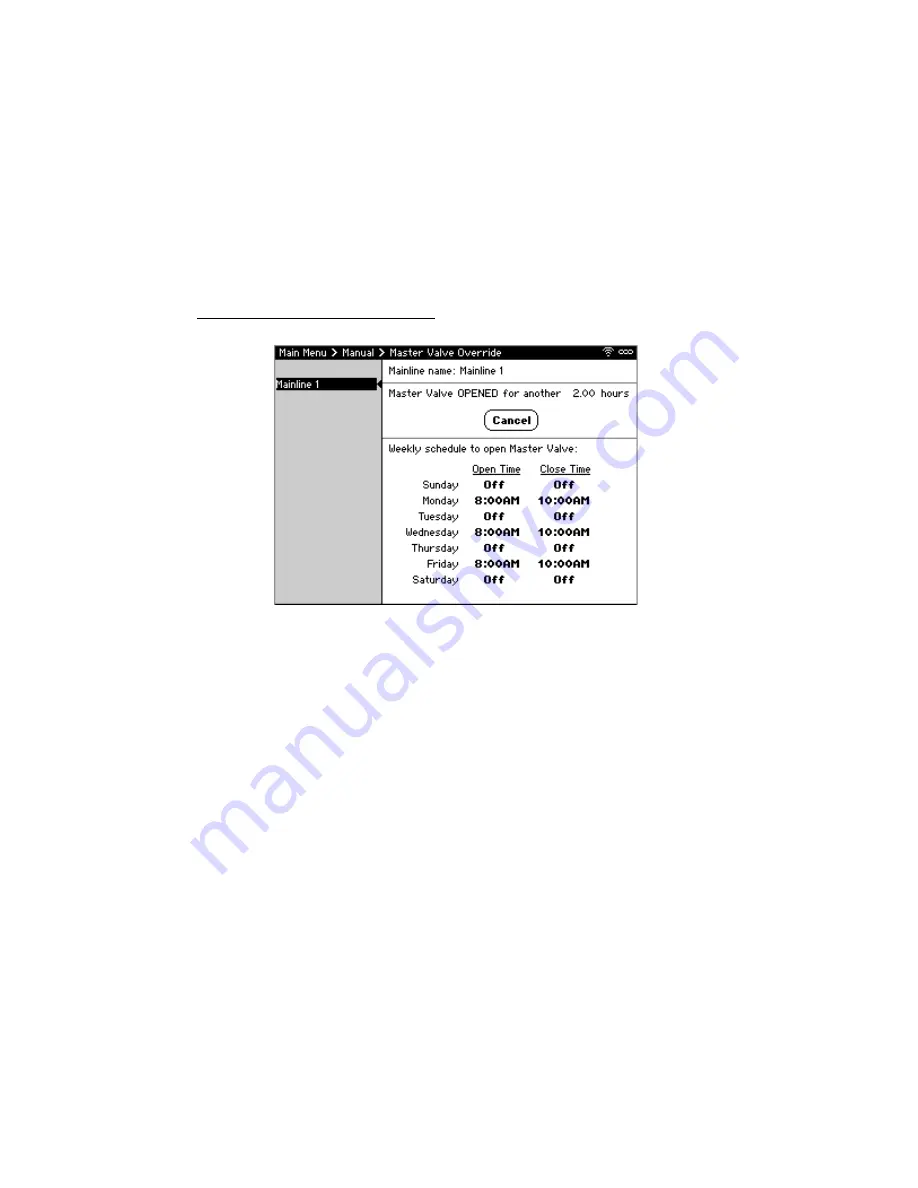
CS3000 User’s Guide
54
Calsense
•
A run time for at least one station
•
At least one station to be included
Manually Opening or Closing the Master Valve
The Master Valve Override feature provides the ability to open a master valve for a specified period
immediately or on a recurring schedule (Figure 43). This is commonly used to open normally closed
master valves for washdowns or quick coupler use. Additionally, closing a normally open master valve to
exercise it occasionally is an important maintenance step. During a Master Valve Override, the controller
opens or closes all master valves associated with the mainline and switches to a unique mainline break
number. See
Error! Reference source not found.
for more information.
Opening or Closing a Master Valve Immediately
To open or close a master valve now:
1.
From Main Menu, navigate to
Manual & Test
and select
Master Valve Override
. The Master
Valve Override screen displays.
2.
If there is more than one Mainline, select which mainline to open or close.
3.
For Hours, use
+/-
to set the amount of time to open or close the master valve.
4.
Select
Open
or
Close
to perform the action. All the master valves associated with the mainline
either open or close, respectively.
WARNING: Using Master Valve Override to close a Master Valve when performing a repair
may result in property damage or bodily injury if the override expires before the repair is
complete. Physically shut the water supply off before conducting a repair on an open
mainline.
Scheduling a Master Valve to Open
To schedule a master valve to open:
Note:
For safety, you cannot schedule a master valve to close.
1.
From Main Menu, navigate to
Manual & Test
and select
Master Valve Override
. The Master
Valve Override screen displays.
Figure 43: Master Valve Override Screen
Содержание CS3000
Страница 1: ...CS3000 USER S GUIDE...






























