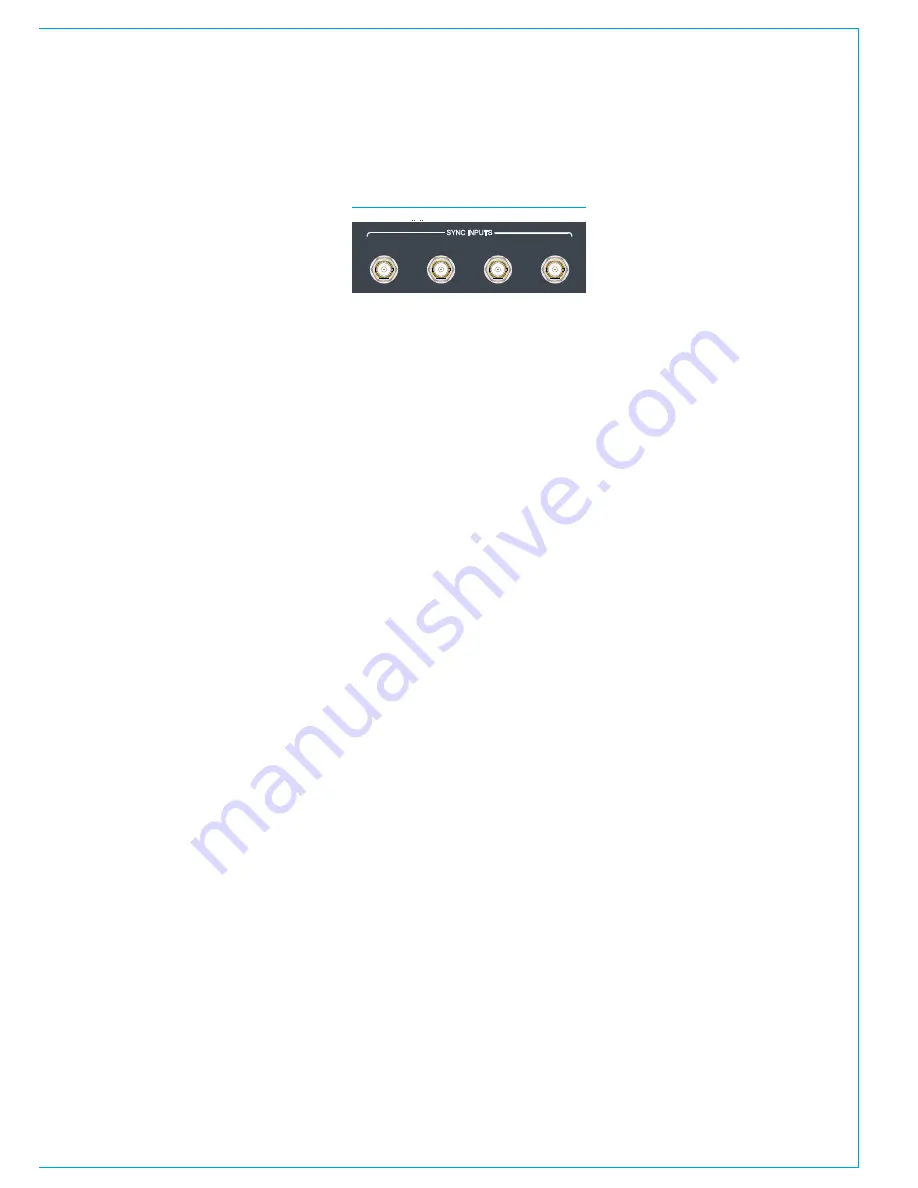
CALREC
Putting Sound in the Picture
43
The source currently locked to is displayed
on the screen. Any sync failures to the
local core will be reported by System
Status. If a failed sync input becomes
good, the console will NOT automatically
re-lock to it as any changeover in sync
could affect audio. Switching back to the
primary sync choice is done manually by
clicking 'Reset to 1st' on the sync page, or
automatically after the next boot / reset.
To change the sync sources selected,
click on the desired source on the left, the
desired destination on the right and then
click 'Patch'.
The video inputs can be fed with analogue
or digital video in NTSC, PAL or a variety
of HD / tri-level formats.
The correct video format for each video
input being used needs to be specified
from the Sync page.
Synchronisationatdifferentsample
rates
From Version 8 onwards, Artemis can
operate at 48kHz or 96kHz. Hydra2
runs at 48kHz irrespective of whether the
consoles and I/O boxes are running at
96kHz or not. It simply uses 2 samples
per 96kHz signal.
Hydra2 always runs at 48kHz, the system
will still require a 48kHz sync if using its
AES3 or Wordclock inputs, even if all
consoles and I/O are operating at 96kHz.
SYNCHRONISATION
The Apollo processing core has 4
inputs to allow connection of external
sync. If no external sync is connected
and selected, the console will free-
run on its own synchronisation clock,
generated by the active router card.
General rules of good practise require
that all equipment connected to the audio
console's digital inputs and outputs are
all locked to the same referenced sync
source as the console to ensure clean
audio.
In systems with multiple Calrec
processing cores; i.e. where more
than one Apollo/Artemis consoles
are connected together, or where
standalone Calrec router cores are
used, it is of paramount importance
that all connected processing cores
are locked to the same referenced
sync source.
One or more cores receiving a sync
signal that is not locked from the
same clock reference as other cores
will cause interruptions to both audio
and data carried by the routers. This
can lead to false error warnings and
I/O boxes going offline. Therefore
it is essential to consider a robust
sync distribution design for the
facility and to ensure all points in
the chain are correctly configured to
lock to the appropriate input and no
elements such as sync regenerators
are changing the reference source or
free-running.
It is also recommended that backup sync
sources and paths are considered to
maintain full functionality in the event of
the loss of any part of the facilities' sync
distribution system.
External sync sources can be fed to
the BNC connectors at the top of the
processing core (Figure 1). Two inputs are
available for video formats, as well as an
input for TTL Wordclock and an input for
AES3 digital audio reference.
Syncsourceselection
The sync sources to be used have to
be selected from the Console Main
Application,
>System Settings>Sync
page, or by the Hydra2 Organiser.
The Main Application must be in
technician mode (enter username and
password on the Tech page) to change
sync settings.
Only one sync source is active and locked
to at any given time. Multiple sources
can be selected by priority to determine
the next choice to use in the event of the
active source failing.
The Sync page shows the available
sources on the left and the selected
sources on the right. The last of the
'selectable' sources is actually fixed as
Internal to ensure that console will run on
its own clock when no external sync is
present.
On boot up or reset, the console attempts
to lock to the first sync source in the
selection list. If it cannot lock to the first
choice, it will move down the list in order
until a choice can be locked to.
FIGURE 1 - SYNC INPUTS
VIDEO 1
AES3
VIDEO 2
WORD
CLOCK
Содержание Apollo
Страница 5: ...calrec com Putting Sound in the Picture APOLLO INFORMATION...
Страница 9: ...calrec com Putting Sound in the Picture APOLLO CONTROL SURFACE...
Страница 29: ...calrec com Putting Sound in the Picture APOLLO PROCESSING CORE...
Страница 35: ...calrec com Putting Sound in the Picture APOLLO CONNECTION INFORMATION...
Страница 59: ...calrec com Putting Sound in the Picture APOLLO EXTERNAL CONTROL...
Страница 72: ...72 APOLLO Digital Broadcast Production Console 72 APOLLO Digital Broadcast Production Console...
Страница 73: ...calrec com Putting Sound in the Picture APOLLO SETUP AND CONFIGURATION...
Страница 93: ...calrec com Putting Sound in the Picture APOLLO PANEL OPTIONS...
Страница 108: ...108 APOLLO Digital Broadcast Production Console 108 APOLLO Digital Broadcast Production Console...
Страница 115: ...calrec com Putting Sound in the Picture APOLLO SPECIFICATIONS...
















































