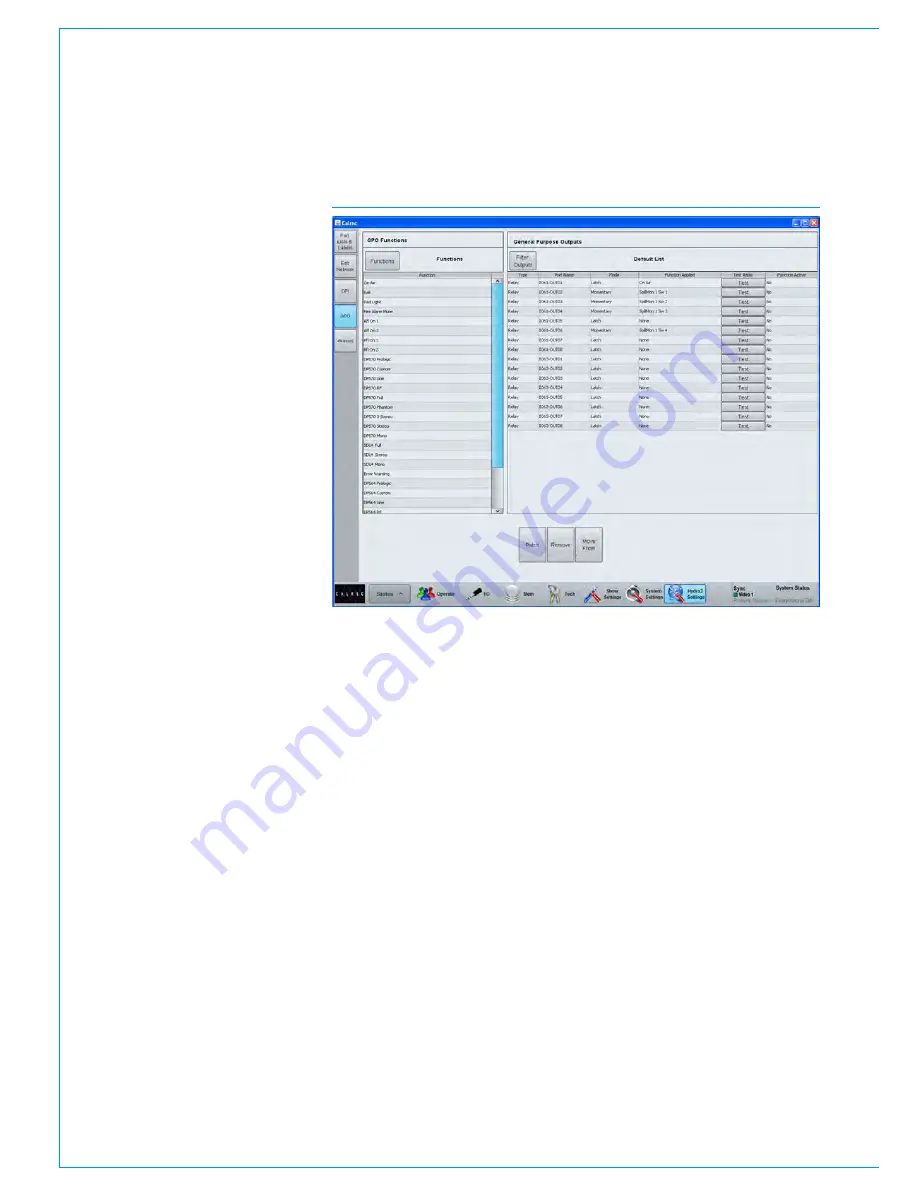
88 APOLLO
Digital Broadcast Production Console
Setup and Configuration
GPIO assignment is achieved from
the >Hydra Settings > GPI & GPO
pages.
Select the GPO page to patch functions
to GP output relays. The left hand side of
the screen shows the functions available
to patch. Click on the functions button at
the top of the list to view different function
types by group. The relay outputs are
shown on the right and the list can be
filtered by I/O box using the Filter button.
To make an assignment, highlight the
function and the relay, and then click
patch. The Test button allows each relay
to be triggered to check wiring.
GP inputs are assigned from the GPI
screen in a similar way. The inputs are
shown on the left and can be filtered by
I/O box. The functions to be triggered are
on the right and are split in to groups by
function type, selectable from the Filter
Functions button.
GPIO patching is saved as part of the
show, rather than in each user memory.
ASSIGNING GPIO
FIGURE 1 - MAIN APPLICATION - HYDRA SETTINGS > GPO PATCHING SCREEN
Содержание Apollo
Страница 5: ...calrec com Putting Sound in the Picture APOLLO INFORMATION...
Страница 9: ...calrec com Putting Sound in the Picture APOLLO CONTROL SURFACE...
Страница 29: ...calrec com Putting Sound in the Picture APOLLO PROCESSING CORE...
Страница 35: ...calrec com Putting Sound in the Picture APOLLO CONNECTION INFORMATION...
Страница 59: ...calrec com Putting Sound in the Picture APOLLO EXTERNAL CONTROL...
Страница 72: ...72 APOLLO Digital Broadcast Production Console 72 APOLLO Digital Broadcast Production Console...
Страница 73: ...calrec com Putting Sound in the Picture APOLLO SETUP AND CONFIGURATION...
Страница 93: ...calrec com Putting Sound in the Picture APOLLO PANEL OPTIONS...
Страница 108: ...108 APOLLO Digital Broadcast Production Console 108 APOLLO Digital Broadcast Production Console...
Страница 115: ...calrec com Putting Sound in the Picture APOLLO SPECIFICATIONS...






























