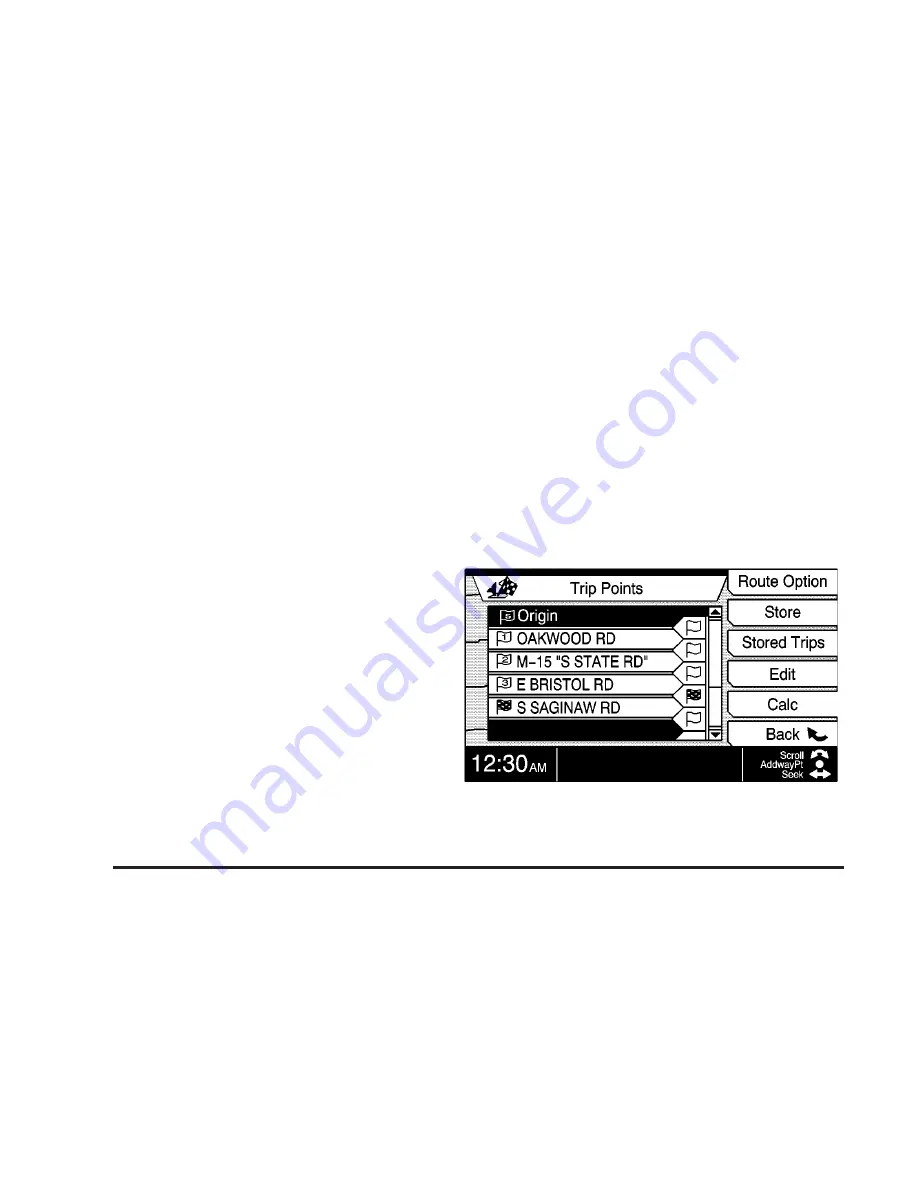
Delete All
This button deletes all stored points which haven’t been
locked in.
Back
This button always returns you to the previous screen.
Use the TUNE/SEL knob to move to the stored point
you want to edit. Once you make your selection,
by pressing the TUNE/SEL knob, you will be able to
do the following:
Edit Name: Select this option to edit the name of a
stored point. The alpha-numeric bar will appear at the
bottom of the screen to allow you to input the new name
or address. See “Alpha-numeric Bar” under
Navigation
System Overview on page 2-2 for more information.
Categorized (Landmark): Use this selection to
categorize and attach a landmark icon to your stored
point. Select the category with the multi-function button,
then use the TUNE/SEL knob to scroll and select the
desired landmark icon.
Delete: Select this option to delete the stored points
from the list. If you select this option, the system will ask
you if you are sure you want to delete the stored
point. You may then press Yes or No and return to the
previous screen.
Change: Use this selection to change a currently
stored point.
Trip Points
Trips can be as simple as one destination or in addition
to the destination can have up to 10 waypoints. Press
this button to list, edit and save the waypoints and
destination entered for your current trip. Once you have
entered all the points for the trip, press the Store
multi-function button to save the trip to memory. The
system will allow you to save up to 10 trips. The
following choices are available in the Trip Points menu:
2-20






























