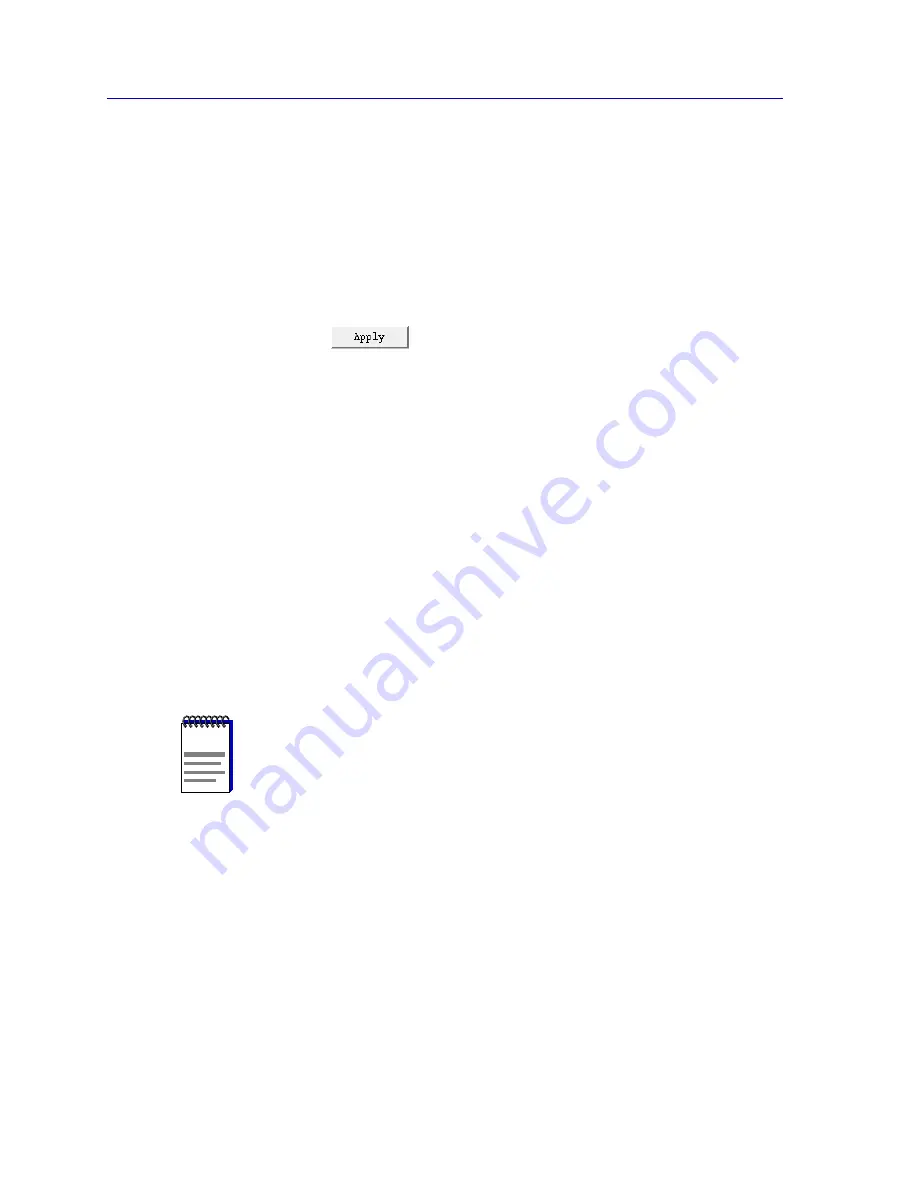
Frame Relay Status and Configuration
5-8
Configuring Frame Relay Ports
Changing Configuration Values
You can edit the values in any Þeld; to do so:
1.
To edit a text field, remove the existing value and enter the new value.
2.
To edit a field with a menu button, click on the button to display a list of
options, then drag down to select the option you want.
If you have made changes to the fields but would like to revert back to the
previous values, click on the Refresh button.
3.
Click on
to save your changes.
Applying Port-level Changes
After you have made any port-level conÞguration changes, your changes will not
take effect until you have done an on-line update. To do so:
1.
Click mouse button 3 on the port you have been configuring to display the Port
Menu.
2.
Drag down to On-line Update and release.
DLCI Rate Configuration
The Frame Relay DLCI Rate ConÞguration window allows you to set
trafÞc-related operational parameters for each DLCI conÞgured for a selected
frame relay port. Note that the values for these parameters will typically be set by
your frame relay provider; they cannot be freely altered.
To access the window:
1.
Click mouse button 3 on the frame relay port of interest to display the Port
menu.
2.
Drag down to Frame Relay DLCI Rate Configuration, and release. The
Frame Relay DLCI Table window,
Figure 5-2
, will appear.
NOTE
When conÞguring DLCI rate values in this window, be sure to use the DLCI identiÞers
which apply to the logical ports conÞgured for the serial port youÕve selected.
Содержание SPECTRUM FRX6000
Страница 1: ...Title Page Portable Management Application for the FRX4000 FRX6000 and SmartSwitch 1800 User s Guide ...
Страница 2: ......
Страница 112: ...Frame Relay Status and Configuration 5 24 Viewing Frame Relay Status ...
Страница 124: ...X 25 Status and Configuration 6 12 Viewing X 25 Status ...
Страница 168: ...BSC Interactive Configuration 8 12 Configuring BSCI Devices ...
Страница 224: ...SmartSwitch 1800 Voice Configuration 12 20 Viewing Voice Statistics ...






























