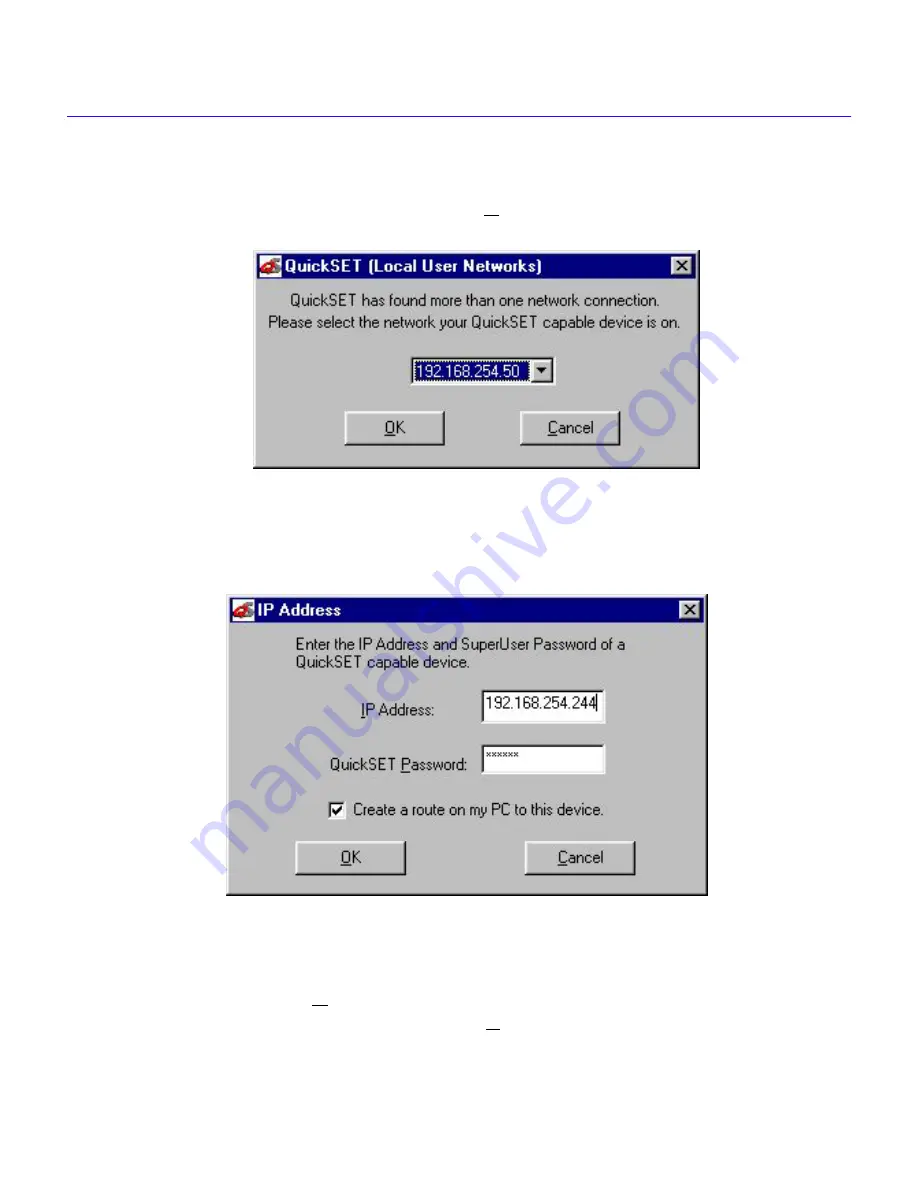
QuickSET Configuration (Firmware Version 02.XX.XX)
QuickSET Configuration Guide
65
If your system is connected to more than one network, you will see the Local User Networks
window shown below in
Figure 72
. Use the scroll button to select the network connection that
your QuickSET capable device is attached to. Click OK to select the network that your
QuickSET-capable device is on.
Figure 72 QuickSET Local User Networks Window
Normally, QuickSET automatically establishes a communication link with the CyberSWITCH that
you wish to configure and displays the IP Address window shown below in
Figure 73
. However,
under certain circumstances, QuickSET may not be able to locate the device automatically.
Figure 73 QuickSET IP Address Window
Enter the IP address of the HSIM or CyberSWITCH in the appropriate field and the password if
applicable (the default password is public). Click the Create Route on my PC box to add this
route to your PC. Click on the OK button and QuickSET locates the device on the network and
displays the First Introductory window. Click on the Next>> button and go to the Ethernet 1 and 2
configuration window, or HSIM-Local Address window to continue the configuration.






























