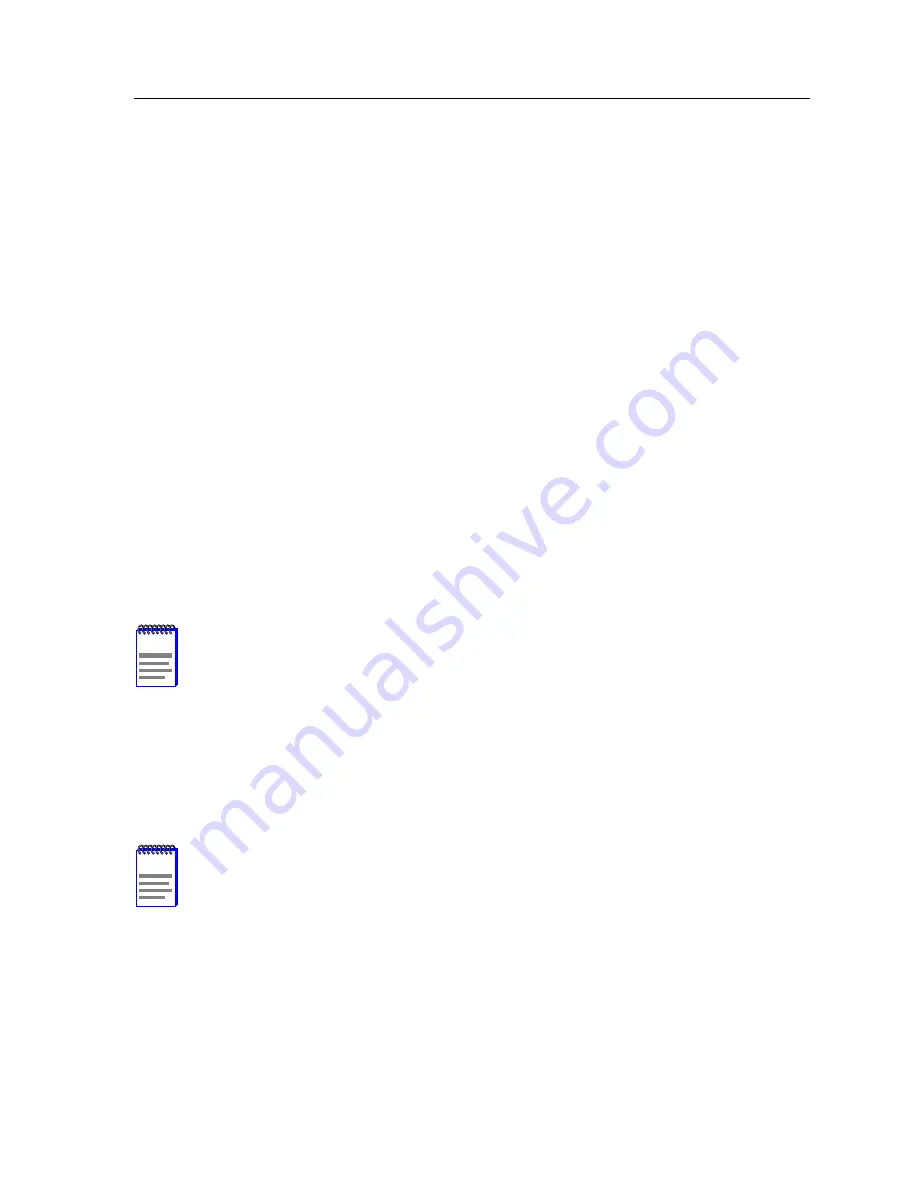
9A656-04/9A686-04 Configuration Guide
2-49
SPVC Source Creation Screen
CREATE SPVP (Command)
Creates the source end of the SPVP using the values entered in the SOURCE INTERFACE,
SOURCE VPI, DESTINATION VPI and SOURCE ATM ADDR fields.
CREATE SPVC (Command)
Creates the source end of the SPVC using the values entered in all of the fields on the screen.
TOGGLE PERSISTENCE (Toggle)
Sets the Atom Persistence is: field to either “ON” or “OFF”. “ON” signifies that in the event
that the 9A686-04 module or SmartSwitch 9500 chassis is reset, the SPVC or SPVP will still
exist after boot up. “OFF” signifies that if the module or chassis is reset, the SPVC or SPVP
will be lost upon boot up.
2.24.2 Creating the Source End of an SPVP
To create the source end of an SPVP, perform the following steps:
1.
Use the arrow keys to highlight the SOURCE INTERFACE field.
2.
Enter a valid interface number. For example,
Figure 2-25
displays a screen shot of a
9A686-04 installed in slot 7 of the SmartSwitch 9500. Therefore, a valid source interface
value would be 70101 (port 1 of ANIM 1).
3.
Use the arrow keys to highlight the SOURCE VPI ENTRY field.
4.
Enter a valid VPI value.
5.
Use the arrow keys to highlight the SOURCE ATM ADDR field.
6.
Enter a unique, 40 bit ATM address.
7.
Use the arrow keys to highlight the DESTINATION VPI field.
NOTE
In the following step, the available range for this field depends on the current ILMI
settings, and the amount of the VPIs currently being used by SVCs. Refer to
Section 2.17
and
Chapter 3
for more information ILMI.
NOTE
In the following step, the available range for this field depends on the current ILMI
settings, and the amount of the VPIs currently being used by SVCs. Refer to
Section 2.17
and
Chapter 3
for more information ILMI.
Содержание 9A656-04
Страница 1: ...9032598 02 9A656 04 9A686 04 Configuration Guide ...
Страница 2: ......
Страница 8: ...Notice vi 9A656 04 9A686 04 Configuration Guide ...
Страница 14: ...Contents xii 9A656 04 9A686 04 Configuration Guide ...
Страница 118: ...Chapter 2 System Configuration 2 88 9A656 04 9A686 04 Configuration Guide ...
Страница 172: ...Appendix C Supported MIBs Page C 10 9A656 04 9A686 04 Configuration Guide ...






























