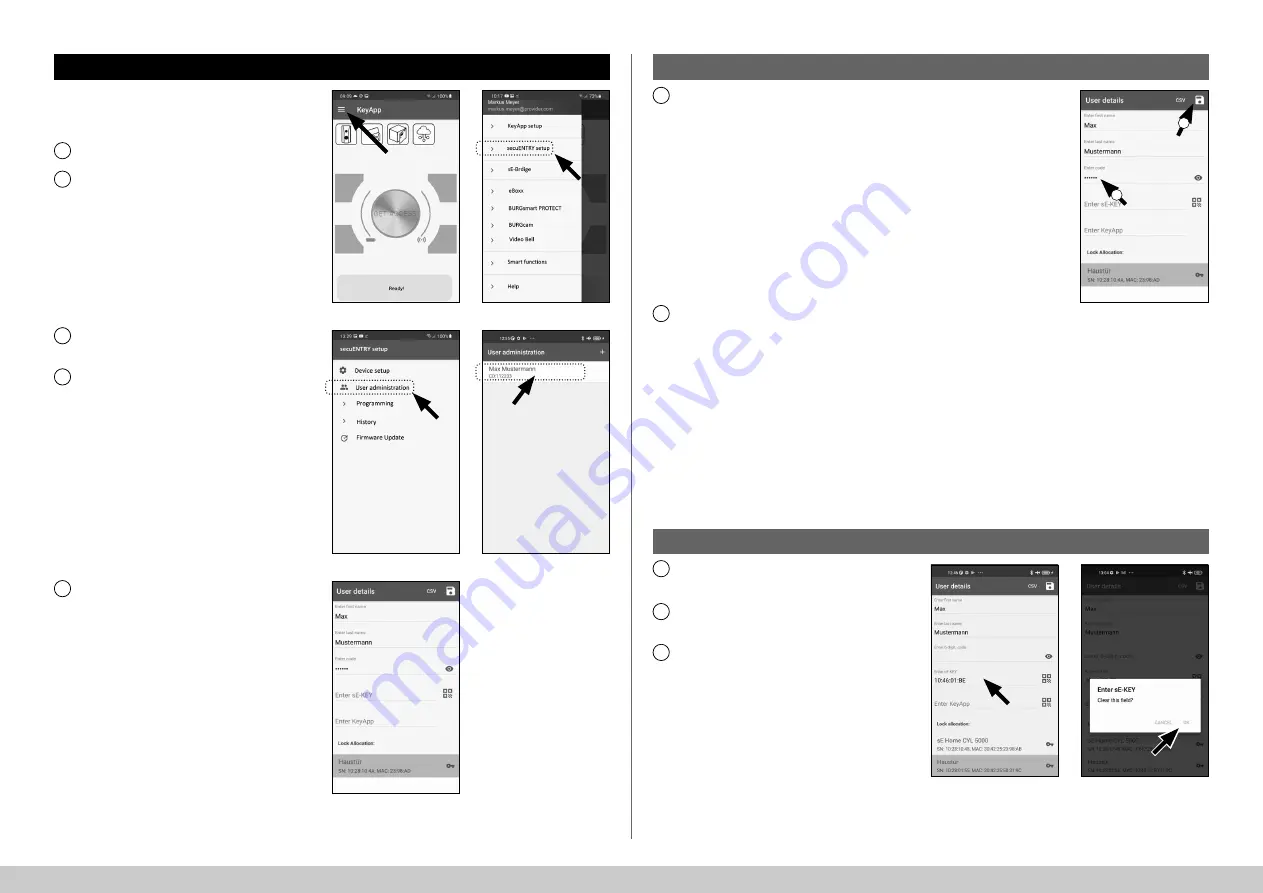
8
I Englsih
secuENTRY HOME 5000 CYL
Changing the user access medium
1
2
Proceed as follows if you wish to
change an opening medium assigned
to a user:
Open the main menu (Fig. 52).
Tap on the menu item
"secuENTRY setup"
(Fig. 53).
Tap on
"User administration"
in the
submenu (Fig. 54).
In the list of created users, tap the user
for which you want to change the user
code (Fig. 55).
The data view for the required user
appears (Fig. 56).
Proceeding from this menu view, look
at the following chapters and continue
with the desired access medium.
3
4
5
Fig. 54
Fig. 55
Fig. 52
Fig. 53
Fig. 56
Changing the user access medium - User code
Changing the user access medium - Radio key sE-Key
Delete the entry of the relevant line
and, if required, enter a new user-
defined code (I) (Fig. 57).
Tip:
The entry is concealed. Tap the eye
symbol on the right side to visualise
and check the entry.
Attention:
Do not select simple codes
that are easy to guess (e.g. 1-2-3-4-5-6).
Also, do not select any personal infor-
mation (e.g. birthdays) or other infor-
mation that can be easily be deduced
by persons who know the user.
Save your settings by tapping the disk
symbol in the top right-hand corner (II)
(Fig. 56).
Note:
It is also possible to assign a
different access medium instead of a
new user code. To do this, follow the
chapter
"Create user and assign an access
medium"
on page 4.
Tap the relevant line (Fig. 58) to delete
the entry.
A message will then appear prompting
you to confirm (Fig. 59). Tap on
"OK"
.
Now you can enter another sE key or
another access medium. To do this,
follow the chapter
"Create user and
assign an access medium"
on page 4.
1
1
2
3
2
Fig. 57
Fig. 59
Fig. 58
I
II
!
!
!















