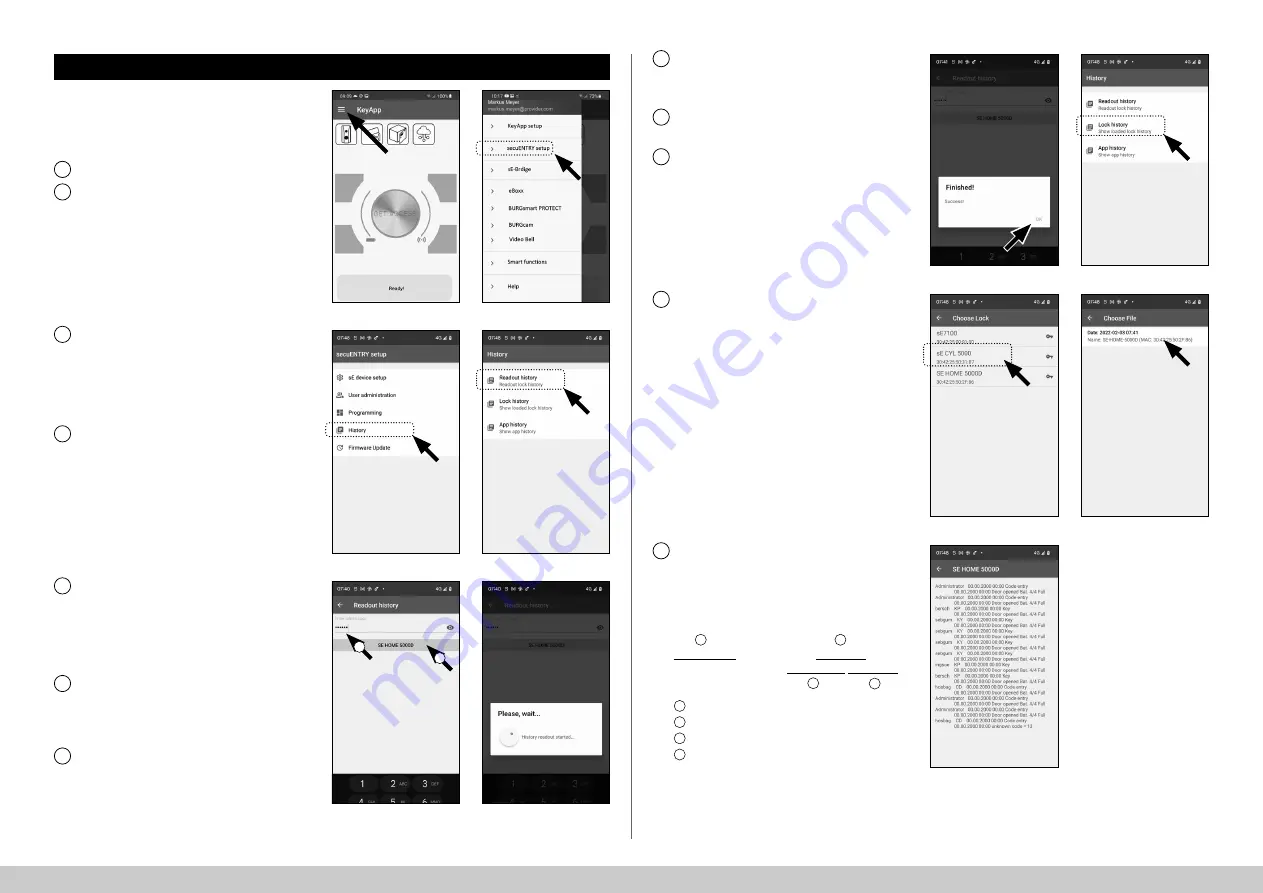
11
I Englsih
secuENTRY HOME 5000 CYL
Reading out the log file/history
An entry is automatically created in a
log file, the history, for every opening or
closing process. Follow the steps below
to read out the history.
Open the main menu (Fig. 79).
Tap on the menu item
"secuENTRY
setup"
(Fig. 80).
Tap on
"History"
in the submenu (Fig. 81).
Note:
To perform the following step,
you must be close to the cylinder for
which you want to read out the history.
Now tap on "Readout history". This
will retrieve the history data from the
cylinder (Fig. 82).
Next, you will be prompted to type in
your administrator code (I).
Tip:
The entry is concealed. Tap the eye
symbol on the right side to visualise
and check the entry.
Below the entry field is a large button
which is automatically titled with the
name of the respective cylinder. Tap it
to confirm (II) (Fig. 83).
The history data is now retrieved from
the cylinder and stored in the app as
a log file (Fig. 84).
1
2
3
4
5
7
6
Fig. 81
Fig. 83
Fig. 82
Fig. 84
Fig. 79
Fig. 80
!
!
!
After retrieval, a confirmation message
appears, which you confirm with "OK"
(Fig. 85).
Go back one step in the menu and tap
on the item "Lock history" (Fig. 86).
A list of cylinders with retrieved log files
appears. Select the required cylinder
(Fig. 87).
The menu of the selected cylinder
shows the retrieved log file(s), sorted
by date and time. Tap the required file
(Fig. 88).
Note:
The log files only show the
history up to the time of retrieval. Old
cylinder entries and log files can be
deleted by swiping the corresponding
entry to the left. A "Delete" button then
appears on the right-hand side.
The lock history is now displayed
(Fig. 89).
The following data is logged for the
ENTRY Home 5000 CYL:
I
: User
II
: Access medium
III
: Opening/closing the cylinder
IV
: Battery status
Administrator 00.00.2000 00:00 Code entry
00.00.2000 00:00 Door opened Bat. 4/4 Full
8
9
11
12
10
Fig. 87
Fig. 89
Fig. 88
Fig. 85
Fig. 86
I
II
I
II
III
VI















