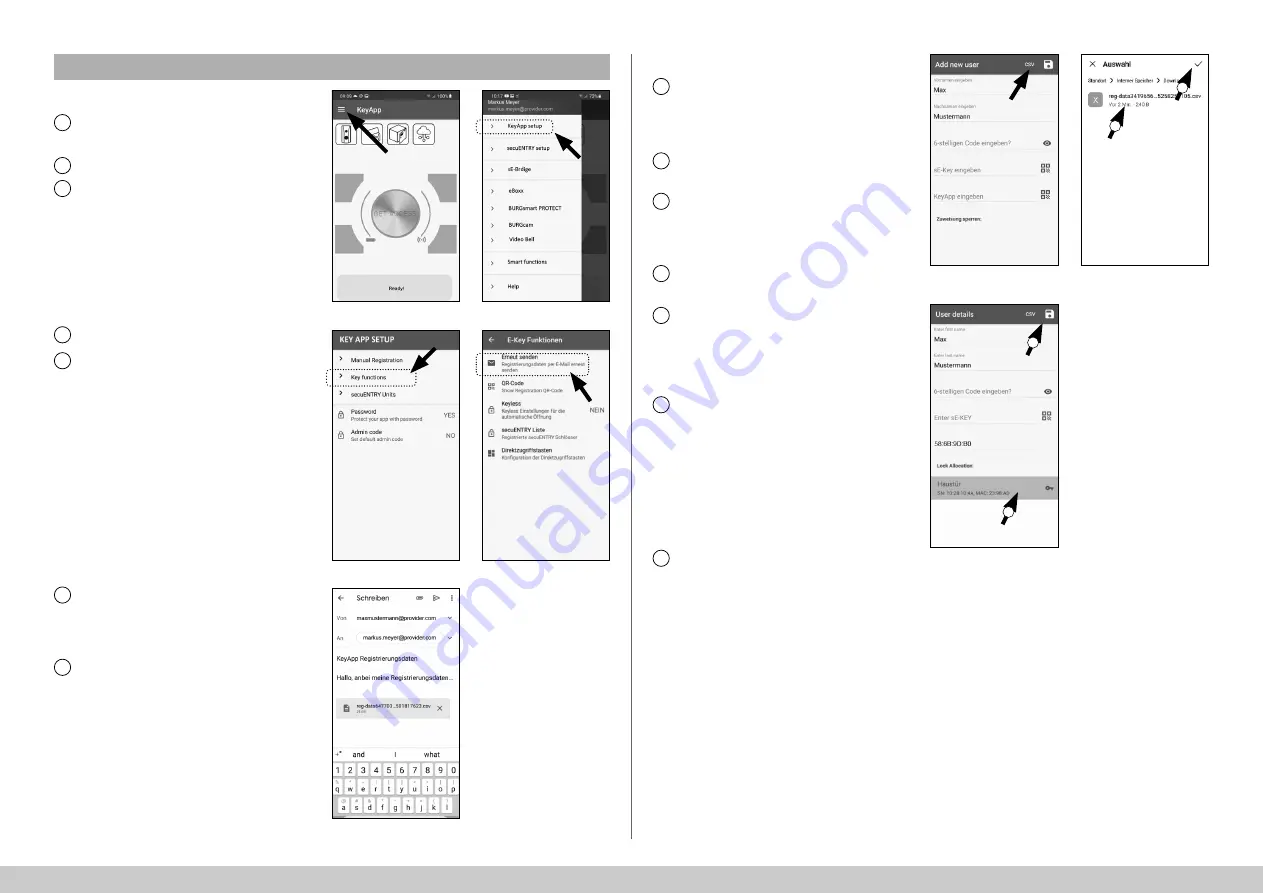
7
I Englsih
secuENTRY HOME 5000 CYL
Option 2: CSV file
1
Fig. 44
Fig. 45
Smartphone B:
First, download the secuENTRY KeyApp
and register.
Open the main menu (Fig. 44).
Tap on the menu item
"KeyApp setup"
(Fig. 45).
2
3
4
5
6
7
Fig. 46
Fig. 48
Fig. 47
Tap on
"Key functions"
(Fig. 46).
Tap on
"Send again"
in the next menu
(Fig. 47).
An email is then automatically created
and opened in your email program. The
attachment contains a registration file
with the extension ".csv" (Fig. 48).
Send the email to an email address that
can be retrieved by smartphone A.
Put smartphone B aside, and the rest
of the procedure will be performed on
smartphone A.
1
2
3
4
5
6
7
Smartphone A:
Temporarily store the file received
from smartphone B on smartphone A.
The file can be deleted again after
programming.
Tap on "CSV" in the user menu at the
top right (Fig. 49).
Select the CSV file that you received by
email from smartphone B (I). Confirm
the selection at the top right with the
tick (Fig. 50).
The data is now recorded in the
KeyApp.
Next, assign a cylinder by tapping it in
the list of cylinders already registered
and save your settings by tapping on
the disk symbol at the top right
(Fig. 51).
The user has now been assigned
another KeyApp as an electronic
key and the selected lock within the
KeyApp. The programming process
must be started so that the cylinder
also receives this information. The
corresponding description can be
found in the chapter
"Programming/
Updating the cylinder"
on page 9.
The CSV file temporarily stored on
smartphone A can now be deleted.
Fig. 49
Fig. 50
Fig. 51
I
I
II
II















