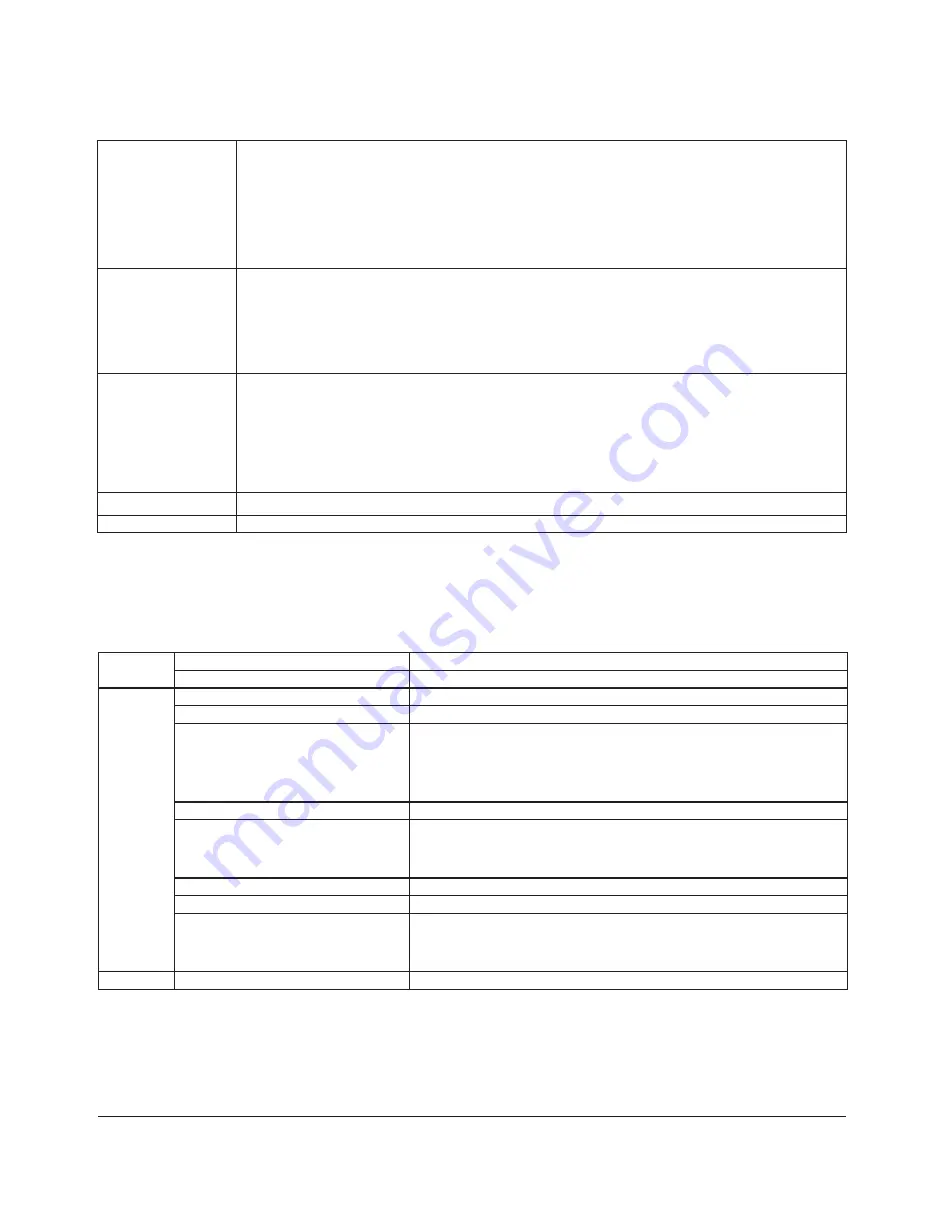
TeraStation III iSCSI User Manual
8
Current status
Displays Current status of the selected volume.
•
[Disconnected]: Volume is disconnected.
•
[Connected]: Volume is connected.
•
[Connected to another PC]: Volume is connected to other computer. Displays other computer's IP
address.
* You must register TeraStation as an iSCSI hard drive at [Target product] to display it.
User authorization
Displays user authentication for the specified volume.
•
[Disabled]: No authentication
•
[Enabled]: With authentication. User authentication is needed to connect to a volume.
* You must register TeraStation as an iSCSI hard drive at [Target product] to display it. It is not displayed
when the volume is already connected from other computer.
Connect on Start Up
Displays check mark in the check box, and click [Connect] or [Remove] to set the volume automatically
connected when the computer is booted (always connected).
Uncheck the check mark and click [Connect] or [Remove] to set the volume automatically not connected
when the computer is booted (always connected).
* You must register TeraStation as an iSCSI hard drive at [Target product] to display it. It is not displayed
when the volume is already connected from other computer.
Refresh
Search the TeraStation within the LAN.
Exit
Exit iSCSI Hard Disk Connection Tool.
Menu Navigation:
File
Refresh
Search the TeraStation within the LAN.
Exit
Finish iSCSI Hard Disk Connection Tool.
Setup
Browse Web setting
Opens the Web Admin interface of the selected TeraStation.
Change IP Address
You can change the IP address of the selected TeraStation.
Remove the registered iSCSI Hard Disk
If you disconnect the TeraStation without unregistering it or changing its IP
address, it will take a long time to search since the registration information
stays in your computer. In such a case, unregister the old TeraStation from
the [Remove the registered iSCSI Hard Disk] screen.
Set Mutual CHAP Secret
Set the CHAP password on the computer side.
Use share folder on a Persistent Volume If TeraStation is always connected and folders are shared in the network, click
this to insert the check mark. If the checkmark is not inserted, the share will
be disconnected when the computer is restarted.
Connect some Volumes
Displays the screen to connect multiple volume at a time.
Disconnect some Volumes
Displays the screen to disconnect multiple volume at a time.
Launch [Disk Management]
Displays [Disk Management] screen on Windows.
To use the connected TeraStation, you must reserve the volume area and
format it on [Disk Management] screen.
Help
About
Displays iSCSI hard drive version information.
Содержание TeraStation III TS-IXL
Страница 65: ...KC A A BSMI CCC A...
























