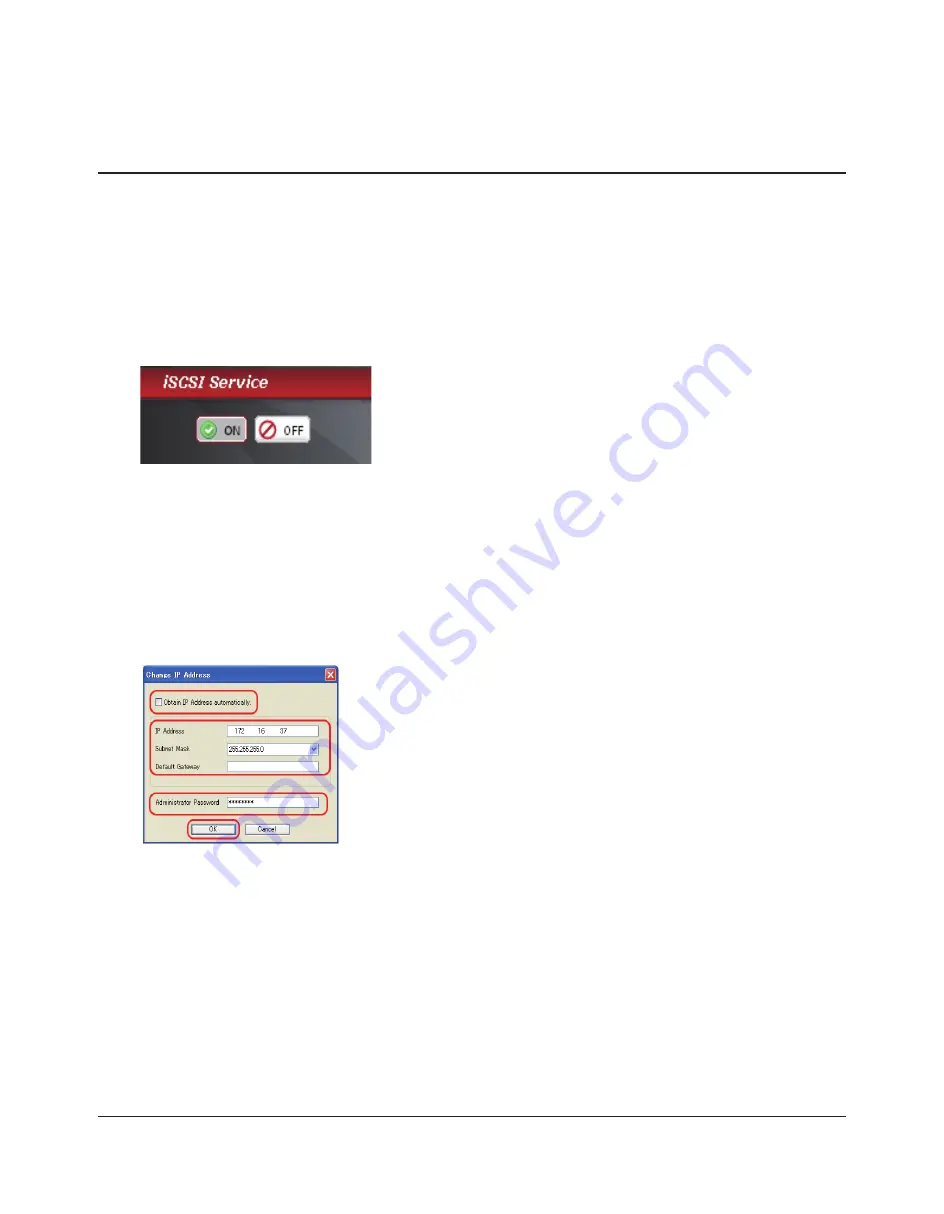
TeraStation III iSCSI User Manual
41
Changing the IP address
If desired, you may manually set the TeraStation’s IP address. Use the iSCSI Hard Disk Connection Tool (included on your
CD) to manually set the TeraStation’s IP address.
Note:
You can only change the TeraStation’s IP address settings from a computer that is connected to the same subnet as the
TeraStation.
1
2
Click [Start] - [All Programs] - [BUFFALO] - [iSCSI Hard Disk Connection Tool] - [iSCSI Hard Disk Connection Tool].
The iSCSI Hard Disk Connection Tool will launch.
3
Select your TeraStation from the [Target product] dropdown menu, then click [Setup], then [Change IP Address].
4
5
Turn back on [iSCSI Service] again.
You have changed your TeraStation’s IP Address settings.
2 You may enter [IP Address], [Subnet Mask], and [Default Gateway].
1 If you have a DHCP server on your network, check [Obtain IP Address au-
tomatically] to have your IP address set automatically.
3 Enter the admin password in [Administrator Password] field. The admin
password is required to change IP address settings.
4 Click [OK].
Turn off [iSCSI Service] on the left side of the Web Admin interface.
Содержание TeraStation III TS-IXL
Страница 65: ...KC A A BSMI CCC A...






























